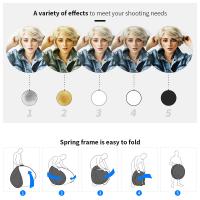How To Setup Wifi Security Camera ?
To set up a Wi-Fi security camera, first, choose a suitable location for the camera where it can capture the desired area. Ensure that the camera is within the range of your Wi-Fi network. Next, connect the camera to a power source using the provided power adapter. Install the camera's mobile app on your smartphone or tablet and follow the instructions to connect the camera to your Wi-Fi network. Once connected, configure the camera settings, such as motion detection, recording options, and notifications, through the app. Finally, mount the camera securely in the chosen location and adjust its angle as needed. Test the camera to ensure it is functioning properly and adjust the settings as desired.
1、 Camera Placement and Field of View
Camera Placement and Field of View are crucial factors to consider when setting up a WiFi security camera. Proper placement ensures maximum coverage and minimizes blind spots, while the field of view determines the area the camera can capture. Here's a step-by-step guide on how to set up a WiFi security camera:
1. Determine the areas you want to monitor: Identify the vulnerable spots in and around your property that require surveillance. This could include entrances, driveways, or backyards.
2. Choose the right camera: Select a WiFi security camera that suits your needs. Consider factors such as resolution, night vision capabilities, and weather resistance.
3. Mount the camera: Install the camera at an optimal height and angle to capture the desired field of view. Ensure it is securely mounted to prevent tampering or theft.
4. Connect to power: Most WiFi security cameras require a power source. Connect the camera to a nearby power outlet or use a power over Ethernet (PoE) adapter if available.
5. Connect to WiFi: Follow the manufacturer's instructions to connect the camera to your WiFi network. This typically involves using a mobile app or web interface to scan for available networks and enter the WiFi password.
6. Adjust camera settings: Configure the camera settings according to your preferences. This may include adjusting motion detection sensitivity, setting up alerts, or enabling cloud storage.
7. Test the camera: Verify that the camera is functioning correctly by checking the live feed on your smartphone or computer. Make any necessary adjustments to the camera's position or settings.
8. Secure your camera: Change the default login credentials and ensure the camera's firmware is up to date to protect against potential security vulnerabilities.
It's worth noting that advancements in technology have led to the development of smart WiFi security cameras that offer features like facial recognition, two-way audio, and integration with smart home devices. These features can enhance the overall security and convenience of your surveillance system.

2、 Network Configuration and Connectivity
To set up a WiFi security camera, follow these steps:
1. Choose the right camera: Select a WiFi security camera that suits your needs. Consider factors such as resolution, field of view, night vision, and motion detection capabilities.
2. Position the camera: Determine the best location for your camera. It should have a clear view of the area you want to monitor. Ensure it is within range of your WiFi network.
3. Connect the camera to power: Plug the camera into a power outlet using the provided power adapter. Some cameras may have a built-in battery, allowing for more flexibility in placement.
4. Install the camera's app: Most WiFi security cameras come with a companion app. Download and install the app on your smartphone or tablet.
5. Connect the camera to your WiFi network: Open the app and follow the instructions to connect the camera to your WiFi network. This typically involves scanning a QR code or entering your network credentials.
6. Adjust camera settings: Once connected, you can customize various settings such as motion detection sensitivity, recording schedules, and notifications.
7. Test the camera: Ensure the camera is functioning properly by testing its live feed and recording capabilities. Adjust the camera's position if necessary.
8. Enable additional security measures: To enhance the security of your WiFi security camera, consider enabling features such as two-factor authentication, strong passwords, and regular firmware updates.
It's important to note that the latest point of view in WiFi security camera setup is the increasing popularity of cloud-based solutions. Many WiFi security cameras now offer cloud storage options, allowing you to store footage remotely and access it from anywhere. Additionally, advancements in artificial intelligence have led to the development of cameras with advanced features like facial recognition and object detection. These features can provide more accurate alerts and enhance the overall security of your premises.

3、 Camera Authentication and Access Control
To set up a WiFi security camera, follow these steps:
1. Choose the right camera: Select a camera that suits your needs, considering factors such as resolution, field of view, and night vision capabilities. Ensure that the camera supports WiFi connectivity.
2. Install the camera: Follow the manufacturer's instructions to physically install the camera in the desired location. This may involve mounting the camera on a wall or ceiling and connecting it to a power source.
3. Connect to WiFi: Use the camera's mobile app or web interface to connect it to your WiFi network. Enter your network's SSID and password to establish the connection. Ensure that the camera is within range of your WiFi router for a stable connection.
4. Camera Authentication: Set up a strong password for the camera's login credentials. Avoid using default passwords, as they are often easily guessable. Enable two-factor authentication if available, which adds an extra layer of security.
5. Access Control: Limit access to the camera's feed by creating user accounts with different levels of access. For example, you may want to grant full access to family members but restrict access for guests or service providers. Regularly review and update user accounts to remove any unnecessary access.
6. Firmware Updates: Keep the camera's firmware up to date to ensure it has the latest security patches. Check the manufacturer's website or the camera's mobile app for firmware updates and install them as soon as they become available.
7. Network Security: Secure your WiFi network by using strong encryption (WPA2 or higher) and changing the default network name (SSID) and password. Regularly check for unauthorized devices connected to your network and remove them.
It is important to stay updated with the latest security practices and recommendations from the camera manufacturer. Additionally, consider implementing additional security measures such as network segmentation, firewall rules, and regular password changes to enhance the security of your WiFi security camera system.

4、 Encryption and Data Protection
To set up a WiFi security camera with encryption and data protection, follow these steps:
1. Choose a camera with strong encryption: Look for cameras that support WPA2-PSK (Wi-Fi Protected Access 2 with Pre-Shared Key) encryption. This is currently the most secure encryption protocol for WiFi networks.
2. Secure your WiFi network: Before setting up the camera, ensure that your WiFi network is properly secured. Change the default username and password of your router, enable WPA2-PSK encryption, and use a strong, unique password.
3. Install the camera software: Most WiFi security cameras come with their own software or mobile app. Install the software on your computer or download the app on your smartphone.
4. Connect the camera to your WiFi network: Follow the manufacturer's instructions to connect the camera to your WiFi network. This usually involves scanning a QR code or entering the WiFi network name and password.
5. Set up encryption and data protection: Once the camera is connected to your WiFi network, access its settings through the software or app. Look for options to enable encryption and data protection. Enable any additional security features provided by the camera, such as two-factor authentication or motion detection alerts.
6. Regularly update firmware: Keep your camera's firmware up to date. Manufacturers often release firmware updates to address security vulnerabilities and improve performance. Check for updates regularly and install them as soon as they become available.
7. Secure remote access: If you plan to access the camera remotely, ensure that the remote access feature is properly secured. Use a strong password and consider enabling two-factor authentication for an extra layer of security.
It's important to note that the latest point of view on WiFi security cameras emphasizes the importance of regularly updating firmware and using strong, unique passwords. Additionally, some experts recommend using cameras that support end-to-end encryption, which ensures that only authorized parties can access the video footage.