How To Transfer Camcorder Tapes To Computer ?
To transfer camcorder tapes to a computer, you will need a few things. First, you will need a camcorder that has a video output port, such as a Firewire or USB port. You will also need a compatible cable to connect the camcorder to your computer. Once you have these, follow these steps:
1. Connect the camcorder to your computer using the appropriate cable.
2. Turn on the camcorder and set it to playback mode.
3. On your computer, open video editing software or a video capture program.
4. In the software, select the option to import or capture video from a device.
5. Start playing the tape on the camcorder and click the capture or import button in the software.
6. The software will start recording the video from the camcorder onto your computer's hard drive.
7. Once the transfer is complete, stop the recording in the software and disconnect the camcorder from the computer.
After following these steps, you should have successfully transferred the camcorder tapes to your computer. You can then edit or save the videos as desired.
1、 Connecting the camcorder to the computer via USB or Firewire.
To transfer camcorder tapes to a computer, the most common method is by connecting the camcorder to the computer via USB or Firewire. This allows for the transfer of video footage from the tapes to the computer's hard drive, where it can be edited, stored, or shared.
First, ensure that your camcorder has a USB or Firewire port. Most modern camcorders have a USB port, while older models may have a Firewire port. If your computer does not have a Firewire port, you may need to purchase a Firewire to USB adapter.
Next, connect the camcorder to the computer using the appropriate cable. For USB connections, use a USB cable, and for Firewire connections, use a Firewire cable. Plug one end of the cable into the camcorder's port and the other end into the corresponding port on the computer.
Once the camcorder is connected, turn it on and set it to "Playback" or "VCR" mode. This will allow the computer to recognize the camcorder as an external device.
On the computer, open the video editing software or media player of your choice. Most operating systems have built-in software that can capture video from external devices. Follow the software's instructions to import the video footage from the camcorder.
It's important to note that some newer camcorders may not have USB or Firewire ports. In this case, you may need to use an analog-to-digital converter to transfer the video footage. These converters typically connect to the camcorder's audio/video output and then to the computer via USB or Firewire.
In conclusion, connecting the camcorder to the computer via USB or Firewire is the most common method for transferring camcorder tapes to a computer. However, it's important to check the specific requirements of your camcorder and computer to ensure compatibility.

2、 Installing video capture software on the computer.
To transfer camcorder tapes to a computer, one of the essential steps is installing video capture software on the computer. This software allows you to connect your camcorder to the computer and transfer the video footage from the tapes onto your computer's hard drive.
Firstly, you need to ensure that your computer meets the system requirements for the video capture software. Check the software's website or user manual for the specific requirements. Once you have confirmed compatibility, you can proceed with the installation process.
To install the video capture software, insert the installation disc that came with the software into your computer's CD/DVD drive. Follow the on-screen instructions to install the software. If you don't have an installation disc, you can download the software from the manufacturer's website and follow the provided instructions for installation.
After the software is installed, connect your camcorder to the computer using the appropriate cables. Depending on your camcorder, you may need a USB cable, FireWire cable, or HDMI cable. Once connected, turn on your camcorder and set it to playback mode.
Launch the video capture software on your computer and select the option to import or capture video. The software should detect your camcorder and display the available video footage. Follow the software's instructions to transfer the desired tapes to your computer.
It's worth noting that with advancements in technology, there are now alternative methods to transfer camcorder tapes to a computer. For example, some camcorders have built-in Wi-Fi capabilities or memory card slots, allowing you to transfer the footage wirelessly or directly from the memory card. However, the installation of video capture software remains a common and reliable method for transferring camcorder tapes to a computer.
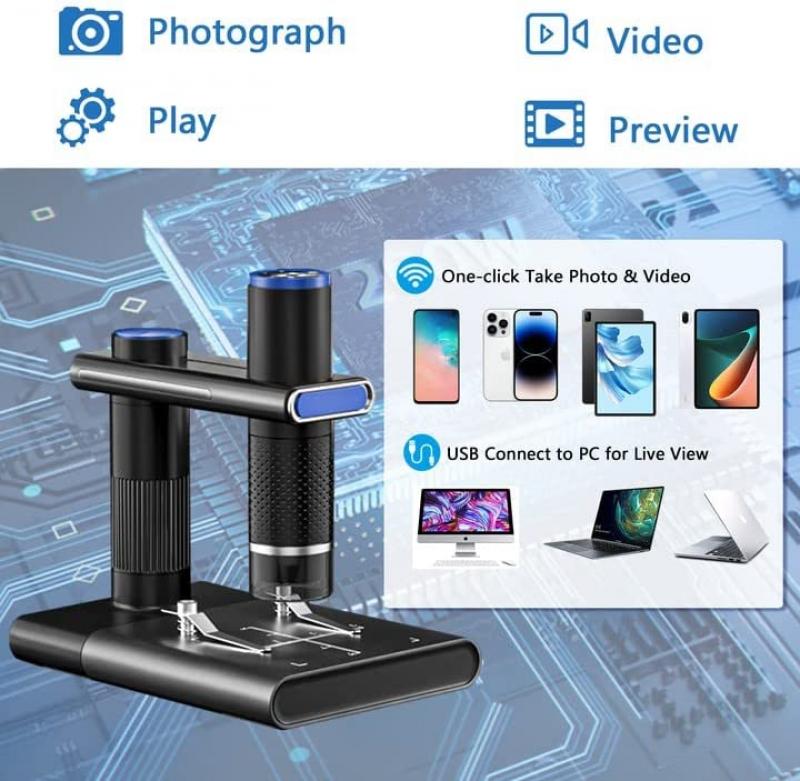
3、 Playing the camcorder tapes and capturing the footage on the computer.
To transfer camcorder tapes to a computer, you have a few options. One method is playing the camcorder tapes and capturing the footage on the computer. This can be done using a video capture device or by connecting the camcorder directly to the computer.
First, you will need a video capture device. This can be a USB capture card or an external video capture device. Connect the video capture device to your computer using the appropriate cables. Then, connect your camcorder to the video capture device using the AV cables or HDMI cable, depending on the connections available.
Next, play the camcorder tapes on your camcorder. The video capture device will convert the analog signal from the tapes into a digital format that can be saved on your computer. Use video capture software on your computer to record the footage as it plays on the camcorder. This software will allow you to control the recording settings and save the captured footage in a desired format.
Alternatively, some camcorders have a USB output that allows you to connect them directly to your computer. In this case, you can use video capture software to import the footage directly from the camcorder to your computer.
It's important to note that the process may vary depending on the specific camcorder and computer setup. It's always recommended to consult the user manual of your camcorder and video capture device for detailed instructions.
In conclusion, transferring camcorder tapes to a computer can be achieved by playing the tapes and capturing the footage on the computer using a video capture device or by connecting the camcorder directly to the computer.

4、 Converting the captured footage into a digital format.
To transfer camcorder tapes to a computer, the most common method is by converting the captured footage into a digital format. This process allows you to preserve your memories and easily access them on your computer or other digital devices. Here's a step-by-step guide on how to do it:
1. Connect your camcorder to your computer using an appropriate cable. Depending on the camcorder model, you may need a USB, Firewire, or HDMI cable.
2. Install any necessary software or drivers that came with your camcorder. This will ensure that your computer recognizes the device and allows you to transfer the footage.
3. Open the software or video editing program on your computer. Many operating systems have built-in software for capturing video, such as iMovie for Mac or Windows Movie Maker for Windows.
4. Turn on your camcorder and set it to playback mode. This will allow your computer to recognize the device and capture the footage.
5. In the video editing software, select the option to import or capture video from your camcorder. This will initiate the transfer process.
6. Follow the on-screen instructions to select the desired footage and specify the destination folder on your computer where you want to save the files.
7. Start the transfer process and wait for it to complete. The time it takes will depend on the length of the footage and the speed of your computer.
8. Once the transfer is finished, you can edit, organize, and share your videos on your computer or other digital platforms.
It's worth noting that as technology advances, new methods of transferring camcorder tapes to a computer may emerge. For example, some companies now offer services to convert analog tapes to digital formats, saving you the hassle of doing it yourself. However, these services often come at a cost.
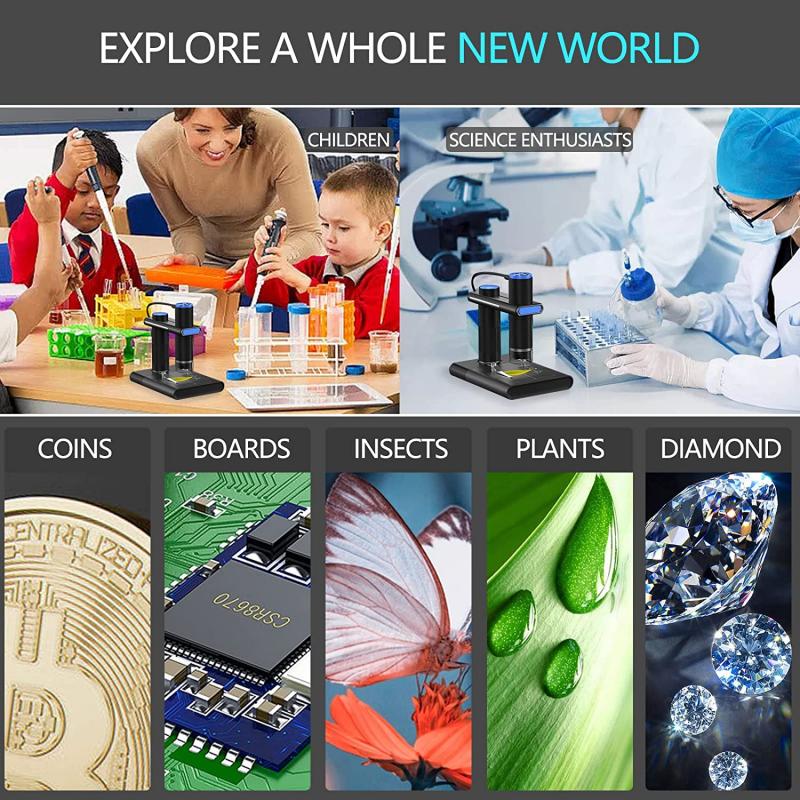






























There are no comments for this blog.