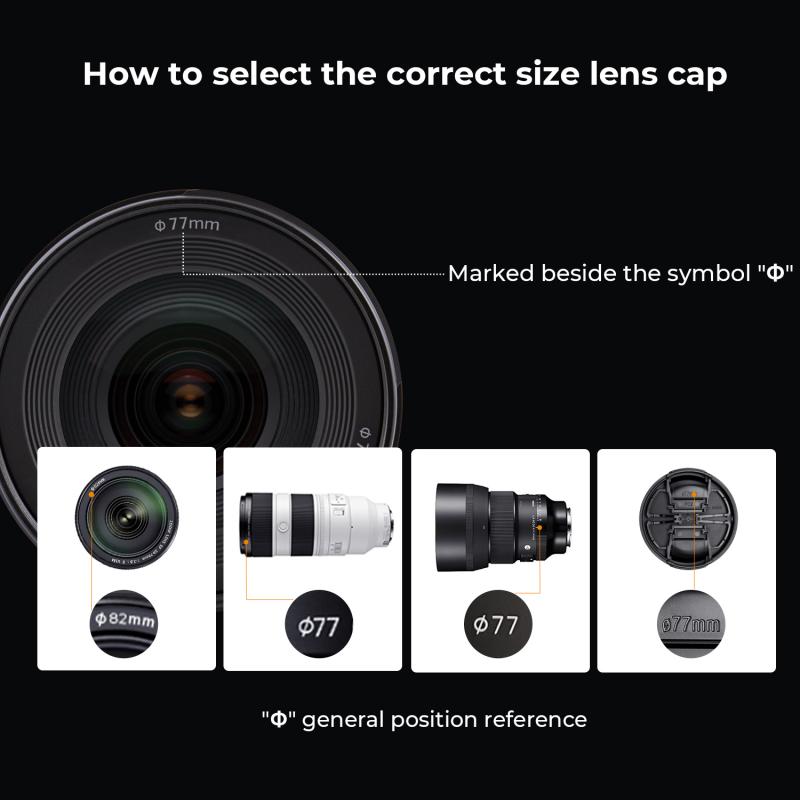How To Transfer Camcorder Tapes To Digital ?
To transfer camcorder tapes to digital format, you will need a few things. First, you will need a camcorder that has the capability to connect to a computer or a video capture device. Next, you will need a computer with video editing software installed. Connect your camcorder to the computer using the appropriate cables (such as USB or Firewire) and turn on the camcorder. Open the video editing software and select the option to import or capture video from the camcorder. Follow the on-screen instructions to start the transfer process. Once the video is captured, you can edit and save it in a digital format of your choice, such as MP4 or AVI.
1、 Connecting the camcorder to a computer for digital transfer
To transfer camcorder tapes to digital format, the most common method is by connecting the camcorder to a computer. Here's a step-by-step guide on how to do it:
1. Check your camcorder: Ensure that your camcorder has the necessary ports for connecting to a computer. Most modern camcorders have USB or HDMI ports, while older models may have FireWire or analog AV ports.
2. Choose the appropriate cable: Depending on the ports available on your camcorder and computer, select the appropriate cable. For USB connections, a USB cable is required. For FireWire connections, a FireWire cable is needed. HDMI connections require an HDMI cable, and analog AV connections require an AV cable with the appropriate connectors.
3. Connect the camcorder to the computer: Plug one end of the cable into the camcorder's port and the other end into the corresponding port on your computer. Make sure both devices are powered on.
4. Set up the camcorder: On your camcorder, navigate to the playback mode or VCR mode. This will allow the computer to recognize the camcorder as an external device.
5. Open video capture software: Launch video capture software on your computer. If your computer has built-in video capture software, such as iMovie for Mac or Windows Movie Maker for Windows, you can use those. Alternatively, you can download third-party software like Adobe Premiere Pro or Final Cut Pro.
6. Start the transfer: In the video capture software, select the option to import or capture video from an external device. Follow the on-screen instructions to begin the transfer process. You may need to specify the desired format and destination folder for the digital files.
7. Playback and edit: Once the transfer is complete, you can play back the digital files on your computer and edit them using video editing software.
It's worth noting that as technology advances, some newer camcorders may offer wireless transfer options or built-in memory cards for direct digital recording. However, the method described above remains the most common and reliable way to transfer camcorder tapes to digital format.

2、 Using video capture software to transfer camcorder tapes
Using video capture software to transfer camcorder tapes is a popular and effective method to digitize your precious memories. This process allows you to convert analog tapes into digital files that can be easily stored, edited, and shared on various devices.
To begin, you will need a camcorder with an output port, a computer with video capture software installed, and the necessary cables to connect the camcorder to the computer. Most camcorders have either an HDMI or USB output, so ensure you have the appropriate cable for your specific model.
Once you have connected your camcorder to the computer, open the video capture software. Popular options include Adobe Premiere Pro, Final Cut Pro, and Windows Movie Maker. These programs allow you to control the transfer process and capture the video from your camcorder.
In the video capture software, select the input source as your camcorder and adjust any necessary settings such as resolution and frame rate. Start playing the tape on your camcorder and click the record button in the software to begin capturing the video. You can choose to capture the entire tape or specific sections as needed.
After the transfer is complete, save the captured video file to your computer. It is recommended to save the file in a high-quality format such as MP4 or MOV to preserve the original video quality. You can then edit the video if desired, adding titles, transitions, or removing any unwanted sections.
Finally, you can store the digital files on external hard drives, cloud storage, or burn them onto DVDs for long-term preservation. Remember to keep multiple backups to ensure the safety of your digitized tapes.
It is worth noting that advancements in technology have made it easier to transfer camcorder tapes to digital formats. Some companies now offer specialized services where you can send your tapes and have them professionally digitized. These services often include tape cleaning, restoration, and enhanced video quality. However, they can be costly and may not be necessary for everyone.
In conclusion, using video capture software to transfer camcorder tapes to digital is a practical and cost-effective method. It allows you to preserve your memories in a more accessible and shareable format, ensuring they can be enjoyed for years to come.
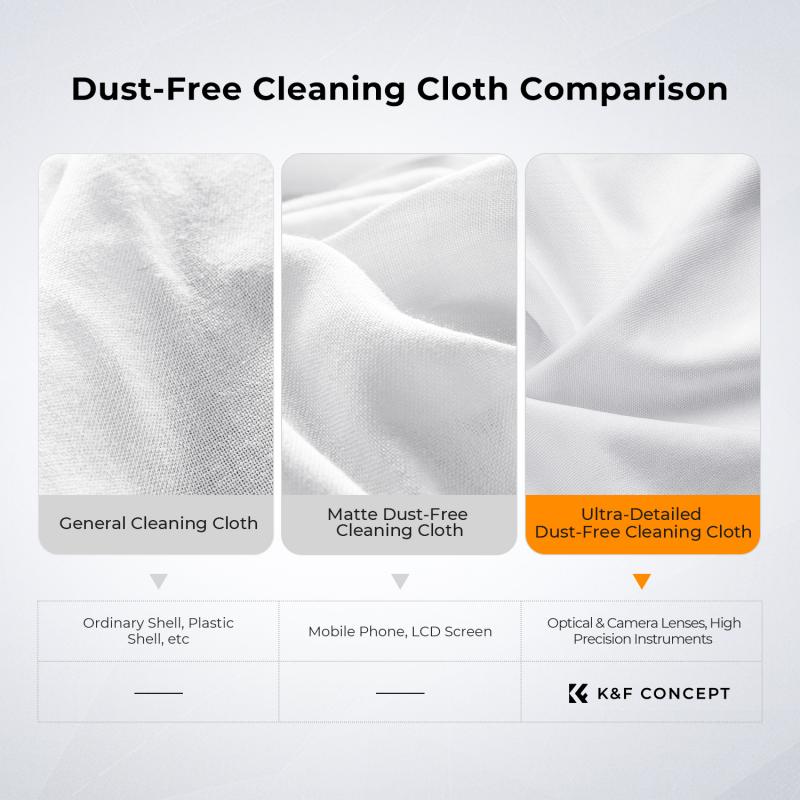
3、 Choosing the appropriate file format for digital transfer
How to transfer camcorder tapes to digital:
Transferring camcorder tapes to digital format is a great way to preserve your precious memories and make them easily accessible for future viewing. Here are the steps to follow:
1. Connect your camcorder to your computer: Use the appropriate cables to connect your camcorder to your computer. Depending on the type of camcorder you have, you may need a USB cable or an HDMI cable.
2. Install video capture software: Install video capture software on your computer. There are various options available, both free and paid. Some popular choices include Adobe Premiere Pro, iMovie, and Windows Movie Maker.
3. Capture the video: Open the video capture software and follow the instructions to capture the video from your camcorder. This process may vary depending on the software you are using, but generally, you will need to select the input source (your camcorder) and start the capture process.
4. Choose the appropriate file format: When transferring your camcorder tapes to digital, it is important to choose the appropriate file format. The most common file formats for video are MP4, AVI, and MOV. MP4 is widely supported and offers good quality with relatively small file sizes. AVI is a lossless format that preserves the original quality but results in larger file sizes. MOV is the default format for Apple devices and is compatible with most video editing software.
5. Save and store the digital files: Once the video is captured and converted to the desired file format, save it to your computer's hard drive or an external storage device. It is recommended to create a backup of the files to ensure their long-term preservation.
In conclusion, transferring camcorder tapes to digital format is a straightforward process that requires the right cables, video capture software, and choosing the appropriate file format. By following these steps, you can easily convert your camcorder tapes into digital files and enjoy your memories for years to come.

4、 Transferring and organizing camcorder tape footage on a computer
Transferring and organizing camcorder tape footage on a computer has become increasingly important as technology advances and camcorder tapes become outdated. To preserve and digitize your precious memories, follow these steps on how to transfer camcorder tapes to digital:
1. Connect your camcorder to your computer: Depending on the type of camcorder you have, you may need to use a USB cable, FireWire cable, or an analog-to-digital converter. Ensure that your computer recognizes the camcorder.
2. Install video capture software: Many computers come with built-in software for capturing video, such as iMovie for Mac or Windows Movie Maker for PC. If not, there are various third-party software options available for download.
3. Capture the footage: Open the video capture software and follow the instructions to import the footage from your camcorder. You may need to rewind or fast-forward the tape to the desired starting point.
4. Edit and organize the footage: Once the footage is imported, you can use the video editing software to trim, enhance, and organize your videos. Add titles, transitions, and music to create a more polished final product.
5. Save and back up your digital files: After editing, save your videos in a digital format such as MP4 or MOV. It is crucial to create backups of your files to prevent loss or damage. Consider using external hard drives, cloud storage, or DVDs for additional copies.
6. Share and enjoy: With your camcorder footage now digitized, you can easily share your videos with friends and family through social media platforms, email, or by creating DVDs.
It's worth noting that as technology evolves, new methods of transferring camcorder tapes to digital may emerge. Stay updated with the latest advancements and recommendations to ensure the best results for preserving your memories.