How To Transfer Dv Camcorder Video To Computer ?
To transfer DV camcorder video to a computer, you will need a FireWire cable and a video capture software. First, connect the FireWire cable to the DV camcorder and the computer's FireWire port. Turn on the camcorder and set it to VCR mode. Open the video capture software on your computer and select the option to capture video from a DV device. Start playing the video on the camcorder and click the record button on the software to start capturing the video. Once the video is captured, save it to your computer's hard drive.
1、 Connecting the DV camcorder to the computer
Connecting the DV camcorder to the computer is the first step in transferring video footage from the camcorder to the computer. The process involves connecting the camcorder to the computer using a FireWire cable and then using video editing software to transfer the footage.
To connect the DV camcorder to the computer, first, ensure that the camcorder has a FireWire port. If it does not have one, an adapter may be required. Next, connect one end of the FireWire cable to the camcorder and the other end to the computer's FireWire port. Turn on the camcorder and set it to playback mode.
Once the camcorder is connected to the computer, open the video editing software. Most video editing software has a capture or import function that allows users to transfer footage from the camcorder to the computer. Follow the software's instructions to capture or import the footage.
It is important to note that some newer computers may not have a FireWire port. In this case, a FireWire to USB adapter may be required. Additionally, some newer camcorders may use a different type of connection, such as HDMI or USB. In these cases, refer to the camcorder's manual for instructions on how to connect it to the computer.
In conclusion, connecting a DV camcorder to a computer is a simple process that involves using a FireWire cable and video editing software. However, it is important to ensure that the camcorder and computer have the necessary ports and adapters to make the connection.

2、 Installing necessary software/drivers
How to transfer DV camcorder video to computer? The first step is to install the necessary software/drivers. Most DV camcorders come with a software CD that includes the necessary drivers and software for transferring videos to your computer. If you don't have the CD, you can usually download the drivers and software from the manufacturer's website.
Once you have installed the necessary software/drivers, connect your DV camcorder to your computer using a FireWire cable. Make sure your camcorder is turned on and set to "playback" mode. Your computer should recognize the camcorder and prompt you to import the videos.
If your computer doesn't recognize the camcorder, you may need to check your device manager to make sure the drivers are installed correctly. You can also try using a different FireWire cable or port.
It's important to note that DV camcorders are becoming less common as newer technologies like HD and 4K video become more popular. If you have a newer camcorder, you may need to use a different method to transfer your videos to your computer, such as USB or Wi-Fi. Be sure to check your camcorder's manual or manufacturer's website for specific instructions.

3、 Capturing video using video editing software
How to transfer DV camcorder video to computer is a common question among those who still use DV camcorders to record videos. The process is relatively simple and requires a few steps. First, you need to connect your DV camcorder to your computer using a FireWire cable. Once connected, turn on your camcorder and set it to playback mode. Next, open your video editing software and select the option to capture video. This will allow you to transfer the video from your camcorder to your computer.
Capturing video using video editing software is a popular method for transferring video from a camcorder to a computer. Most video editing software comes with a built-in capture feature that allows you to transfer video from your camcorder to your computer. This method is convenient because it allows you to edit your video as you capture it, saving you time in the long run.
The latest point of view on transferring video from a DV camcorder to a computer is that it is becoming less common as DV camcorders are being phased out in favor of digital cameras and smartphones. However, for those who still use DV camcorders, the process of transferring video to a computer remains the same. It is important to note that some newer computers may not have a FireWire port, in which case you will need to purchase an adapter to connect your camcorder to your computer.
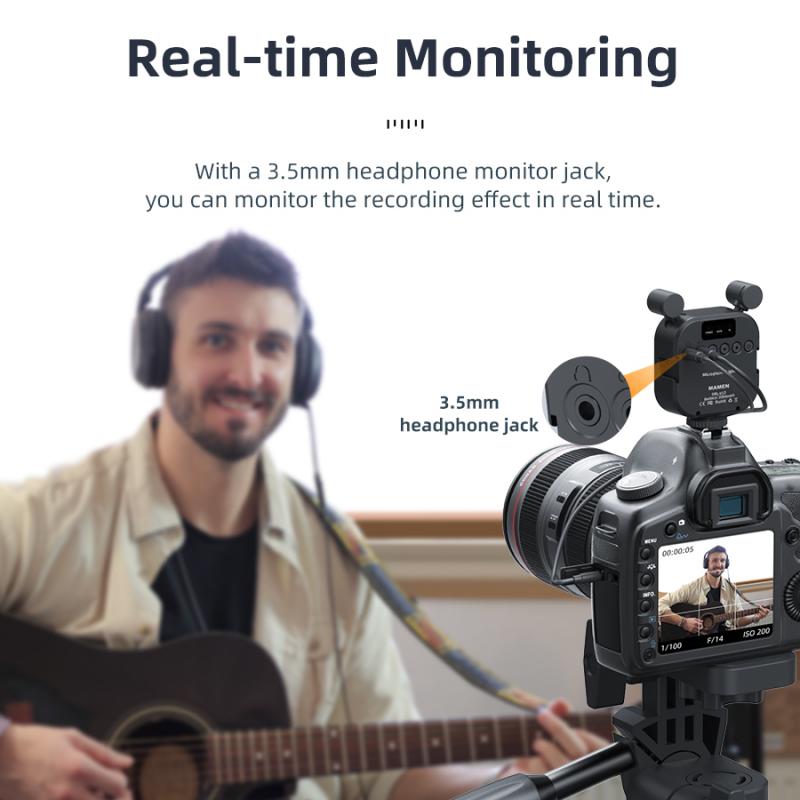
4、 Transferring video to computer hard drive
How to transfer DV camcorder video to computer is a common question among those who still use older camcorders. The process involves connecting the camcorder to the computer using a FireWire cable and transferring the video files to the computer's hard drive. However, with the advancement of technology, newer camcorders now come with built-in Wi-Fi and USB connectivity, making it easier to transfer videos to a computer.
To transfer video to a computer hard drive, you will need a FireWire cable and a video editing software such as iMovie or Adobe Premiere. First, connect the camcorder to the computer using the FireWire cable. Turn on the camcorder and set it to playback mode. Open the video editing software and select the option to capture video from the camcorder. Follow the prompts to transfer the video files to the computer's hard drive.
Alternatively, newer camcorders with built-in Wi-Fi or USB connectivity can be connected to a computer wirelessly or via USB cable. The process varies depending on the camcorder model, but generally involves downloading and installing the manufacturer's software on the computer, connecting the camcorder to the computer, and following the prompts to transfer the video files.
In conclusion, transferring video to a computer hard drive from a DV camcorder requires a FireWire cable and video editing software. However, newer camcorders now come with built-in Wi-Fi and USB connectivity, making it easier to transfer videos to a computer. It is important to check the manufacturer's instructions for specific steps on how to transfer video files from your camcorder to your computer.







































