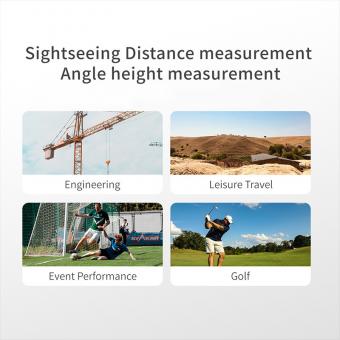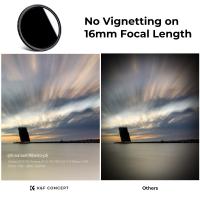How To Transfer Hd Camcorder To Dvd ?
To transfer HD camcorder footage to a DVD, you will need to follow these steps:
1. Connect your HD camcorder to your computer using a USB cable or by inserting the memory card into a card reader.
2. Import the video files from your camcorder to your computer. You can use video editing software or simply copy the files to a folder on your computer.
3. Open DVD burning software on your computer. There are many options available, such as Nero, Roxio, or Windows DVD Maker.
4. Create a new DVD project in the DVD burning software and import the video files you want to transfer to the DVD.
5. Arrange the video files in the desired order and customize the DVD menu if desired.
6. Insert a blank DVD into your computer's DVD burner.
7. Follow the prompts in the DVD burning software to burn the video files onto the DVD.
8. Once the burning process is complete, test the DVD on a DVD player to ensure the transfer was successful.
Note: The specific steps may vary depending on the software and hardware you are using. It is recommended to consult the user manuals or online tutorials for your specific equipment and software for detailed instructions.
1、 Connecting the HD camcorder to a computer
To transfer HD camcorder footage to a DVD, you will first need to connect the camcorder to a computer. Here is a step-by-step guide on how to do it:
1. Check the ports on your HD camcorder and computer: Most HD camcorders have an HDMI or USB port, while computers usually have USB ports. Make sure you have the necessary cables to connect the two devices.
2. Power on your HD camcorder and computer: Ensure that both devices are turned on and ready to be connected.
3. Connect the HD camcorder to the computer: Use the appropriate cable to connect the camcorder to the computer. If your camcorder has an HDMI port, you can use an HDMI cable to connect it to your computer's HDMI port. If your camcorder has a USB port, use a USB cable to connect it to a USB port on your computer.
4. Set up the camcorder for data transfer: On your camcorder, navigate to the settings menu and select the option for data transfer or PC connection. This will allow your computer to recognize the camcorder as a storage device.
5. Open the video editing software: Once your computer recognizes the camcorder, open your preferred video editing software. If you don't have one, there are many free options available for download.
6. Import the footage: In the video editing software, locate the option to import media or footage. Select the files you want to transfer from the camcorder to the computer and import them into the software.
7. Edit and arrange the footage: Use the video editing software to edit and arrange the footage as desired. You can trim clips, add transitions, and enhance the overall quality of the video.
8. Export the video to DVD: Once you are satisfied with the edited footage, export the video in a format compatible with DVD burning software. Most video editing software allows you to export videos in DVD format.
9. Burn the video to a DVD: Use DVD burning software to burn the exported video onto a blank DVD. Follow the instructions provided by the software to complete the burning process.
10. Test the DVD: Once the burning process is complete, test the DVD on a DVD player or computer to ensure that the video plays correctly.
It's important to note that the specific steps may vary depending on the make and model of your HD camcorder and computer. Always refer to the user manuals for detailed instructions. Additionally, technology is constantly evolving, so it's recommended to stay updated with the latest software and hardware advancements for the best results.

2、 Transferring the video files to the computer
To transfer HD camcorder footage to a DVD, you will first need to transfer the video files to your computer. This process allows you to edit and organize the footage before burning it onto a DVD. Here's a step-by-step guide on how to transfer HD camcorder footage to a DVD:
1. Connect your HD camcorder to your computer using a USB cable or by inserting the memory card into a card reader.
2. Once connected, your computer should recognize the camcorder as a storage device. Open the file explorer or finder on your computer and navigate to the camcorder's storage.
3. Locate the video files you want to transfer and copy them to a folder on your computer. You can create a new folder specifically for your camcorder footage to keep things organized.
4. If your camcorder records in a format that is not compatible with your computer's video editing software, you may need to convert the files to a compatible format. There are various video conversion software available that can help you with this process.
5. Once the files are on your computer and in the desired format, you can use video editing software to edit and enhance the footage if desired. This step is optional but can help improve the overall quality of the final DVD.
6. After editing, you can now burn the video files onto a DVD. Most computers come with built-in DVD burning software, or you can use third-party software for more advanced options.
7. Insert a blank DVD into your computer's DVD drive and follow the prompts to burn the video files onto the DVD. Make sure to select the appropriate settings, such as the DVD format (DVD-R, DVD+R, etc.) and the burning speed.
8. Once the burning process is complete, you will have a DVD with your HD camcorder footage ready to be played on any DVD player.
It's worth noting that technology is constantly evolving, and new methods of transferring and storing video files may emerge. It's always a good idea to stay updated with the latest software and hardware options to ensure the best possible transfer and storage of your HD camcorder footage.

3、 Converting the video files to a DVD-compatible format
To transfer HD camcorder footage to a DVD, you will need to convert the video files to a DVD-compatible format. Here's a step-by-step guide on how to do it:
1. Connect your HD camcorder to your computer using a USB cable or by inserting the memory card into a card reader.
2. Copy the video files from your camcorder to your computer's hard drive. Create a new folder to store the files for easy access.
3. Install a video conversion software on your computer. There are many options available, both free and paid. Some popular choices include Handbrake, Freemake Video Converter, and WinX HD Video Converter.
4. Open the video conversion software and import the video files you want to transfer to DVD. Most software allows you to simply drag and drop the files into the program.
5. Select the output format as DVD. The software should have a preset option for DVD conversion. Make sure to choose a high-quality setting to maintain the HD resolution.
6. Customize the DVD menu if desired. Some software allows you to add a personalized menu to your DVD, complete with chapter markers and background music.
7. Start the conversion process. This may take some time, depending on the length and size of the video files.
8. Once the conversion is complete, insert a blank DVD into your computer's DVD burner.
9. Use DVD burning software to create a DVD from the converted video files. Popular options include Nero Burning ROM, ImgBurn, and Ashampoo Burning Studio.
10. Follow the instructions provided by the DVD burning software to finalize the DVD creation process.
It's worth noting that with the advancement of technology, DVDs are becoming less popular as a medium for video storage and playback. Streaming services and digital formats have taken over. Therefore, consider whether transferring your HD camcorder footage to a digital format, such as MP4, might be a more convenient and future-proof option.

4、 Burning the converted files onto a DVD
To transfer HD camcorder footage to a DVD, you will need to follow a few steps. The first step is to connect your camcorder to your computer using a USB cable or by inserting the memory card into a card reader. Once connected, you can transfer the video files from your camcorder to your computer.
Next, you will need to convert the video files to a format that is compatible with DVD players. There are various video conversion software available that can help you with this process. Simply import the video files into the software and choose the desired output format, such as MPEG-2 or DVD-Video.
After converting the files, you will need to burn them onto a DVD. Most computers come with built-in DVD burning software, but you can also use third-party software for more advanced features. Insert a blank DVD into your computer's DVD drive and open the DVD burning software. Select the option to create a new DVD project and add the converted video files to the project. Customize the DVD menu if desired and then click the "Burn" button to start the burning process.
It's important to note that the latest point of view is that physical media like DVDs are becoming less popular due to the rise of digital streaming and cloud storage. Many people now prefer to store and share their videos online rather than on physical discs. However, if you still prefer the convenience and permanence of DVDs, the above steps will help you transfer your HD camcorder footage to a DVD.