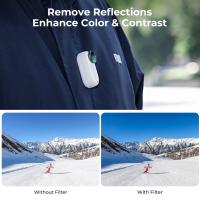How To Transfer Sony Camcorder To Dvd?
To transfer Sony camcorder footage to a DVD, you will need to follow these steps:
1. Connect your Sony camcorder to your computer using a USB cable.
2. Use video editing software to import the footage from your camcorder to your computer.
3. Edit the footage as desired.
4. Export the edited footage as a video file.
5. Use DVD burning software to create a DVD from the video file.
6. Insert a blank DVD into your computer's DVD drive.
7. Use the DVD burning software to select the video file and burn it to the DVD.
8. Wait for the DVD burning process to complete.
9. Eject the DVD from your computer's DVD drive.
Once the DVD has been created, you can play it on any DVD player or computer with a DVD drive.
1、 Camcorder connection to computer

How to transfer Sony camcorder to DVD:
1. Connect your Sony camcorder to your computer using a USB cable or Firewire cable.
2. Turn on your camcorder and set it to playback mode.
3. Open your DVD burning software on your computer.
4. Import the video files from your camcorder into the DVD burning software.
5. Edit the video files as desired, such as adding titles or trimming footage.
6. Insert a blank DVD into your computer's DVD burner.
7. Follow the prompts in the DVD burning software to burn the video files onto the DVD.
It's important to note that some newer Sony camcorders may not have a Firewire port, so a USB cable may be the only option for transferring video to a computer. Additionally, some newer computers may not have a built-in DVD burner, so an external DVD burner may be necessary.
Camcorder connection to computer:
Connecting your camcorder to your computer allows you to transfer video files for editing or storage. The method of connection will depend on the type of camcorder you have. Older camcorders may use Firewire or USB cables, while newer camcorders may use Wi-Fi or Bluetooth connections.
It's important to check the user manual for your specific camcorder to determine the best method of connection. Some camcorders may require specific software to be installed on your computer in order to transfer files. Additionally, some newer camcorders may allow for direct uploading to cloud storage services or social media platforms.
Overall, connecting your camcorder to your computer can be a simple and effective way to transfer and edit your video footage.
2、 Video editing software installation

How to transfer Sony camcorder to DVD:
1. Connect your Sony camcorder to your computer using a USB cable or FireWire cable.
2. Turn on your camcorder and set it to playback mode.
3. Insert a blank DVD into your computer's DVD burner.
4. Open your DVD burning software and select the option to create a new DVD project.
5. Drag and drop the video files from your camcorder onto the DVD project timeline.
6. Edit your video as desired, adding titles, transitions, and other effects.
7. Preview your DVD project to ensure that it looks and sounds the way you want it to.
8. Burn your DVD project to the blank DVD using your DVD burning software.
Video editing software installation:
To install video editing software, follow these steps:
1. Choose the video editing software that you want to install. There are many options available, including Adobe Premiere Pro, Final Cut Pro, and iMovie.
2. Download the software installer from the manufacturer's website.
3. Double-click the installer file to begin the installation process.
4. Follow the on-screen instructions to install the software on your computer.
5. Once the installation is complete, launch the software and begin editing your videos.
The latest point of view on video editing software is that it has become more accessible and user-friendly than ever before. With the rise of social media and online video platforms, there is a growing demand for easy-to-use video editing tools that allow anyone to create professional-looking videos. Many video editing software programs now offer intuitive interfaces, drag-and-drop functionality, and a wide range of built-in effects and templates. Additionally, cloud-based video editing software has become increasingly popular, allowing users to edit and collaborate on videos from anywhere with an internet connection. Overall, video editing software has become an essential tool for anyone looking to create high-quality videos for personal or professional use.
3、 Importing video files to software

How to transfer Sony camcorder to DVD:
1. Connect your Sony camcorder to your computer using a USB cable or FireWire cable.
2. Turn on your camcorder and set it to playback mode.
3. Open your DVD burning software on your computer.
4. Import the video files from your camcorder to the software.
5. Edit the video files as desired, such as adding titles, transitions, and music.
6. Insert a blank DVD into your computer's DVD burner.
7. Select the option to burn the video files to the DVD.
8. Follow the prompts to complete the burning process.
It's important to note that some newer Sony camcorders may not have a FireWire port, so you may need to use a USB cable instead. Additionally, some newer computers may not have a built-in DVD burner, so you may need to purchase an external DVD burner to complete the process.
Importing video files to software:
When importing video files to software, it's important to ensure that the software is compatible with the file format of your video files. Most software programs support common file formats such as MP4, AVI, and MOV, but some may not support less common formats.
It's also important to consider the quality of the video files when importing them to software. If the video files are low quality, they may not look as good when burned to a DVD. It's recommended to use high-quality video files for the best results.
Finally, when editing the video files in the software, it's important to keep in mind the intended audience and purpose of the DVD. Adding too many effects or transitions may distract from the content of the video, so it's important to use them sparingly and purposefully.
4、 DVD burning software installation

How to transfer Sony camcorder to DVD:
1. Connect your Sony camcorder to your computer using a USB cable or Firewire cable.
2. Turn on your camcorder and set it to playback mode.
3. Open your DVD burning software and select the option to create a new DVD project.
4. Import the video files from your camcorder into the DVD burning software.
5. Arrange the video files in the order you want them to appear on the DVD.
6. Add any desired menus, chapters, or other features to the DVD.
7. Preview the DVD to make sure everything looks and sounds the way you want it to.
8. Insert a blank DVD into your computer's DVD burner.
9. Follow the prompts in the DVD burning software to burn the video files onto the DVD.
It's important to note that the specific steps for transferring Sony camcorder to DVD may vary depending on the model of your camcorder and the DVD burning software you are using. It's always a good idea to consult the user manual for your camcorder and the instructions for your DVD burning software to ensure you are following the correct steps.
Additionally, some newer Sony camcorders may have built-in Wi-Fi or NFC capabilities that allow you to transfer video files wirelessly to your computer or other devices. This can be a convenient option if you don't want to deal with cables and cords. However, you will still need to use DVD burning software to create a DVD from the video files.