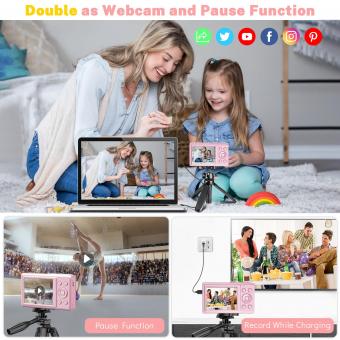How To Turn Digital Camera Into Webcam ?
To turn a digital camera into a webcam, you will typically need to connect it to your computer using a USB cable. Once connected, you may need to install any necessary drivers or software provided by the camera manufacturer. After installation, you can usually select the camera as a video source in video conferencing or streaming applications that support external cameras. Keep in mind that not all digital cameras can be used as webcams, so it's important to check if your specific camera model supports this functionality.
1、 Software solutions for using a digital camera as a webcam.
Software solutions for using a digital camera as a webcam have become increasingly popular in recent years. With the rise of remote work and online communication, many people are looking for ways to improve the video quality of their video calls and conferences. While webcams are readily available, they often lack the image quality and versatility of a digital camera.
One way to turn a digital camera into a webcam is by using software specifically designed for this purpose. There are several software options available, both free and paid, that allow you to connect your camera to your computer and use it as a webcam. These software solutions typically require you to install a driver or a virtual camera application on your computer. Once installed, you can connect your camera to your computer via USB or HDMI and select it as the video source in your video conferencing software.
Some popular software solutions for using a digital camera as a webcam include OBS Studio, ManyCam, and SparkoCam. These programs offer a range of features, such as the ability to adjust camera settings, add filters and effects, and even stream directly to platforms like YouTube or Twitch. Additionally, some camera manufacturers have released their own software for using their cameras as webcams, such as Canon's EOS Webcam Utility and Sony's Imaging Edge Webcam.
It's important to note that not all digital cameras are compatible with these software solutions. Generally, newer cameras are more likely to be supported, as they often have the necessary firmware and drivers. Additionally, some cameras may require specific cables or adapters to connect to your computer.
In conclusion, turning a digital camera into a webcam is possible through the use of software solutions. These programs offer improved image quality and additional features compared to traditional webcams. However, it's important to check the compatibility of your camera and ensure you have the necessary cables or adapters before attempting to use it as a webcam.

2、 Hardware options for converting a digital camera into a webcam.
Hardware options for converting a digital camera into a webcam have become increasingly popular as more people are working and socializing remotely. While there are various methods to achieve this, one common approach is to use a capture card or an HDMI converter.
Capture cards are external devices that connect to your computer via USB. They allow you to capture the video output from your digital camera and stream it as a webcam feed. To use a capture card, you will need to connect your camera's HDMI output to the capture card's HDMI input. Some popular capture card options include Elgato Cam Link, AVerMedia Live Gamer Portable, and Blackmagic Design Intensity Pro.
Another option is to use an HDMI converter. This method is similar to using a capture card, but instead of connecting directly to your computer, you connect the camera to the converter, which then connects to your computer via USB. This option is useful if you have a camera with a non-standard HDMI output or if you want to use a longer HDMI cable. Some popular HDMI converter options include Magewell USB Capture HDMI Gen 2 and StarTech.com HDMI to USB Video Capture.
It's important to note that not all digital cameras are compatible with these hardware options. You will need to check if your camera has a clean HDMI output, which means it can output video without any overlays or settings menus. Additionally, some cameras may have limitations on how long they can output video continuously, so it's important to consider this when using them as webcams.
In conclusion, using a capture card or an HDMI converter is a popular hardware option for converting a digital camera into a webcam. These devices allow you to capture the video output from your camera and stream it as a webcam feed, providing a higher quality and more professional appearance for your online meetings and video calls.

3、 Steps to connect a digital camera to a computer for webcam use.
To turn a digital camera into a webcam, you will need to follow a few steps. Please note that the process may vary depending on the camera model and the computer's operating system. Here is a general guide:
1. Check camera compatibility: Ensure that your digital camera supports webcam functionality. Some cameras have this feature built-in, while others may require additional software or drivers.
2. Install necessary software: If your camera requires software or drivers, visit the manufacturer's website and download the latest version compatible with your operating system. Install the software on your computer.
3. Connect the camera to the computer: Use a USB cable to connect your camera to the computer. Make sure the camera is powered on.
4. Configure camera settings: Access the camera's settings menu and look for an option to switch to webcam mode. Enable this setting to allow the camera to function as a webcam.
5. Adjust camera position and settings: Position the camera in a suitable location, ensuring that it captures the desired frame. Adjust the camera's focus, exposure, and other settings as needed.
6. Select the camera as a webcam: Open the video conferencing or streaming application you intend to use and access its settings. Look for an option to select the camera source and choose your digital camera from the list.
7. Test the webcam: Start a video call or recording to test the camera's functionality. Ensure that the video and audio quality are satisfactory.
It's worth mentioning that some newer digital cameras offer direct webcam functionality without the need for additional software or drivers. In such cases, simply connecting the camera to the computer via USB should automatically enable webcam mode.
Remember to consult your camera's user manual or the manufacturer's website for specific instructions tailored to your camera model.

4、 Troubleshooting common issues when using a digital camera as a webcam.
How to turn a digital camera into a webcam:
1. Check camera compatibility: Not all digital cameras can be used as webcams. Ensure that your camera has a "webcam" or "live view" mode, or check the manufacturer's website for compatibility information.
2. Install necessary software: Some cameras require specific software to be installed on your computer to function as a webcam. Visit the manufacturer's website and download the appropriate software for your camera model.
3. Connect the camera to your computer: Use a USB cable to connect your camera to your computer. Make sure the camera is powered on and in the correct mode for webcam use.
4. Configure camera settings: Open the camera software on your computer and access the settings menu. Adjust the resolution, frame rate, and other settings according to your preferences.
5. Position the camera: Mount the camera on a tripod or any stable surface, ensuring it is positioned correctly for your intended use.
6. Test the camera: Open your preferred video conferencing or streaming application and select your camera as the video input source. Check the video feed to ensure it is working properly.
Troubleshooting common issues when using a digital camera as a webcam:
1. Compatibility issues: If your camera does not have a webcam mode or is not compatible with the necessary software, it cannot be used as a webcam. In such cases, consider purchasing a dedicated webcam.
2. USB connection problems: Ensure that the USB cable is securely connected to both the camera and the computer. Try using a different USB port or cable if connection issues persist.
3. Software conflicts: If you encounter issues with the camera software, try closing any other applications that may be interfering. Update the camera software to the latest version if available.
4. Poor video quality: Adjust the camera settings to improve video quality. Ensure that the camera lens is clean and free from smudges or dust.
5. Limited battery life: Using a digital camera as a webcam can drain the battery quickly. Consider using an AC adapter or keeping the camera plugged into a power source during extended use.
6. Audio issues: Digital cameras may not have built-in microphones or may not provide high-quality audio. Consider using a separate microphone for better audio capture.
It's important to note that while using a digital camera as a webcam can provide higher image quality compared to many built-in webcams, it may not offer the same convenience and ease of use. Dedicated webcams are designed specifically for video conferencing and streaming purposes and often come with features like autofocus and noise cancellation.