How To Use A Bluetooth Microphone ?
To use a Bluetooth microphone, first ensure that the microphone is charged or has fresh batteries. Then, turn on the Bluetooth function on the device you want to connect the microphone to, such as a smartphone or computer. Put the microphone in pairing mode by following the manufacturer's instructions, usually by pressing and holding a button on the microphone until a light starts flashing. On your device, go to the Bluetooth settings and search for available devices. Select the Bluetooth microphone from the list of devices found. Once connected, you can start using the microphone for audio recording or communication purposes. Remember to adjust the microphone's volume and settings as needed through the device's audio settings.
1、 Pairing the Bluetooth microphone with your device
Pairing the Bluetooth microphone with your device is a crucial step in order to use it effectively. Bluetooth microphones have become increasingly popular due to their convenience and versatility. Whether you are using it for recording audio, making voice calls, or even performing on stage, pairing the microphone with your device is essential.
To begin, make sure that both the Bluetooth microphone and your device have Bluetooth capabilities. Turn on the microphone and put it in pairing mode. This can usually be done by pressing and holding the power button until the LED light starts flashing or a voice prompt indicates that it is in pairing mode.
Next, on your device, go to the Bluetooth settings and turn on Bluetooth. It will then search for available devices. Select the Bluetooth microphone from the list of available devices. If prompted, enter the passcode provided with the microphone or use the default passcode, which is often "0000" or "1234".
Once the pairing is successful, you will receive a confirmation message on your device. The microphone is now ready to use. However, it is important to note that the specific steps for pairing may vary depending on the brand and model of the Bluetooth microphone and your device. Therefore, it is always recommended to refer to the user manual or manufacturer's instructions for detailed guidance.
In recent years, advancements in Bluetooth technology have made pairing even more seamless. Many Bluetooth microphones now come with features like NFC (Near Field Communication) for quick and easy pairing with compatible devices. This allows for a hassle-free connection and enhances the overall user experience.
In conclusion, pairing a Bluetooth microphone with your device is a straightforward process that enables you to enjoy the benefits of wireless audio. With the latest advancements in Bluetooth technology, the pairing experience has become more user-friendly and efficient. So, go ahead and pair your Bluetooth microphone to unleash its full potential.
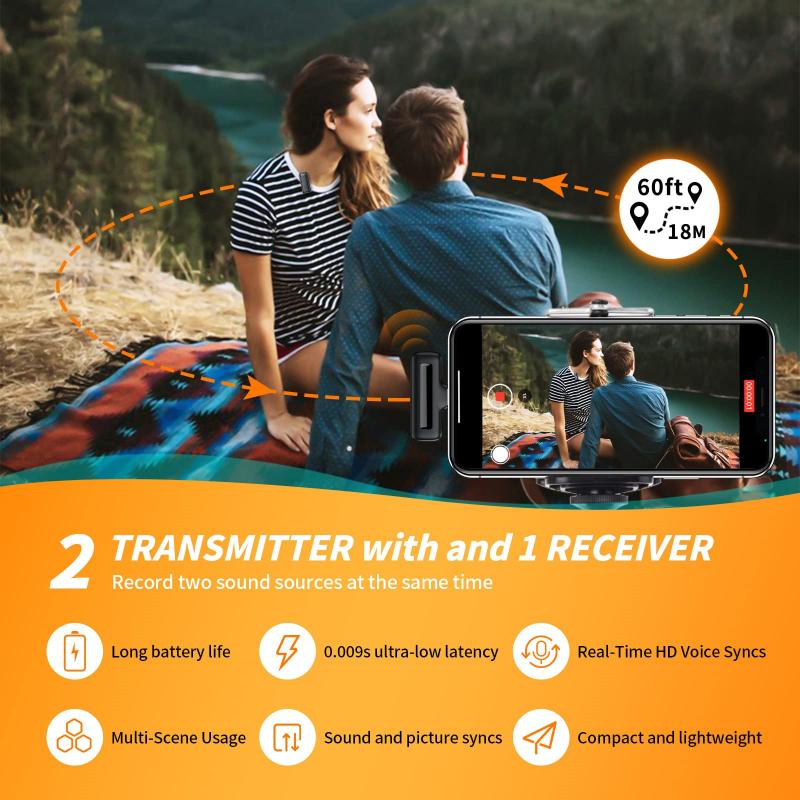
2、 Adjusting microphone settings on your device
To use a Bluetooth microphone, you need to follow a few simple steps. First, make sure that your device has Bluetooth capabilities and that the microphone is compatible with it. Then, turn on the Bluetooth function on both your device and the microphone. They should start searching for each other and establish a connection. Once connected, you may need to adjust the microphone settings on your device to ensure optimal performance.
To adjust the microphone settings on your device, go to the settings menu and look for the audio or sound settings. Within these settings, you should find an option to select the input device or microphone. Choose the Bluetooth microphone from the list of available devices. Some devices may also have additional settings to adjust the microphone sensitivity or volume.
It is important to note that the specific steps to adjust microphone settings may vary depending on the device and operating system you are using. It is always recommended to consult the user manual or online resources for your specific device for detailed instructions.
In recent years, Bluetooth technology has advanced, and many devices now offer improved compatibility and ease of use with Bluetooth microphones. Additionally, some devices may have built-in voice recognition features that can enhance the functionality of the microphone. These advancements have made it easier than ever to use a Bluetooth microphone for various purposes, such as recording audio, making voice calls, or using voice commands with virtual assistants.
Overall, using a Bluetooth microphone is a straightforward process that involves connecting the microphone to your device via Bluetooth and adjusting the microphone settings on your device for optimal performance.

3、 Positioning the microphone for optimal sound quality
Positioning the microphone for optimal sound quality is crucial when using a Bluetooth microphone. Here's a guide on how to use a Bluetooth microphone effectively:
1. Pairing: Start by pairing your Bluetooth microphone with the device you want to use it with. Ensure that both the microphone and the device are in pairing mode and follow the instructions provided by the manufacturer.
2. Distance: Maintain an appropriate distance between the microphone and your mouth. This distance may vary depending on the specific microphone model, but generally, it is recommended to keep the microphone about 6-12 inches away from your mouth. This helps to capture clear audio without any distortion or unwanted noise.
3. Position: Position the microphone in a way that it is facing towards your mouth. This ensures that the microphone captures your voice accurately and minimizes background noise. Some Bluetooth microphones come with adjustable mounts or clips that allow you to attach them to your clothing or accessories for hands-free use.
4. Environment: Consider the environment in which you are using the microphone. Avoid noisy areas or places with excessive echo, as these can affect the sound quality. If possible, use the microphone in a quiet room or use additional soundproofing measures to minimize external noise interference.
5. Test and adjust: Before starting your recording or communication, test the microphone and adjust the volume levels accordingly. Most Bluetooth microphones have volume controls that allow you to increase or decrease the input level. Experiment with different settings to find the optimal sound quality.
It's worth noting that technology is constantly evolving, and new advancements in Bluetooth microphone technology may offer additional features or improvements in sound quality. Therefore, it's always a good idea to refer to the manufacturer's instructions and stay updated with the latest developments in Bluetooth microphone usage.

4、 Troubleshooting common issues with Bluetooth microphone usage
How to use a Bluetooth microphone:
1. Pairing: Start by turning on your Bluetooth microphone and putting it into pairing mode. On your device (phone, tablet, computer), go to the Bluetooth settings and search for available devices. Select your microphone from the list and follow any on-screen prompts to complete the pairing process.
2. Connecting: Once the pairing is successful, your device should automatically connect to the Bluetooth microphone whenever it is in range. If not, go to the Bluetooth settings and manually connect to the microphone.
3. Adjusting settings: Depending on your device, you may need to adjust the audio settings to ensure the microphone is being used as the input source. Go to the audio settings and select the Bluetooth microphone as the default input device.
4. Testing: Before using the microphone for any important tasks, it's a good idea to test it. Open a voice recording app or make a call to someone and speak into the microphone. Check if the audio is clear and if the microphone is picking up your voice properly.
Troubleshooting common issues with Bluetooth microphone usage:
1. Connection problems: If your device is not connecting to the Bluetooth microphone, try turning off Bluetooth on both devices and then turning it back on. If the issue persists, restart both devices and try again. Ensure that the microphone is within the recommended range of your device.
2. Poor audio quality: If the audio quality is not satisfactory, check if there are any obstructions between the microphone and your device. Move closer to the microphone or try repositioning it. Additionally, make sure the microphone is fully charged or has fresh batteries.
3. Interference: Bluetooth signals can be affected by other devices or objects that emit wireless signals. Keep your microphone away from other electronic devices, Wi-Fi routers, or metal objects that may interfere with the signal.
4. Software updates: Ensure that both your device and the Bluetooth microphone have the latest software updates installed. Manufacturers often release updates to improve compatibility and fix any known issues.
Remember, the specific steps and troubleshooting methods may vary depending on the device and microphone you are using. Always refer to the user manual or manufacturer's website for detailed instructions and support.





































