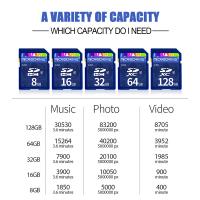How To Use A Digital Camera As Webcam ?
To use a digital camera as a webcam, you will need to check if your camera has a "webcam" or "PC" mode. If it does, you can connect your camera to your computer using a USB cable and select the webcam mode on your camera. Then, you can use software such as OBS or Zoom to select your camera as the video source for your video call or livestream. If your camera does not have a webcam mode, you can use third-party software such as SparkoCam or EOS Webcam Utility to convert your camera into a webcam. These software programs allow you to connect your camera to your computer and use it as a webcam in video conferencing or livestreaming applications.
1、 Camera compatibility with webcam software

How to use a digital camera as a webcam:
Using a digital camera as a webcam can be a great way to improve the quality of your video calls and online meetings. Here are the steps to follow:
1. Check if your camera supports webcam functionality: Not all digital cameras have this feature, so it's important to check if your camera supports it. You can do this by checking the camera's manual or by doing a quick online search.
2. Connect your camera to your computer: You'll need to connect your camera to your computer using a USB cable. Make sure your camera is turned on and set to the correct mode.
3. Install the necessary software: Some cameras come with software that allows you to use them as webcams. If your camera doesn't have this software, you can download third-party software like OBS or ManyCam.
4. Configure the settings: Once you've installed the software, you'll need to configure the settings to use your camera as a webcam. This will vary depending on the software you're using, but you'll typically need to select your camera as the video source.
5. Start using your camera as a webcam: Once you've configured the settings, you can start using your camera as a webcam. You can use it for video calls, online meetings, or even live streaming.
Camera compatibility with webcam software:
Not all digital cameras are compatible with all webcam software. It's important to check if your camera is compatible with the software you want to use before attempting to use it as a webcam. Some cameras come with their own software that allows you to use them as webcams, while others require third-party software.
The latest point of view is that many newer digital cameras are now being designed with webcam functionality in mind. This means that they can be used as webcams without the need for additional software or drivers. Some camera manufacturers are even releasing firmware updates that add webcam functionality to older cameras. This is great news for anyone who wants to improve the quality of their video calls and online meetings without having to invest in a separate webcam.
2、 Connection options (USB, HDMI, Wi-Fi)
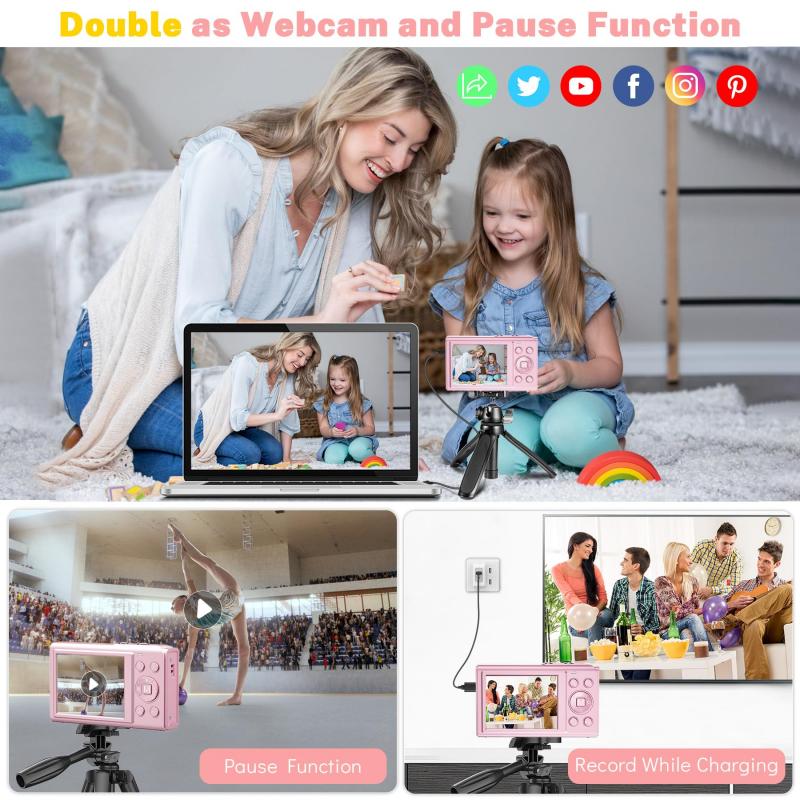
How to use a digital camera as a webcam:
Using a digital camera as a webcam can be a great way to improve the quality of your video calls and online meetings. Here are the steps to follow:
1. Check if your camera is compatible: Not all digital cameras can be used as webcams. Check your camera's manual or manufacturer's website to see if it has this feature.
2. Connect your camera to your computer: There are several ways to connect your camera to your computer, including USB, HDMI, and Wi-Fi. USB is the most common and reliable option. Simply connect your camera to your computer using a USB cable and turn it on.
3. Install the necessary software: Depending on your camera and computer, you may need to install software to use your camera as a webcam. Check your camera's manual or manufacturer's website for instructions.
4. Configure your camera settings: Once your camera is connected and the software is installed, you may need to adjust the settings to optimize the video quality. This may include adjusting the resolution, frame rate, and focus.
5. Use your camera as a webcam: Once everything is set up, you can use your camera as a webcam in your favorite video conferencing software, such as Zoom, Skype, or Google Meet.
Connection options:
As mentioned earlier, there are several ways to connect your camera to your computer. USB is the most common and reliable option, as it provides a stable connection and can transfer data quickly. HDMI is another option, but it may require additional hardware and can be more complicated to set up. Wi-Fi is the most convenient option, as it allows you to connect your camera wirelessly, but it may not be as reliable as USB or HDMI.
Latest point of view:
With the rise of remote work and online meetings, using a digital camera as a webcam has become more popular than ever. Many camera manufacturers have recognized this trend and have started to release software and firmware updates to make it easier to use their cameras as webcams. Some cameras even have built-in webcam functionality, making it even easier to get started. As technology continues to evolve, we can expect to see even more improvements in this area, making it easier than ever to use a digital camera as a webcam.
3、 Camera settings for optimal video quality
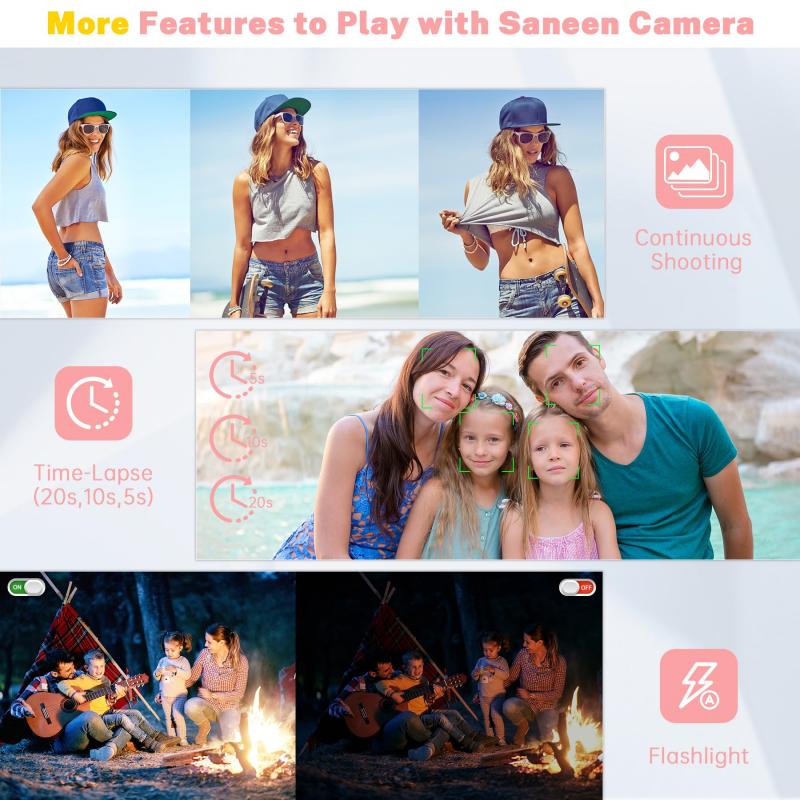
How to use a digital camera as webcam:
With the rise of remote work and virtual meetings, many people are looking for ways to improve their video quality. One option is to use a digital camera as a webcam. Here are the steps to do so:
1. Check if your camera is compatible: Not all digital cameras can be used as webcams. Check your camera's manual or manufacturer's website to see if it has this capability.
2. Connect your camera to your computer: You will need a USB cable to connect your camera to your computer. Make sure your camera is set to "PC" or "webcam" mode.
3. Install any necessary software: Some cameras may require additional software to be installed on your computer to function as a webcam.
4. Adjust camera settings: Once your camera is connected, you can adjust the settings to optimize the video quality. This includes adjusting the focus, exposure, and white balance.
5. Select your camera as the video source: In your video conferencing software, select your camera as the video source instead of the built-in webcam.
Using a digital camera as a webcam can significantly improve the video quality of your virtual meetings. However, it's important to note that this method may not be as reliable as using a dedicated webcam. Additionally, it may drain your camera's battery quickly, so it's best to have it plugged in during use.
Camera settings for optimal video quality:
When using a digital camera as a webcam, there are several camera settings you can adjust to optimize the video quality. Here are some tips:
1. Focus: Make sure your camera is focused on your face or the subject you want to capture. Use manual focus if possible for more control.
2. Exposure: Adjust the exposure to ensure that the image is not too bright or too dark. Use manual exposure if possible for more control.
3. White balance: Adjust the white balance to ensure that the colors are accurate. Use manual white balance if possible for more control.
4. Frame rate: Set the frame rate to at least 30 frames per second for smooth video.
5. Resolution: Set the resolution to at least 720p for high-definition video.
By adjusting these camera settings, you can improve the video quality of your virtual meetings and presentations. It's important to note that these settings may vary depending on your camera model and software used.
4、 Audio setup (built-in mic or external source)
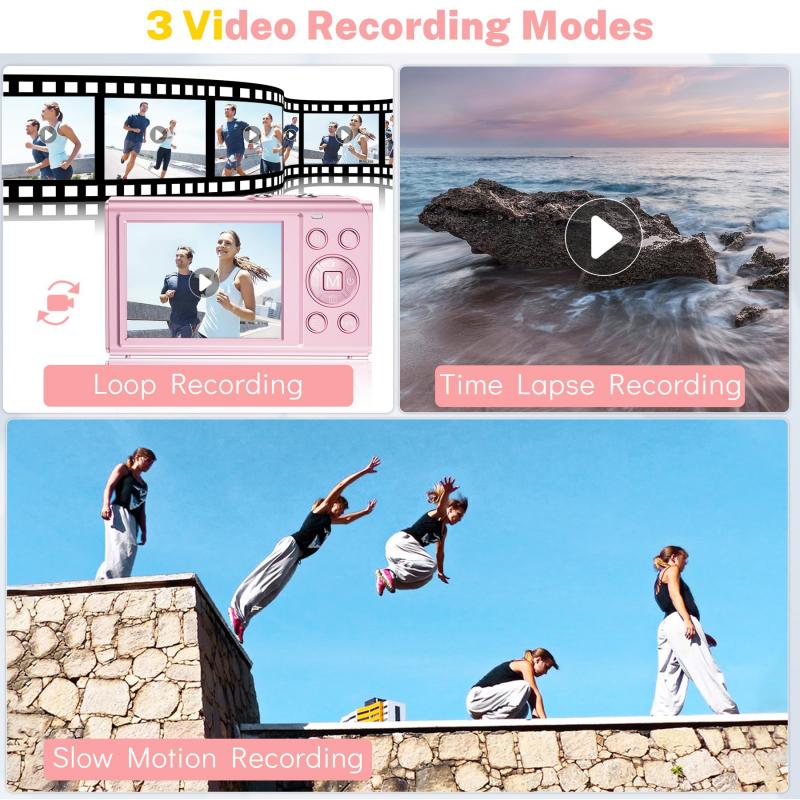
How to use a digital camera as a webcam:
Using a digital camera as a webcam can be a great way to improve the quality of your video calls and online meetings. Here are the steps to set up your digital camera as a webcam:
1. Check if your camera is compatible: Not all digital cameras can be used as webcams. Check your camera's manual or manufacturer's website to see if it has webcam functionality.
2. Connect your camera to your computer: Use a USB cable to connect your camera to your computer. Make sure your camera is set to "PC" or "webcam" mode.
3. Install the necessary software: Some cameras come with webcam software, but if not, you can download third-party software like OBS or ManyCam.
4. Configure your camera settings: In the webcam software, select your camera as the video source and adjust the settings like resolution and frame rate.
5. Start using your camera as a webcam: Open your video conferencing software and select your camera as the video source.
Audio setup (built-in mic or external source):
When using a digital camera as a webcam, you also need to consider the audio setup. Most digital cameras have built-in microphones, but the quality may not be sufficient for video calls or online meetings. In this case, you can use an external microphone for better audio quality.
To use an external microphone, connect it to your computer and select it as the audio source in your video conferencing software. Make sure to test the audio before your call to ensure everything is working properly.
It's also important to consider the environment you're in when using an external microphone. Make sure to minimize background noise and echo by using a quiet room and positioning the microphone close to your mouth.
In conclusion, using a digital camera as a webcam can be a great way to improve the quality of your video calls and online meetings. Just make sure to check compatibility, install the necessary software, and consider the audio setup for the best experience.












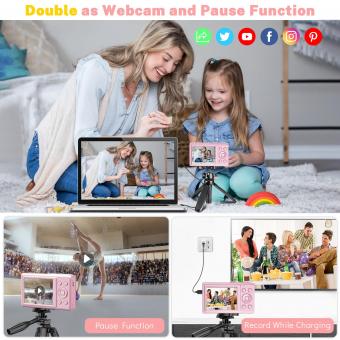











![Supfoto Osmo Action 3 Screen Protector for DJI Osmo Action 3 Accessories, 9H Tempered Glass Film Screen Cover Protector + Lens Protector for DJI Osmo 3 Dual Screen [6pcs] Supfoto Osmo Action 3 Screen Protector for DJI Osmo Action 3 Accessories, 9H Tempered Glass Film Screen Cover Protector + Lens Protector for DJI Osmo 3 Dual Screen [6pcs]](https://img.kentfaith.de/cache/catalog/products/de/GW41.0076/GW41.0076-1-200x200.jpg)