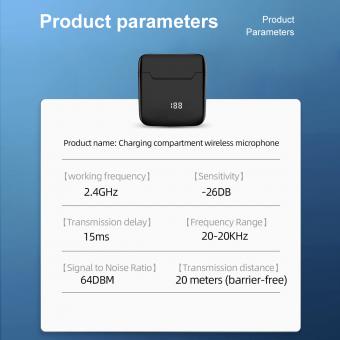How To Use A Microphone With Iphone?
To use a microphone with an iPhone, you can follow these steps:
1. Connect the microphone to your iPhone using an adapter or cable that is compatible with your microphone and iPhone model.
2. Once the microphone is connected, open the app you want to use for recording or live streaming.
3. In the app, go to the settings or preferences and select the microphone as the input device.
4. Adjust the microphone settings as needed, such as the volume or gain.
5. Start recording or streaming and test the microphone to ensure it is working properly.
6. When finished, save or share your recording or stream as desired.
Note that some microphones may require additional setup or configuration, such as downloading a specific app or adjusting settings on the microphone itself. It is also important to ensure that the microphone is compatible with your iPhone model and operating system.
1、 Compatible microphones for iPhone
How to use a microphone with iPhone:
Using a microphone with your iPhone can greatly improve the audio quality of your recordings. Here are the steps to use a microphone with your iPhone:
1. Connect the microphone to your iPhone using a compatible adapter. Some microphones may require a Lightning to USB adapter, while others may use a TRRS connector.
2. Open the app you want to use for recording, such as Voice Memos or GarageBand.
3. In the app, select the microphone as the input source. This may require going into the app's settings or preferences.
4. Start recording and adjust the microphone's settings as needed.
Compatible microphones for iPhone:
There are many microphones that are compatible with iPhones, ranging from affordable options to professional-grade equipment. Here are some popular options:
1. Rode VideoMic Me-L: This directional microphone attaches directly to your iPhone and is great for recording interviews or vlogs.
2. Shure MV88: This compact microphone plugs directly into your iPhone's Lightning port and offers high-quality audio recording.
3. Blue Yeti Nano: This USB microphone can be used with an iPhone using a Lightning to USB adapter and is great for podcasting or voiceovers.
4. Sennheiser ClipMic Digital: This lapel microphone connects to your iPhone via Lightning and is ideal for recording speeches or presentations.
5. Zoom iQ7: This stereo microphone plugs into your iPhone's Lightning port and is great for recording music or live performances.
It's important to note that not all microphones will work with all iPhone models, so be sure to check compatibility before purchasing. Additionally, some microphones may require additional software or apps to work properly.
2、 Connecting a microphone to iPhone
Connecting a microphone to an iPhone is a great way to improve the audio quality of your recordings. With the latest iPhone models, you can connect a microphone directly to the lightning port using an adapter. However, if you have an older iPhone model with a headphone jack, you can use a TRRS cable to connect the microphone to the headphone jack.
To connect a microphone to an iPhone, you will need to purchase an adapter or cable that is compatible with your iPhone model. Once you have the adapter or cable, simply plug it into the lightning port or headphone jack of your iPhone, and then plug the microphone into the adapter or cable.
It's important to note that not all microphones are compatible with iPhones. You will need to choose a microphone that is specifically designed for use with iPhones or has a TRRS connector. Additionally, some microphones may require an app or software to be downloaded in order to work properly with your iPhone.
Overall, connecting a microphone to an iPhone is a simple process that can greatly improve the audio quality of your recordings. With the latest iPhone models, you have more options for connecting a microphone directly to the lightning port, making it even easier to use a microphone with your iPhone.
3、 Adjusting microphone settings on iPhone
How to use a microphone with iPhone:
Using an external microphone with your iPhone can greatly improve the audio quality of your recordings. Here are the steps to use a microphone with your iPhone:
1. Choose a compatible microphone: There are many microphones available in the market that are compatible with iPhones. Choose a microphone that suits your needs and budget.
2. Connect the microphone: Connect the microphone to your iPhone using a lightning to 3.5mm adapter or a lightning to USB adapter.
3. Adjust the microphone settings: Once the microphone is connected, go to the settings app on your iPhone and select "Privacy". Then select "Microphone" and turn on the toggle for the app you want to use the microphone with.
4. Start recording: Open the app you want to use for recording and start recording. The audio will be recorded using the external microphone.
Adjusting microphone settings on iPhone:
If you are experiencing issues with the microphone on your iPhone, you can adjust the microphone settings to improve the audio quality. Here are the steps to adjust the microphone settings on your iPhone:
1. Clean the microphone: Make sure the microphone is clean and free from any debris or dust.
2. Check the microphone placement: Make sure the microphone is not covered by your hand or any other object.
3. Restart your iPhone: Sometimes, restarting your iPhone can fix microphone issues.
4. Check the app settings: Make sure the app you are using has permission to access the microphone. Go to the settings app on your iPhone and select "Privacy". Then select "Microphone" and turn on the toggle for the app you want to use the microphone with.
5. Update your iPhone: Make sure your iPhone is running the latest version of iOS. Updating your iPhone can fix any bugs or issues with the microphone.
In conclusion, using an external microphone with your iPhone can greatly improve the audio quality of your recordings. If you are experiencing issues with the microphone on your iPhone, try adjusting the microphone settings or seek professional help.
4、 Recording audio with iPhone microphone
How to use a microphone with iPhone:
Using an external microphone with your iPhone can greatly improve the quality of your audio recordings. Here are the steps to connect an external microphone to your iPhone:
1. Purchase a compatible microphone: There are many microphones available in the market that are compatible with iPhones. Make sure to choose one that is compatible with your iPhone model.
2. Connect the microphone: Connect the microphone to your iPhone using the lightning port or the headphone jack. If your microphone has a lightning connector, simply plug it into the lightning port on your iPhone. If your microphone has a headphone jack, you will need to use a lightning to headphone jack adapter.
3. Adjust the settings: Once the microphone is connected, go to the settings app on your iPhone and select "General". Then select "Accessibility" and scroll down to "Hearing Devices". Select your microphone from the list of available devices.
4. Test the microphone: Open the voice memo app on your iPhone and record a short audio clip to test the microphone. Make sure to listen to the recording to ensure that the microphone is working properly.
Recording audio with iPhone microphone:
If you don't have an external microphone, you can still record high-quality audio using the built-in microphone on your iPhone. Here are some tips to get the best results:
1. Get close to the microphone: The closer you are to the microphone, the better the audio quality will be. Try to hold the iPhone about 6 inches away from your mouth.
2. Reduce background noise: Try to record in a quiet environment to reduce background noise. If you can't avoid background noise, consider using a noise-cancelling app to reduce the noise.
3. Use a tripod: To avoid shaky recordings, use a tripod to hold your iPhone steady.
4. Edit the audio: After recording, use a audio editing app to trim the recording and adjust the volume levels.
In conclusion, using an external microphone with your iPhone can greatly improve the quality of your audio recordings. However, if you don't have an external microphone, you can still record high-quality audio using the built-in microphone on your iPhone by following the tips mentioned above.