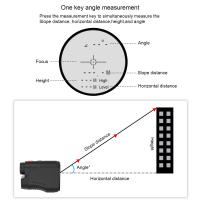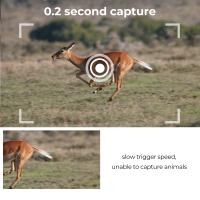How To Use A Tripod With A Phone ?
To use a tripod with a phone, you will need a tripod that is compatible with smartphones. Most tripods come with an adjustable phone mount or a smartphone adapter. Start by attaching the phone mount or adapter to the tripod head. Then, open the phone mount or adapter and place your phone securely inside, making sure it is tightly held in place. Adjust the tripod legs to your desired height and stability. Once the tripod is set up, you can use the phone's camera app or any other photography app to take photos or record videos. The tripod will provide stability and eliminate any shakiness, allowing you to capture clear and steady shots.
1、 Tripod compatibility with smartphones: Mounting options and adapters.
Tripod compatibility with smartphones: Mounting options and adapters.
Using a tripod with a phone has become increasingly popular as smartphone cameras continue to improve in quality. Whether you're a professional photographer or simply want to capture stable and high-quality photos and videos, a tripod can greatly enhance your mobile photography experience. Here's how to use a tripod with a phone:
1. Mounting options: Most tripods come with a standard 1/4-inch screw mount, which is compatible with smartphone adapters. These adapters typically have a spring-loaded clamp that securely holds your phone in place. Simply attach the adapter to the tripod's mount and adjust the clamp to fit your phone.
2. Universal smartphone adapters: If your tripod doesn't come with a smartphone adapter, you can purchase a universal one separately. These adapters are adjustable and can accommodate various phone sizes. They usually have rubberized grips to prevent any damage to your phone.
3. Bluetooth remote control: To further enhance your smartphone tripod setup, consider using a Bluetooth remote control. This allows you to trigger the camera shutter remotely, eliminating any potential camera shake caused by physically touching the phone. Many smartphones also have built-in timer functions that can be used in conjunction with a tripod.
4. Latest advancements: With the rise of smartphone photography, manufacturers have started designing tripods specifically for smartphones. These tripods often have flexible legs that can be wrapped around objects or adjusted for different angles. Some even come with built-in Bluetooth controls or smartphone holders.
In conclusion, using a tripod with a phone is a great way to improve the stability and quality of your mobile photography. With various mounting options and adapters available, it's easier than ever to attach your phone to a tripod. Consider investing in a Bluetooth remote control for added convenience. Stay updated with the latest advancements in smartphone tripod technology to make the most out of your mobile photography experience.

2、 Adjusting tripod height and stability for optimal phone positioning.
Adjusting tripod height and stability for optimal phone positioning is essential to capture steady and professional-looking photos and videos. Here's a step-by-step guide on how to use a tripod with a phone:
1. Choose a tripod: Look for a tripod that is compatible with your phone. Many tripods come with adjustable phone mounts or adapters specifically designed for smartphones.
2. Attach the phone mount: Securely attach the phone mount or adapter to the tripod head. Make sure it is tightened properly to prevent any wobbling or movement.
3. Adjust the tripod height: Extend the tripod legs to your desired height. Most tripods have adjustable legs with multiple sections that can be locked in place. Ensure that the tripod is stable and balanced on a flat surface.
4. Mount your phone: Place your phone in the mount or adapter and adjust it to the desired position. Some mounts allow for both vertical and horizontal orientations, so choose the one that suits your needs.
5. Level the phone: Use the tripod's built-in level or the level feature on your phone's camera app to ensure that the phone is perfectly level. This will help avoid tilted or skewed shots.
6. Stabilize the tripod: If needed, add additional stability to the tripod by using a weight bag or hanging a bag from the center hook. This will help prevent any accidental movement or shaking.
7. Fine-tune the positioning: Adjust the tripod head to achieve the desired framing and composition. Tilt, pan, or rotate the head to capture the perfect shot.
Remember to always double-check the stability of the tripod and ensure that it is securely locked in place before capturing any photos or videos. Additionally, using a remote shutter or the self-timer function on your phone can further minimize any potential movement caused by pressing the screen.
With the increasing popularity of smartphone photography and videography, tripods designed specifically for phones have become more versatile and portable. Some even come with flexible legs that can be wrapped around objects or used as a handheld stabilizer. These advancements make it easier than ever to capture stunning shots with your phone and tripod combination.
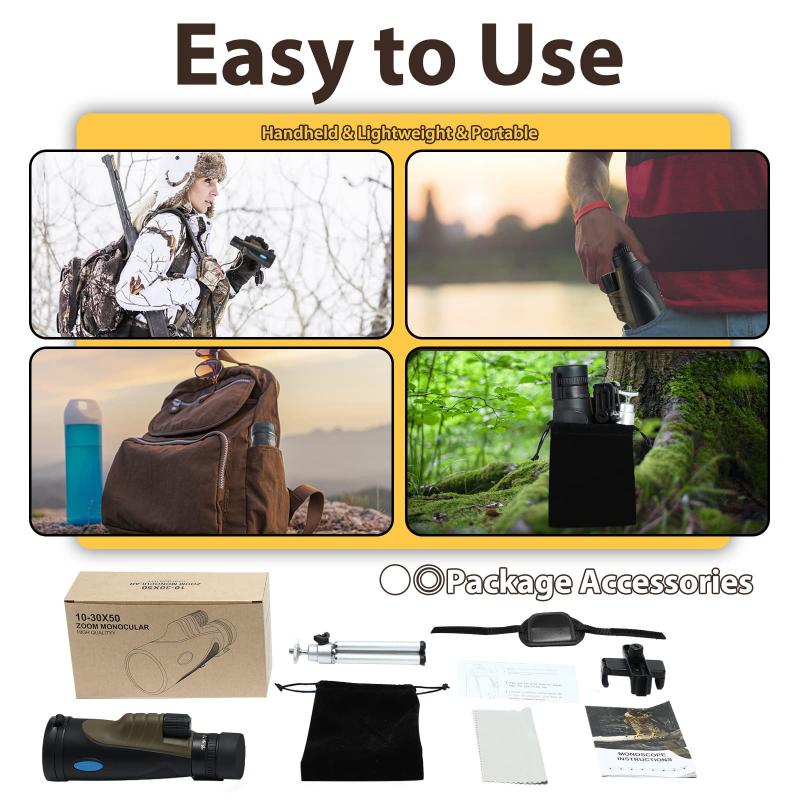
3、 Phone camera settings for tripod use: Timer, burst mode, etc.
Phone camera settings for tripod use: Timer, burst mode, etc.
Using a tripod with a phone can greatly enhance the quality of your photographs and videos. It provides stability and allows you to capture steady shots, long exposures, and even group selfies without the need for someone to hold the phone. To make the most of your tripod, it's important to understand how to use it effectively with your phone's camera settings.
Firstly, ensure that your phone is securely mounted on the tripod. Most tripods come with an adjustable phone holder that can accommodate various phone sizes. Once your phone is mounted, you can start exploring the camera settings.
One useful setting is the timer. This allows you to set a delay before the photo is taken, giving you time to position yourself or join a group photo. The timer can be set for a few seconds or even longer, depending on your needs.
Another helpful setting is burst mode. This allows you to capture a series of photos in quick succession by holding down the shutter button. Burst mode is particularly useful for capturing fast-moving subjects or ensuring you get the perfect shot in a dynamic scene.
Additionally, some phones offer a grid overlay option, which can help you compose your shots more effectively. The grid divides the frame into thirds, making it easier to align your subject and create a balanced composition.
Lastly, consider using the phone's built-in image stabilization feature if available. This can help compensate for any slight movements or vibrations that may occur while using the tripod.
As technology advances, new features and settings are constantly being introduced to phone cameras. It's always a good idea to explore your phone's camera app and stay updated with the latest advancements to make the most of your tripod and phone photography experience.

4、 Using remote shutter or self-timer apps for hands-free operation.
Using a tripod with a phone can greatly enhance the quality of your photos and videos by providing stability and eliminating shaky footage. Here's how to use a tripod with a phone:
1. Choose a tripod: Look for a tripod that is compatible with your phone. Many tripods come with adjustable phone holders or smartphone mounts that can securely hold your device.
2. Attach your phone: Place your phone in the phone holder or mount and ensure it is securely fastened. Make sure the phone is positioned in landscape mode for optimal video recording.
3. Adjust the tripod: Extend the tripod legs to your desired height and position. Ensure that the tripod is stable and level to avoid any wobbling or tilting.
4. Frame your shot: Use the tripod's adjustable head to position your phone at the desired angle and height. This will allow you to frame your shot perfectly.
5. Using remote shutter or self-timer apps: To capture photos or videos without touching your phone, you can use remote shutter or self-timer apps. These apps allow you to trigger the camera shutter remotely, either through a Bluetooth connection or by setting a timer. This hands-free operation ensures that your phone remains stable on the tripod, resulting in sharper images and smoother videos.
In recent years, advancements in smartphone technology have led to the development of various remote shutter and self-timer apps. These apps often offer additional features such as interval shooting, long exposure, and even motion detection. Some popular options include Camera+2, ProCam, and VSCO. These apps can be easily downloaded from your phone's app store and provide a convenient way to control your phone's camera while it is mounted on a tripod.
Using a tripod with a phone and utilizing remote shutter or self-timer apps can greatly improve the quality of your photos and videos. It allows for hands-free operation, resulting in sharper and more professional-looking content. So, next time you want to capture a steady shot or record a smooth video, consider using a tripod with your phone and take advantage of the various remote shutter and self-timer apps available.