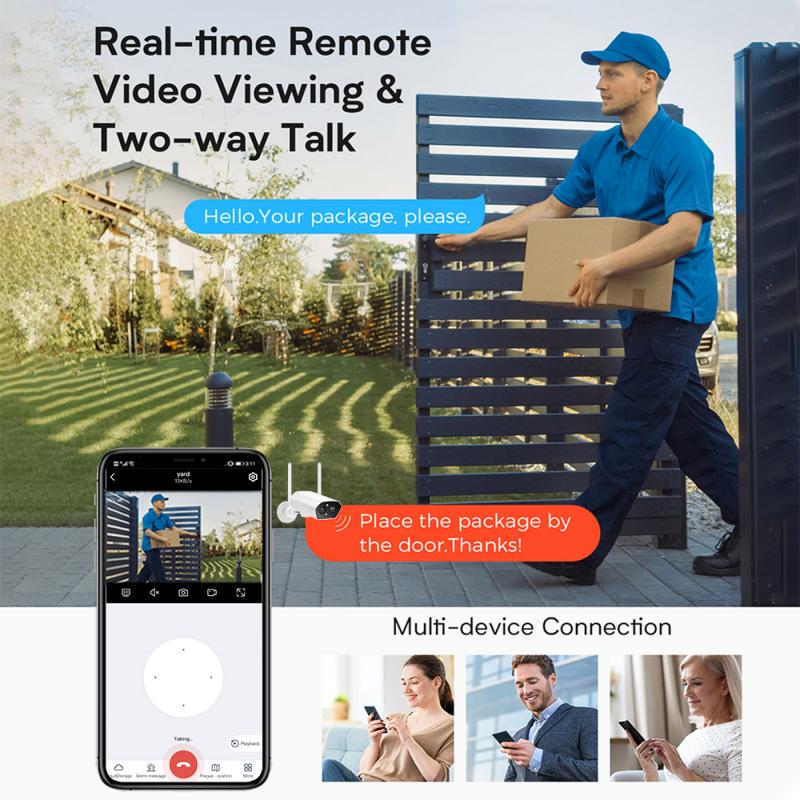How To Use A Wifi Security Camera ?
To use a WiFi security camera, first, ensure that you have a stable WiFi network available. Then, follow the manufacturer's instructions to set up the camera. Typically, this involves connecting the camera to a power source and downloading the corresponding mobile app. Once the camera is powered on, use the app to connect it to your WiFi network by entering the network name and password. After the camera is connected, you can access its live feed and settings through the app on your smartphone or computer. Some cameras may also offer additional features such as motion detection, two-way audio, and cloud storage for recorded footage. Make sure to familiarize yourself with the camera's settings and options to customize it according to your preferences.
1、 Setting up the camera on your wifi network
Setting up a wifi security camera on your network is a relatively straightforward process that can provide you with peace of mind and added security for your home or office. Here's a step-by-step guide on how to use a wifi security camera:
1. Choose the right camera: There are various wifi security cameras available in the market, so select one that suits your needs. Consider factors such as resolution, field of view, night vision capabilities, and whether it supports cloud storage or local storage.
2. Install the camera: Follow the manufacturer's instructions to physically install the camera in the desired location. Ensure it is placed in a position that provides optimal coverage of the area you want to monitor.
3. Connect to power: Plug the camera into a power source using the provided power adapter or cable. Make sure the camera is receiving power before proceeding.
4. Download the camera's app: Most wifi security cameras come with a dedicated app that allows you to control and monitor the camera. Download the app from the App Store or Google Play Store onto your smartphone or tablet.
5. Connect the camera to your wifi network: Open the app and follow the on-screen instructions to connect the camera to your wifi network. This typically involves scanning a QR code or entering the camera's unique identification number.
6. Configure camera settings: Once connected, you can customize various settings such as motion detection sensitivity, recording schedules, and notifications. Adjust these settings according to your preferences.
7. Access the camera remotely: With the camera connected to your wifi network, you can now access the live feed and recorded footage remotely through the app. This allows you to monitor your property from anywhere using your smartphone or tablet.
It's worth noting that the latest wifi security cameras often come with advanced features such as two-way audio, facial recognition, and integration with voice assistants like Amazon Alexa or Google Assistant. These features enhance the overall functionality and convenience of the camera.
Remember to regularly update the camera's firmware to ensure it has the latest security patches and features. Additionally, consider enabling two-factor authentication for an added layer of security.
By following these steps, you can easily set up and use a wifi security camera to enhance the security of your home or office.
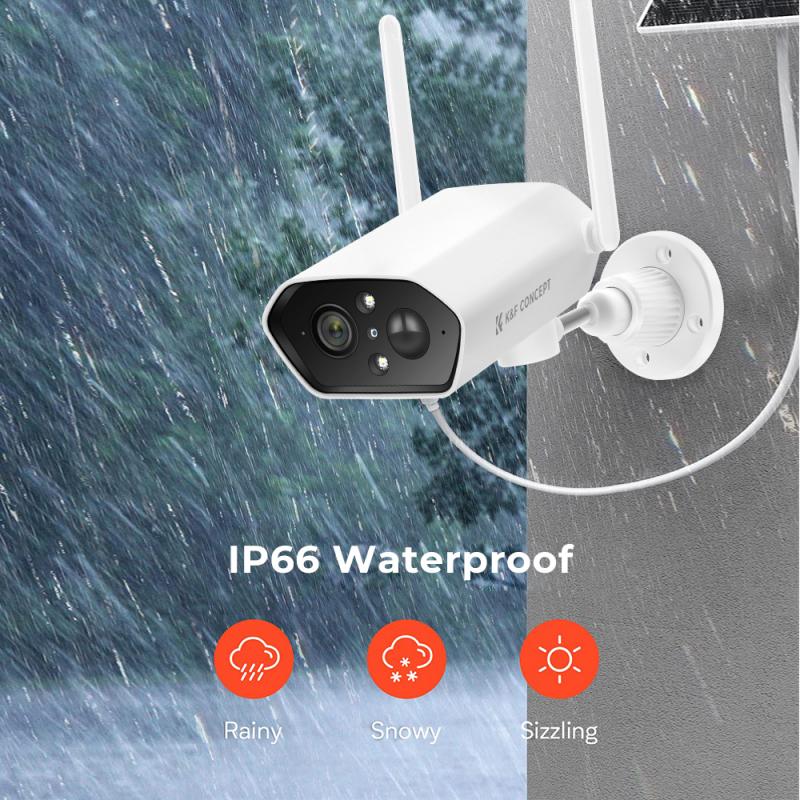
2、 Configuring camera settings for optimal security
Configuring camera settings for optimal security is crucial when using a WiFi security camera. With the latest advancements in technology, it is important to ensure that your camera is set up correctly to protect your privacy and prevent unauthorized access.
Firstly, it is essential to change the default username and password of your camera. Many WiFi security cameras come with generic login credentials, making them vulnerable to hacking. Choose a strong, unique password and avoid using common phrases or personal information.
Next, enable encryption on your camera's WiFi network. This will ensure that the data transmitted between the camera and your device is secure. Use WPA2 encryption, as it is currently the most secure option available.
Additionally, keep your camera's firmware up to date. Manufacturers often release firmware updates to address security vulnerabilities and improve performance. Regularly check for updates and install them promptly to ensure your camera is protected against the latest threats.
Consider enabling two-factor authentication (2FA) if your camera supports it. This adds an extra layer of security by requiring a second form of verification, such as a unique code sent to your mobile device, in addition to your username and password.
Furthermore, disable any unnecessary features or services on your camera. Some cameras may have features like remote access or cloud storage enabled by default, which can increase the risk of unauthorized access. Only enable the features you need and regularly review your camera's settings to ensure they align with your security preferences.
Lastly, regularly monitor your camera's activity logs and review any suspicious or unauthorized access attempts. If you notice any unusual activity, immediately change your password and contact the manufacturer for further assistance.
By following these steps and staying informed about the latest security practices, you can effectively use a WiFi security camera while prioritizing your privacy and security.

3、 Accessing the camera's live feed remotely via wifi
Accessing the camera's live feed remotely via wifi is a crucial aspect of using a wifi security camera. With advancements in technology, it has become easier than ever to monitor your home or office from anywhere in the world using just your smartphone or computer.
To begin, you need to set up the wifi security camera by following the manufacturer's instructions. Typically, this involves connecting the camera to your home wifi network and installing any necessary software or apps on your device. Once the camera is connected to the wifi network, you can access its live feed remotely.
To do this, ensure that both your camera and the device you want to use to access the feed are connected to the internet. Open the camera's app or software on your device and log in using the provided credentials. From there, you should be able to view the live feed from the camera.
It is important to note that some cameras may require additional steps, such as creating an account or configuring port forwarding on your router. Make sure to carefully read the camera's user manual or consult the manufacturer's website for specific instructions.
Additionally, it is recommended to secure your wifi network with a strong password and enable encryption to protect the privacy of your camera's feed. Regularly updating the camera's firmware and using strong, unique passwords for your camera's account can also enhance security.
Overall, accessing the camera's live feed remotely via wifi provides convenience and peace of mind, allowing you to monitor your property from anywhere at any time.

4、 Managing camera storage and recording options
Managing camera storage and recording options is an essential aspect of using a WiFi security camera effectively. With advancements in technology, WiFi security cameras have become more popular due to their convenience and ease of use. Here's a guide on how to manage camera storage and recording options for optimal security:
1. Choose the right storage option: WiFi security cameras offer various storage options, including cloud storage and local storage. Cloud storage allows you to store footage remotely, providing easy access from anywhere with an internet connection. Local storage, on the other hand, involves using a microSD card or a network-attached storage (NAS) device to store footage locally.
2. Set up motion detection: Most WiFi security cameras come with motion detection capabilities. By enabling this feature, the camera will only start recording when it detects movement, saving storage space and making it easier to review important events. Adjust the sensitivity settings to avoid false alarms triggered by pets or moving objects.
3. Schedule recording times: If you don't need continuous recording, consider setting up a recording schedule. This allows you to specify specific times or days when the camera should start and stop recording. For example, you may choose to record only during nighttime or when you're away from home.
4. Utilize video compression: To save storage space, WiFi security cameras often offer video compression options. These options reduce the file size of recorded footage without compromising the quality significantly. Choose the appropriate compression level based on your storage capacity and image quality requirements.
5. Regularly review and delete footage: It's important to regularly review and delete unnecessary footage to free up storage space. Some cameras offer automatic deletion of old footage when the storage is full. Alternatively, you can manually delete footage that is no longer needed.
In conclusion, managing camera storage and recording options is crucial for efficient use of WiFi security cameras. By choosing the right storage option, setting up motion detection, scheduling recording times, utilizing video compression, and regularly reviewing and deleting footage, you can ensure optimal security and maximize the camera's capabilities.