How To Use Blink Outdoor Camera ?
To use the Blink Outdoor camera, follow these steps:
1. Set up the camera: Install the batteries and insert them into the camera. Download the Blink app on your smartphone and create an account. Follow the on-screen instructions to add the camera to your account.
2. Position the camera: Choose a suitable location for your camera, preferably within the Wi-Fi range. Mount the camera using the included mounting kit or place it on a flat surface.
3. Connect to Wi-Fi: Ensure that your camera is within range of your Wi-Fi network. Open the Blink app, go to the camera settings, and select "Add a Device." Follow the prompts to connect the camera to your Wi-Fi network.
4. Adjust camera settings: Use the Blink app to customize your camera settings, such as motion detection sensitivity, recording length, and notification preferences.
5. Monitor and control: Once the camera is set up, you can use the Blink app to view live video feeds, receive motion alerts, and control various camera settings. You can also access recorded clips and manage multiple cameras if you have more than one.
Remember to regularly check the battery level and replace them as needed to ensure uninterrupted camera functionality.
1、 Setting up the Blink Outdoor camera for the first time
Setting up the Blink Outdoor camera for the first time is a straightforward process that allows you to start monitoring your home or property in no time. Here's a step-by-step guide on how to use the Blink Outdoor camera:
1. Unbox the camera: Start by unboxing the Blink Outdoor camera and its accessories. You should find the camera unit, mounting bracket, screws, and a sync module.
2. Install the Blink app: Download and install the Blink app on your smartphone or tablet. The app is available for both iOS and Android devices.
3. Create an account: Open the Blink app and create a new account. If you already have an account, simply log in.
4. Set up the sync module: Connect the sync module to a power outlet using the provided USB cable. Make sure it's within range of your Wi-Fi router.
5. Add the camera: In the Blink app, tap on the "+" icon to add a new device. Follow the on-screen instructions to connect the camera to the sync module. This usually involves scanning a QR code on the camera.
6. Position the camera: Choose a suitable location for your Blink Outdoor camera. It should have a clear view of the area you want to monitor. Use the mounting bracket and screws to securely attach the camera to a wall or any other surface.
7. Customize settings: Once the camera is set up, you can customize various settings such as motion detection sensitivity, recording length, and notification preferences. These settings can be accessed through the Blink app.
8. Monitor and manage: With the Blink Outdoor camera set up, you can now monitor your property remotely through the Blink app. You'll receive notifications whenever motion is detected, and you can view live or recorded footage from your smartphone or tablet.
It's worth noting that Blink Outdoor cameras are designed to be weatherproof and can withstand various outdoor conditions. They offer HD video quality, infrared night vision, and a long battery life of up to two years with normal use.

2、 Configuring the camera's settings and preferences
To use the Blink Outdoor camera, follow these steps:
1. Set up the camera: Start by installing the Blink Home Monitor app on your smartphone and creating an account. Then, follow the app's instructions to connect the camera to your Wi-Fi network and position it in the desired location.
2. Configure camera settings: Open the Blink app and select the camera you want to configure. From there, you can adjust various settings and preferences. These include motion detection sensitivity, video quality, clip length, and the option to enable or disable audio recording.
3. Customize motion detection zones: Blink Outdoor cameras allow you to create custom motion detection zones. This feature helps reduce false alerts by focusing on specific areas of interest, such as your front door or driveway. Simply draw a box around the desired area in the app and save the settings.
4. Set up activity zones: Activity zones allow you to further refine the camera's motion detection by specifying certain areas where you want to receive alerts. For example, you can set up an activity zone around your porch and receive notifications only when motion is detected in that specific area.
5. Enable notifications: To receive alerts on your smartphone whenever the camera detects motion, make sure to enable notifications in the Blink app. You can choose to receive push notifications, emails, or both.
6. Review and manage recorded clips: The Blink app provides access to all recorded clips. You can view, download, and delete clips as needed. Additionally, you can customize the length of each clip, ranging from 5 to 60 seconds.
7. Consider additional features: Blink Outdoor cameras offer optional features like two-way audio, which allows you to communicate with visitors or deter potential intruders remotely. You can also integrate the camera with Amazon Alexa for voice control and smart home automation.
It's important to note that Blink regularly updates its app and firmware to enhance functionality and security. Therefore, it's recommended to keep your app and camera firmware up to date to access the latest features and improvements.
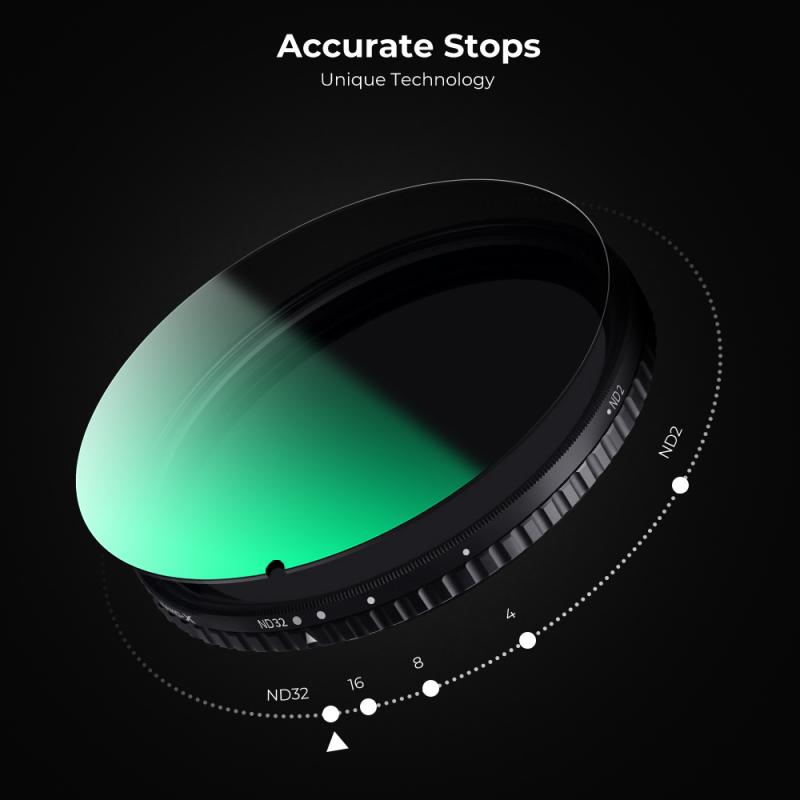
3、 Understanding the camera's motion detection and recording capabilities
Understanding the camera's motion detection and recording capabilities is crucial when it comes to using the Blink Outdoor camera effectively. This smart security camera is designed to detect motion and record video clips when it senses movement in its field of view. Here's how to make the most of its features:
1. Placement: Position the camera in an area where it has a clear view of the desired monitoring area. Ensure there are no obstructions that could interfere with motion detection.
2. Motion Zones: Use the Blink app to define specific motion zones within the camera's field of view. This allows you to focus on areas that are most important to you, reducing false alerts and conserving battery life.
3. Sensitivity Settings: Adjust the motion sensitivity level according to your needs. Higher sensitivity may result in more frequent alerts, while lower sensitivity may cause some motion to go undetected.
4. Activity Zones: With the latest update, Blink now offers activity zones, allowing you to further customize the camera's motion detection. You can draw specific areas within the motion zones where you want the camera to pay extra attention.
5. Recording Length: Determine the duration of the video clips the camera records when motion is detected. The latest firmware update has extended the maximum recording length to 60 seconds, providing more comprehensive coverage.
6. Storage and Cloud Subscription: Blink offers free cloud storage for up to two hours of video clips. If you require longer storage or additional features like advanced motion detection, consider subscribing to Blink's cloud storage plans.
By understanding and utilizing the Blink Outdoor camera's motion detection and recording capabilities, you can ensure that you capture important events while minimizing false alerts. Stay updated with the latest firmware updates and app features to make the most of your Blink Outdoor camera.

4、 Accessing and managing recorded footage on the Blink app
To use the Blink Outdoor camera, follow these steps:
1. Set up the camera: Start by installing the Blink app on your smartphone and creating an account. Then, follow the instructions provided in the app to connect the camera to your Wi-Fi network and position it in the desired location.
2. Customize camera settings: Once the camera is set up, you can customize its settings through the Blink app. This includes adjusting motion detection sensitivity, setting up activity zones, and enabling features like two-way audio and night vision.
3. Monitor live view: With the Blink app, you can easily access the live view from your Blink Outdoor camera. Simply open the app and select the camera you want to view. You can also use the app to control the camera's pan and tilt functionality if available.
4. Receive motion alerts: The Blink Outdoor camera is equipped with motion detection capabilities. When motion is detected, you will receive a notification on your smartphone. You can then open the app to view the recorded clip or access the live view.
5. Accessing and managing recorded footage: The Blink app allows you to access and manage recorded footage from your Blink Outdoor camera. You can view clips stored in the cloud, download them to your device, or delete them as needed. The app also provides options to filter and sort recorded clips based on specific criteria.
The latest version of the Blink app offers an improved user interface and enhanced features for accessing and managing recorded footage. It provides a seamless experience, allowing you to easily navigate through your camera's recordings and quickly find the footage you need. Additionally, the app offers advanced options for sharing and saving clips, making it convenient to share important moments with others or store them for future reference.







































