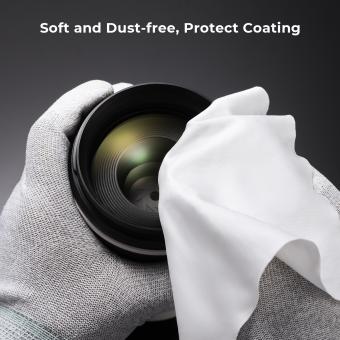How To Use Canon Digital Camera As Webcam ?
To use a Canon digital camera as a webcam, you will need to connect it to your computer using a USB cable. Then, you will need to download and install the Canon EOS Webcam Utility software from the Canon website. Once installed, open the software and select your camera from the list of available devices.
Next, set your camera to "Movie" mode and adjust the settings as needed for your desired video quality. Finally, open your preferred video conferencing software (such as Zoom or Skype) and select the Canon camera as your video input source.
It is important to note that not all Canon cameras are compatible with the EOS Webcam Utility software, so be sure to check the list of supported cameras before attempting to use your camera as a webcam.
1、 Compatibility with Canon cameras and computer systems
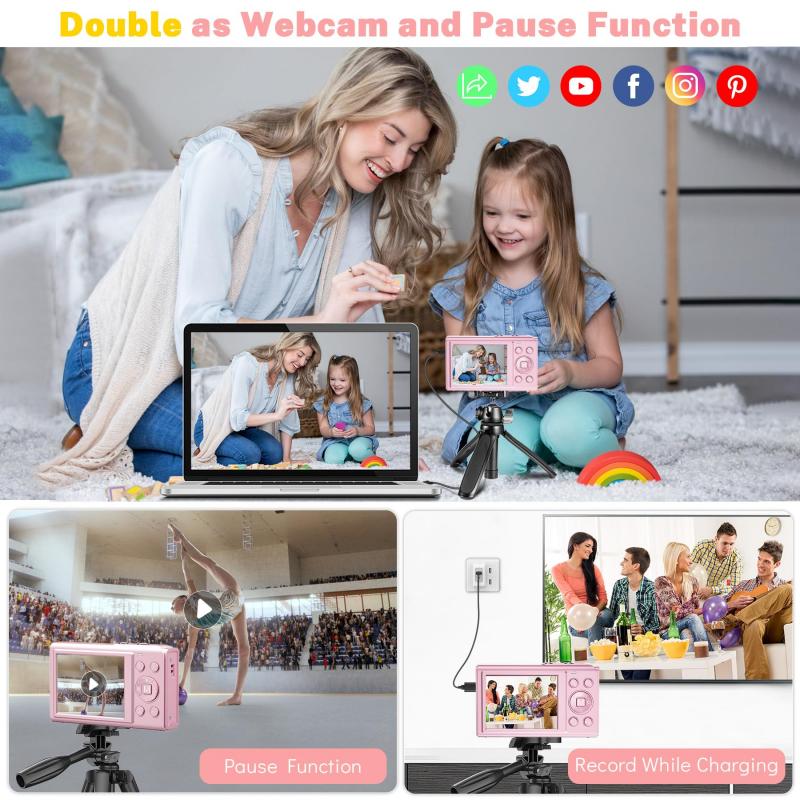
How to use Canon digital camera as webcam:
To use your Canon digital camera as a webcam, you will need to connect it to your computer using a USB cable. Once connected, you can use software such as OBS Studio or Canon's EOS Webcam Utility to stream video from your camera to your computer.
Here are the steps to use your Canon digital camera as a webcam:
1. Connect your camera to your computer using a USB cable.
2. Install the EOS Webcam Utility software from Canon's website.
3. Open the software and select your camera from the list of available devices.
4. Adjust the camera settings such as exposure, focus, and white balance as needed.
5. Open your preferred video conferencing software and select the Canon camera as your video source.
Compatibility with Canon cameras and computer systems:
Canon's EOS Webcam Utility software is compatible with a wide range of Canon cameras, including the EOS R, EOS RP, EOS M50 Mark II, and many others. However, it is important to note that not all Canon cameras are compatible with the software.
In terms of computer systems, the EOS Webcam Utility is compatible with Windows 10 (64-bit) and macOS 10.13-10.15. It is also compatible with select Linux distributions.
It is important to check the compatibility of your camera and computer system before attempting to use it as a webcam. Additionally, it is recommended to use a high-quality USB cable and ensure that your camera is fully charged or plugged into a power source during use.
As of the latest point of view, Canon has released an updated version of the EOS Webcam Utility software that includes support for additional camera models and improved compatibility with select video conferencing software. It is recommended to regularly check for updates to ensure the best performance and compatibility.
2、 Installation of necessary software and drivers

How to use Canon digital camera as webcam:
To use your Canon digital camera as a webcam, you will need to install the necessary software and drivers. Here are the steps to follow:
1. Check if your Canon camera is compatible with the EOS Webcam Utility software. You can find the list of compatible cameras on the Canon website.
2. Download and install the EOS Webcam Utility software on your computer. This software is available for both Windows and Mac operating systems.
3. Connect your Canon camera to your computer using a USB cable.
4. Turn on your camera and set it to the movie mode.
5. Open the video conferencing software of your choice (e.g. Zoom, Skype, Microsoft Teams).
6. In the video settings of the software, select "EOS Webcam Utility" as your camera source.
7. Your Canon camera will now function as a webcam, allowing you to use its high-quality video and audio capabilities for your video conferencing needs.
It is important to note that the EOS Webcam Utility software is constantly being updated by Canon to improve its functionality and compatibility with different cameras and operating systems. Therefore, it is recommended to check for updates regularly to ensure that you are using the latest version of the software.
3、 Connection of camera to computer via USB cable
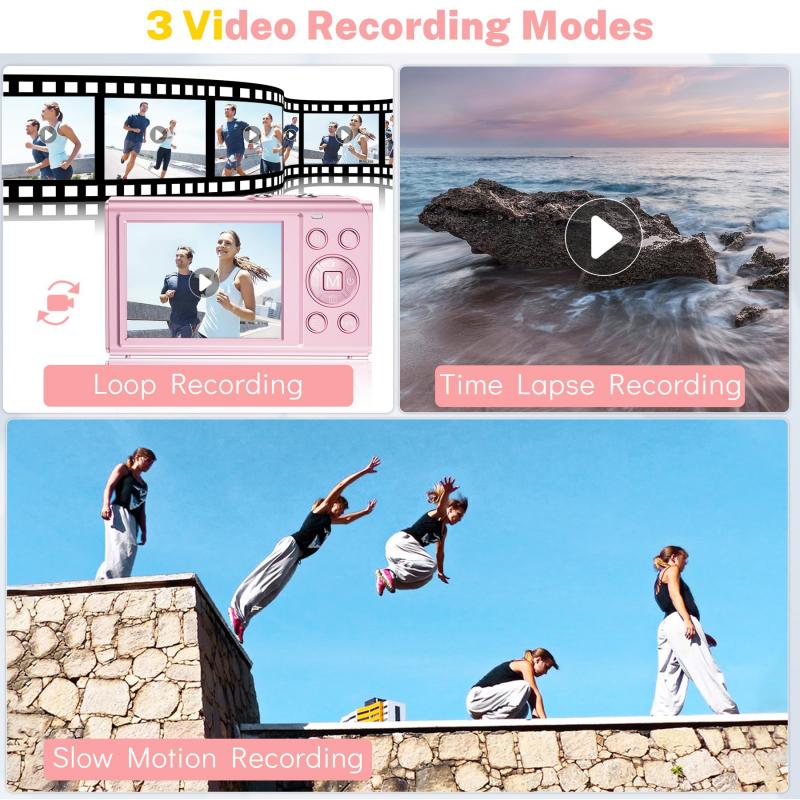
How to use Canon digital camera as webcam:
Using a Canon digital camera as a webcam can be a great way to improve the quality of your video calls and live streams. Here are the steps to follow:
1. Check if your Canon camera is compatible with the EOS Webcam Utility software. This software allows you to use your camera as a webcam on your computer. You can download the software from the Canon website.
2. Connect your camera to your computer via USB cable. Make sure your camera is turned on and set to the correct mode.
3. Install the EOS Webcam Utility software on your computer. Follow the instructions provided by Canon to complete the installation process.
4. Open the video conferencing or live streaming software you want to use. Select your Canon camera as the video source.
5. Adjust the camera settings as needed. You can adjust the focus, exposure, and other settings using the camera's controls or the EOS Webcam Utility software.
6. Start your video call or live stream. Your Canon camera should now be working as a webcam.
It's important to note that not all Canon cameras are compatible with the EOS Webcam Utility software. Additionally, some cameras may require additional software or drivers to work as a webcam. Be sure to check the Canon website for the latest information on camera compatibility and software updates.
4、 Configuration of camera settings for webcam use

How to use Canon digital camera as webcam:
Using a Canon digital camera as a webcam can be a great way to improve the quality of your video calls and online meetings. Here are the steps to set up your Canon camera as a webcam:
1. Check if your Canon camera is compatible with webcam use. Some newer models have a built-in webcam feature, while others require additional software.
2. Download and install the Canon EOS Webcam Utility software from the Canon website.
3. Connect your camera to your computer using a USB cable.
4. Turn on your camera and set it to movie mode.
5. Open your video conferencing software and select the Canon camera as your video source.
6. Adjust the camera settings, such as exposure and focus, to your liking.
7. Start your video call or meeting and enjoy the improved video quality.
Configuration of camera settings for webcam use:
To get the best results when using your Canon camera as a webcam, it's important to configure the camera settings properly. Here are some tips:
1. Use manual focus to ensure that your image is sharp and clear.
2. Adjust the exposure settings to avoid overexposure or underexposure.
3. Use a tripod or other stabilizing device to keep the camera steady.
4. Use a high-quality lens to improve the image quality.
5. Use a microphone or external audio source to improve the audio quality.
6. Use a well-lit environment to ensure that your image is bright and clear.
7. Use a background that is not distracting or cluttered.
The latest point of view:
Using a Canon digital camera as a webcam has become increasingly popular in recent years, as more people work and socialize online. With the right setup and configuration, a Canon camera can provide high-quality video and audio for video calls and online meetings. However, it's important to note that not all Canon cameras are compatible with webcam use, and some may require additional software or hardware. Additionally, it's important to configure the camera settings properly to get the best results. Overall, using a Canon camera as a webcam can be a great way to improve the quality of your online interactions.