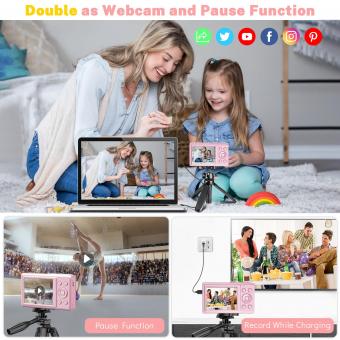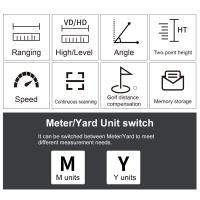How To Use Dino Lite Digital Microscope ?
To use a Dino-Lite digital microscope, first, connect the microscope to your computer using the provided USB cable. Install the necessary software and drivers from the Dino-Lite website or the included CD. Once the software is installed, launch it and turn on the microscope. Adjust the focus wheel on the microscope to obtain a clear image. Use the software to control various settings such as brightness, contrast, and magnification. You can capture images or record videos using the software's interface. Additionally, some Dino-Lite models may have additional features like measurement tools or adjustable LED lights. Refer to the user manual for specific instructions on using these features.
1、 Setting up the Dino-Lite digital microscope for use
Setting up the Dino-Lite digital microscope for use is a relatively straightforward process. Here is a step-by-step guide on how to use the Dino-Lite digital microscope:
1. Connect the microscope to your computer: Start by connecting the Dino-Lite digital microscope to your computer using the provided USB cable. Ensure that the microscope is securely connected to the USB port.
2. Install the software: The Dino-Lite digital microscope comes with its own software that needs to be installed on your computer. Insert the installation CD or download the latest version of the software from the Dino-Lite website. Follow the on-screen instructions to complete the installation process.
3. Launch the software: Once the software is installed, launch it by double-clicking on the DinoCapture icon on your desktop or by searching for it in your computer's programs or applications folder.
4. Connect the microscope to the software: After launching the software, click on the "Connect" button or select the microscope from the list of available devices. The software should detect the microscope and establish a connection.
5. Adjust the settings: Once the microscope is connected, you can adjust various settings such as magnification, focus, and lighting. These settings can be accessed through the software's interface. Experiment with different settings to achieve the desired image quality.
6. Capture and save images: With the microscope connected and the settings adjusted, you can now start capturing images or videos. Use the capture button in the software to take a snapshot or record a video. The captured images can be saved to your computer for further analysis or documentation.
It is important to note that the Dino-Lite digital microscope may have specific features or functions that vary depending on the model. Therefore, it is recommended to refer to the user manual or online resources provided by Dino-Lite for detailed instructions specific to your microscope model.

2、 Adjusting magnification and focus on the Dino-Lite digital microscope
To use the Dino-Lite digital microscope, follow these steps to adjust the magnification and focus:
1. Connect the Dino-Lite microscope to your computer using the provided USB cable. Make sure the microscope is properly connected and recognized by your computer.
2. Launch the DinoCapture software on your computer. This software allows you to view and capture images from the microscope.
3. Place the object you want to examine under the microscope. Ensure that it is positioned securely and in the center of the field of view.
4. Adjust the magnification level by rotating the zoom wheel on the microscope. The zoom wheel is usually located near the base of the microscope. Rotate it clockwise to increase the magnification and counterclockwise to decrease it. The Dino-Lite microscopes typically offer a wide range of magnification options, allowing you to zoom in and out as needed.
5. Once you have set the desired magnification level, adjust the focus. The Dino-Lite microscopes usually have a focus wheel located near the top of the microscope. Rotate the focus wheel clockwise or counterclockwise to bring the object into clear focus. You may need to make small adjustments to achieve the sharpest image.
6. Use the DinoCapture software to capture images or record videos of the magnified object. The software provides various options for image and video capture, as well as additional features like measurement tools and image enhancement.
It's important to note that the specific steps may vary slightly depending on the model of the Dino-Lite microscope you are using. Therefore, it is recommended to refer to the user manual or online resources provided by the manufacturer for detailed instructions specific to your microscope model.

3、 Capturing images and videos with the Dino-Lite digital microscope
Capturing images and videos with the Dino-Lite digital microscope is a straightforward process that allows users to explore and document the microscopic world with ease. Here is a step-by-step guide on how to use the Dino-Lite digital microscope:
1. Connect the microscope: Start by connecting the Dino-Lite digital microscope to your computer or mobile device using the provided USB cable or wireless connection. Ensure that the microscope is securely connected and powered on.
2. Install the software: If you haven't already done so, install the Dino-Lite software on your computer or download the DinoCapture app on your mobile device. This software allows you to control the microscope and capture images and videos.
3. Adjust the focus: Use the focus wheel on the microscope to adjust the focus until the image appears clear and sharp. The Dino-Lite digital microscope usually has a built-in autofocus feature, but manual adjustment may be necessary for precise focusing.
4. Capture images: Once the microscope is focused, you can capture images by clicking the capture button on the software or app. The captured image will be saved to your computer or mobile device.
5. Record videos: To record videos, click on the video capture button on the software or app. You can start and stop recording as needed. The recorded video will be saved to your computer or mobile device.
6. Adjust settings: The Dino-Lite software or app allows you to adjust various settings such as brightness, contrast, and magnification. Experiment with these settings to enhance the quality of your images and videos.
7. Save and share: After capturing images and videos, save them to a desired location on your computer or mobile device. You can also share them with others by exporting or uploading them to social media platforms or other sharing platforms.
In conclusion, using the Dino-Lite digital microscope to capture images and videos is a user-friendly process. With the provided software or app, users can easily adjust focus, capture images, record videos, and customize settings to document and explore the microscopic world.

4、 Using the measurement and annotation features of the Dino-Lite digital microscope
To use the Dino-Lite digital microscope, follow these steps:
1. Connect the microscope to your computer using the provided USB cable.
2. Install the Dino-Lite software on your computer. You can download the latest version from the official Dino-Lite website.
3. Launch the Dino-Lite software and wait for it to detect the microscope.
4. Place the object you want to examine under the microscope lens.
5. Adjust the focus using the focus wheel on the microscope or the software's focus controls.
6. Use the software's measurement feature to measure dimensions of the object. Click on the measurement icon and select the appropriate measurement tool (e.g., line, circle, rectangle). Click and drag on the image to draw the measurement. The software will display the measurement values.
7. To annotate the image, click on the annotation icon and select the desired annotation tool (e.g., text, arrow, highlighter). Click and drag on the image to add annotations. You can also change the color, size, and font of the annotations.
8. Save the image with measurements and annotations for future reference or analysis.
9. If desired, you can also capture videos or time-lapse sequences using the Dino-Lite software.
10. After you finish using the microscope, disconnect it from the computer and store it in a safe place.
The Dino-Lite digital microscope offers a range of advanced features, such as adjustable LED lighting, magnification up to 200x, and compatibility with Windows, Mac, and Linux operating systems. The latest models also come with enhanced image quality and resolution, allowing for more detailed observations. Additionally, some models offer wireless connectivity, enabling you to use the microscope with mobile devices. Overall, the Dino-Lite digital microscope is a versatile tool for various applications, including scientific research, education, quality control, and hobbyist use.