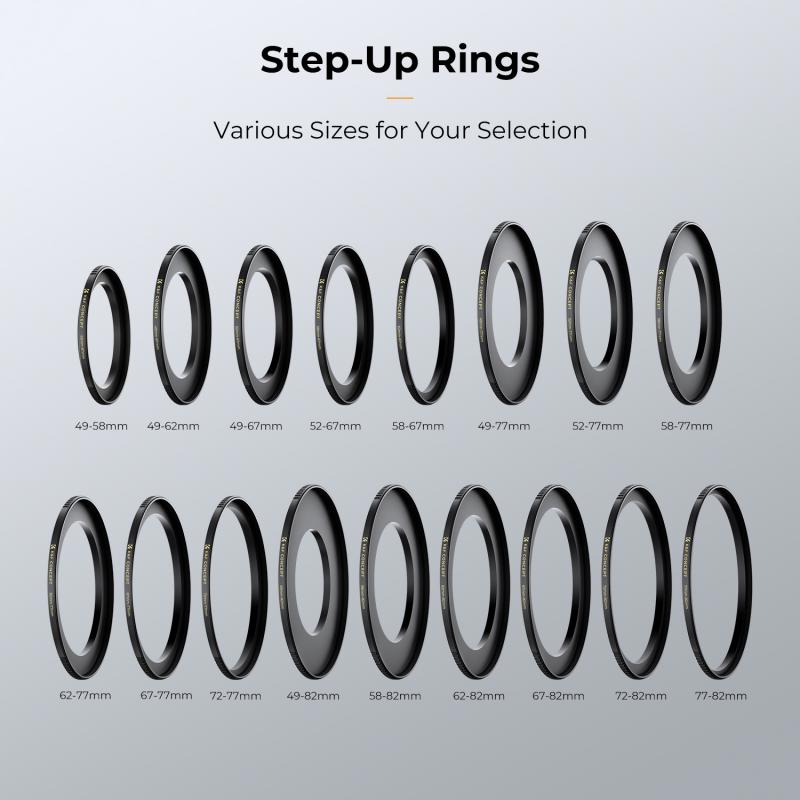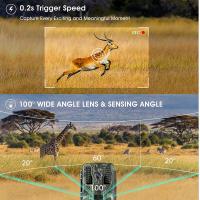How To Use Endoscope Camera On Mobile Phone ?
To use an endoscope camera on a mobile phone, you need to follow a few steps. First, ensure that your mobile phone is compatible with the endoscope camera by checking the specifications and requirements. Next, connect the endoscope camera to your mobile phone using the appropriate adapter or cable. Once connected, open the camera app on your mobile phone and select the option to switch to the external camera or accessory camera. This will allow you to view the live feed from the endoscope camera on your mobile phone's screen. You can then use the controls within the camera app to adjust the focus, zoom, and capture images or videos as needed. Remember to follow the manufacturer's instructions for operating the endoscope camera and ensure that you handle it with care to avoid any damage.
1、 Connecting the endoscope camera to your mobile phone
Connecting an endoscope camera to your mobile phone is a relatively simple process that allows you to explore hard-to-reach areas and capture images or videos. Here's a step-by-step guide on how to use an endoscope camera on your mobile phone:
1. Purchase a compatible endoscope camera: Ensure that the endoscope camera you buy is compatible with your mobile phone. Most endoscope cameras come with a USB or Wi-Fi connection option.
2. Install the necessary app: Depending on the type of endoscope camera you have, you may need to download a specific app from the App Store or Google Play Store. These apps are designed to work with the camera and provide a user-friendly interface for capturing and viewing images or videos.
3. Connect the endoscope camera: If your endoscope camera has a USB connection, simply plug it into the USB port of your mobile phone using an OTG (On-The-Go) adapter. For Wi-Fi-enabled cameras, turn on the camera and connect your mobile phone to its Wi-Fi network.
4. Launch the app: Open the app you downloaded and follow the on-screen instructions to connect to the endoscope camera. This usually involves selecting the camera from a list of available devices or entering the camera's Wi-Fi network details.
5. Start exploring: Once connected, you can use the app to control the endoscope camera. You can adjust the camera's LED lights, capture images or videos, and view them in real-time on your mobile phone's screen.
It's important to note that the steps may vary slightly depending on the specific endoscope camera and app you are using. Therefore, it's always a good idea to refer to the user manual or manufacturer's instructions for detailed guidance.
In recent years, advancements in endoscope camera technology have led to the development of wireless endoscope cameras that can directly connect to mobile phones via Wi-Fi. These cameras offer greater convenience and flexibility, eliminating the need for cables or adapters. Additionally, some endoscope camera apps now offer advanced features such as image and video editing, sharing options, and even live streaming capabilities.
Using an endoscope camera on your mobile phone opens up a world of possibilities for various applications, including plumbing inspections, automotive maintenance, wildlife observation, and more. With the right equipment and app, you can easily explore and capture images or videos in areas that were previously inaccessible.

2、 Installing the necessary app for endoscope camera usage
Installing the necessary app for endoscope camera usage is the first step in using an endoscope camera on a mobile phone. With advancements in technology, there are now several apps available on both Android and iOS platforms that allow users to connect and utilize endoscope cameras with their smartphones.
To begin, visit the respective app store on your mobile phone and search for "endoscope camera app." You will find a variety of options to choose from, so it's important to read reviews and select an app that suits your needs and has positive feedback from users. Look for an app that is compatible with your specific endoscope camera model.
Once you have selected the app, download and install it on your mobile phone. Make sure to grant the necessary permissions for the app to access your phone's camera and microphone.
Next, connect the endoscope camera to your mobile phone. Depending on the model, this may involve plugging it into the phone's USB port or connecting it wirelessly via Bluetooth or Wi-Fi. Follow the instructions provided with your endoscope camera to establish the connection.
Once the camera is connected, open the app on your mobile phone. You should see a live feed from the endoscope camera on your phone's screen. From here, you can adjust settings such as brightness, contrast, and resolution, depending on the capabilities of the app.
Using the app, you can capture photos or record videos of the inspection area. Some apps also offer additional features like zooming, image stabilization, and the ability to save and share the captured media.
It's worth noting that the specific steps and features may vary depending on the app and endoscope camera model you are using. Therefore, it is always recommended to refer to the user manual or online resources provided by the manufacturer for detailed instructions.
In conclusion, installing the necessary app for endoscope camera usage is essential to utilize the capabilities of an endoscope camera on a mobile phone. With the right app and proper connection, you can easily inspect and capture media from hard-to-reach areas using your smartphone.

3、 Adjusting camera settings for optimal image quality
To use an endoscope camera on a mobile phone, you need to follow a few steps. First, ensure that your endoscope camera is compatible with your mobile phone. Most endoscope cameras connect to mobile phones via a USB or Wi-Fi connection. Once you have confirmed compatibility, follow these steps:
1. Connect the endoscope camera to your mobile phone using the appropriate cable or by establishing a Wi-Fi connection.
2. Install the necessary app for your endoscope camera. Many endoscope cameras come with their own dedicated app, which you can find on the manufacturer's website or in your phone's app store.
3. Open the app and allow it to access your phone's camera and microphone.
4. Adjust the camera settings for optimal image quality. This step is crucial to ensure clear and accurate visuals. You can typically adjust settings such as brightness, contrast, resolution, and exposure. Experiment with these settings to find the best configuration for your specific needs.
5. Once you have adjusted the camera settings, you can start using the endoscope camera on your mobile phone. The app will provide you with a live feed from the camera, allowing you to explore and capture images or videos of hard-to-reach areas.
It is important to note that the latest advancements in endoscope camera technology have led to improved image quality and ease of use. Some endoscope cameras now offer features like adjustable LED lights, wireless connectivity, and high-definition resolution. These advancements enhance the user experience and provide clearer visuals for various applications, including medical examinations, plumbing inspections, and automotive maintenance.

4、 Using the endoscope camera to inspect hard-to-reach areas
Using an endoscope camera on a mobile phone can be a convenient and effective way to inspect hard-to-reach areas. These cameras are designed to capture high-quality images and videos in tight spaces, making them ideal for various applications such as plumbing, automotive repairs, and even medical examinations.
To use an endoscope camera on your mobile phone, follow these steps:
1. Purchase a compatible endoscope camera: Ensure that the endoscope camera you choose is compatible with your mobile phone's operating system. There are various models available in the market, so choose one that suits your needs and budget.
2. Install the endoscope camera app: Most endoscope cameras require a dedicated app to function. Download and install the app from the respective app store for your mobile phone's operating system.
3. Connect the endoscope camera to your mobile phone: Depending on the model, you may need to connect the endoscope camera to your mobile phone using a USB or Wi-Fi connection. Follow the manufacturer's instructions to establish the connection.
4. Launch the endoscope camera app: Open the app on your mobile phone and grant any necessary permissions for the camera to function.
5. Adjust the camera settings: Depending on the app and camera model, you may have options to adjust the camera's brightness, resolution, and other settings. Experiment with these settings to optimize the image quality for your specific needs.
6. Begin the inspection: Insert the endoscope camera into the area you wish to inspect. The live feed from the camera will be displayed on your mobile phone's screen through the app. Use the app's controls to capture images or record videos as required.
It is important to note that the latest advancements in endoscope camera technology have led to improved image quality, wireless connectivity options, and enhanced durability. Some models even offer features like adjustable LED lights, waterproof capabilities, and flexible camera heads for better maneuverability.
In conclusion, using an endoscope camera on a mobile phone is a practical solution for inspecting hard-to-reach areas. With the right equipment and app, you can easily capture clear visuals and perform detailed inspections in various fields.