How To Use Eufy Security Camera ?
To use Eufy security cameras, follow these steps:
1. Set up the camera: Install the camera in the desired location, ensuring it has a clear view of the area you want to monitor. Connect the camera to a power source.
2. Download the Eufy Security app: Install the Eufy Security app on your smartphone or tablet. It is available for both iOS and Android devices.
3. Create an account: Open the app and create a new account. If you already have an account, log in using your credentials.
4. Add the camera: In the app, tap on the "+" icon to add a new device. Follow the on-screen instructions to connect the camera to your Wi-Fi network.
5. Customize settings: Once the camera is connected, you can customize various settings such as motion detection sensitivity, recording options, and notifications.
6. Monitor and control: Use the Eufy Security app to monitor the camera's live feed, view recorded footage, and control other camera settings. You can also receive alerts and notifications on your smartphone when motion is detected.
Remember to consult the user manual or visit the Eufy website for specific instructions related to your model of Eufy security camera.
1、 Setting up the Eufy security camera system
Setting up the Eufy security camera system is a straightforward process that can be completed in a few simple steps. Here's a guide on how to use Eufy security cameras:
1. Unboxing and Placement: Start by unboxing the Eufy security camera system and identifying the components. Place the cameras in strategic locations around your property, ensuring they have a clear view of the areas you want to monitor.
2. Powering the Cameras: Connect the cameras to a power source using the provided cables. Make sure the power source is within reach and easily accessible.
3. Connecting to the HomeBase: Connect the HomeBase to your home's Wi-Fi network using the Eufy Security app. Follow the on-screen instructions to complete the setup process.
4. Pairing the Cameras: Once the HomeBase is connected, use the app to pair the cameras with the HomeBase. This can be done by scanning the QR code on each camera or following the app's instructions for manual pairing.
5. Adjusting Camera Settings: Customize the camera settings according to your preferences. This includes adjusting motion detection sensitivity, setting up activity zones, and enabling notifications.
6. Monitoring and Playback: Use the Eufy Security app to monitor your cameras in real-time. You can also access recorded footage and playback events from the app's timeline.
7. Additional Features: Eufy security cameras offer additional features such as two-way audio, night vision, and integration with voice assistants like Amazon Alexa and Google Assistant. Explore these features to enhance your security system.
It's worth noting that Eufy regularly updates its app and firmware to improve functionality and security. Therefore, it's recommended to keep your Eufy security camera system up to date by installing the latest updates when available.
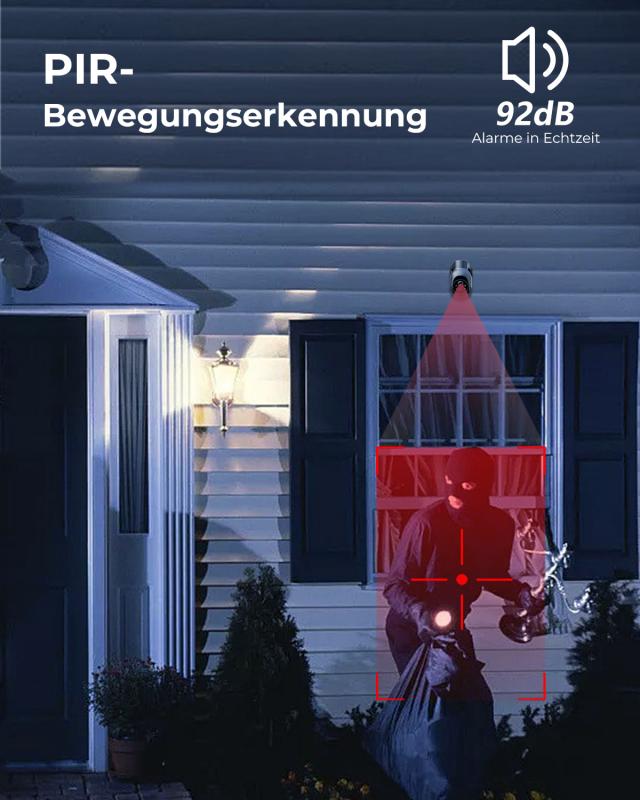
2、 Configuring camera settings and preferences
Configuring camera settings and preferences is an essential step in setting up and using your Eufy security camera effectively. Here's a step-by-step guide on how to use Eufy security camera and configure its settings:
1. Install the Eufy Security app: Start by downloading and installing the Eufy Security app on your smartphone. It is available for both iOS and Android devices.
2. Create an account: Open the app and create a new account. If you already have one, simply log in.
3. Add your camera: Tap on the "+" icon in the app to add your Eufy security camera. Follow the on-screen instructions to connect the camera to your Wi-Fi network.
4. Camera placement: Choose an optimal location for your camera. Ensure it has a clear view of the area you want to monitor.
5. Adjust camera settings: Once the camera is connected, you can configure various settings and preferences. These include motion detection sensitivity, activity zones, recording modes, and notification preferences. You can access these settings through the app's main menu or the camera's settings menu.
6. Customize notifications: Decide how and when you want to receive notifications. You can choose to receive alerts for specific events, such as motion detection or human detection, and set up a schedule for when notifications should be active.
7. Review and manage recordings: The Eufy Security app allows you to review and manage recorded footage. You can access the recordings through the app's main menu or the camera's settings menu. You can also enable cloud storage or use a microSD card for local storage.
8. Update firmware: It is important to keep your Eufy security camera up to date with the latest firmware. Check for firmware updates regularly and install them as they become available. This ensures that your camera has the latest features and security enhancements.
Remember to consult the user manual or visit the Eufy website for any specific instructions or troubleshooting tips related to your model of Eufy security camera.
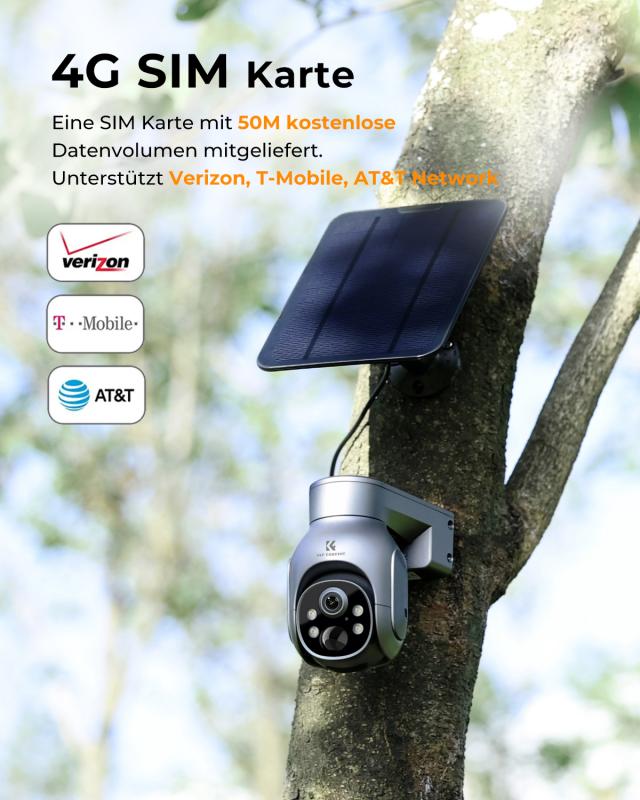
3、 Understanding the Eufy security camera app features
Understanding the Eufy security camera app features is essential for effectively using the Eufy security camera system. The Eufy security camera app provides a user-friendly interface that allows you to monitor and control your security cameras from anywhere using your smartphone or tablet.
To begin, download the Eufy security camera app from the App Store or Google Play Store and create an account. Once you have set up your account, follow the on-screen instructions to connect your Eufy security cameras to the app. This typically involves scanning a QR code on the camera or entering a unique code.
Once your cameras are connected, you can access a range of features through the app. These include live streaming, motion detection alerts, two-way audio, and video playback. The app also allows you to customize settings such as motion sensitivity, camera schedules, and notification preferences.
The latest version of the Eufy security camera app may include additional features and improvements. For example, some models now offer AI-powered person detection, which can differentiate between humans and other objects to reduce false alarms. Additionally, some cameras may have enhanced night vision capabilities or the ability to pan and tilt remotely.
To make the most of your Eufy security camera system, it is important to familiarize yourself with the app's features and settings. Take the time to explore the app and adjust the settings to suit your specific needs. Regularly check for app updates to ensure you have access to the latest features and improvements.
Overall, understanding the Eufy security camera app features is crucial for maximizing the functionality and convenience of your Eufy security camera system.

4、 Troubleshooting common issues with Eufy security cameras
How to Use Eufy Security Camera:
1. Set up the camera: Start by installing the Eufy Security app on your smartphone and creating an account. Follow the instructions provided in the app to connect the camera to your Wi-Fi network. Ensure that the camera is placed in an optimal location for monitoring.
2. Customize settings: Once the camera is connected, you can customize various settings such as motion detection sensitivity, activity zones, and notification preferences. These settings can be adjusted through the Eufy Security app.
3. Live view and playback: Use the app to access the live view of your camera's feed. You can also view recorded footage from the app's timeline. The app allows you to zoom in, take screenshots, and even record videos.
4. Two-way audio: Many Eufy security cameras come with built-in microphones and speakers, enabling two-way audio communication. You can use this feature to talk to someone near the camera or to deter potential intruders.
5. Storage options: Eufy offers both local and cloud storage options. You can insert a microSD card into the camera for local storage or subscribe to Eufy's cloud storage service for additional backup and access to advanced features.
Troubleshooting Common Issues with Eufy Security Cameras:
1. Connectivity issues: If you're experiencing connection problems, ensure that your camera is within range of your Wi-Fi router. Check if there are any obstacles or interference that may be affecting the signal. Restarting the camera and router can also help resolve connectivity issues.
2. Motion detection problems: If the camera is not detecting motion accurately, adjust the sensitivity settings in the app. Make sure that the camera's field of view is clear and not obstructed by objects or vegetation.
3. Video quality issues: If the video quality is poor, check the camera lens for any smudges or dirt. Clean it gently with a soft cloth. Additionally, ensure that your Wi-Fi network has a strong signal to maintain a stable video feed.
4. App-related issues: If you're experiencing problems with the Eufy Security app, make sure that it is up to date. Restarting your smartphone or reinstalling the app can also help resolve any software glitches.
5. Power supply problems: If your camera is not turning on or experiencing power issues, check the power adapter and cable for any damage. Try using a different power outlet or cable to rule out any issues with the power source.
Remember to consult the user manual or contact Eufy's customer support for specific troubleshooting steps or the latest information on using their security cameras.































There are no comments for this blog.