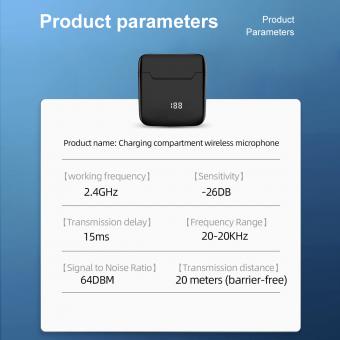How To Use External Mic On Iphone ?
To use an external microphone on an iPhone, you will need to connect it using an adapter. The type of adapter you need will depend on the type of microphone you have. If your microphone has a 3.5mm jack, you can use a Lightning to 3.5mm headphone jack adapter. If your microphone has a USB connection, you can use a Lightning to USB adapter.
Once you have the appropriate adapter, connect your microphone to your iPhone and open the app you want to use for recording. Make sure the app is set to use the external microphone as the input source. You may need to adjust the microphone settings in the app to get the best sound quality.
It's also important to note that some external microphones require power to function properly. If your microphone has a battery or requires phantom power, make sure it is turned on or connected to a power source before recording.
1、 Compatible microphones for iPhone

How to use external mic on iPhone:
To use an external microphone on your iPhone, you will need to purchase an adapter that allows you to connect the microphone to your phone's lightning port. Once you have the adapter, simply plug in your microphone and select it as the input device in your recording app.
Compatible microphones for iPhone:
There are many microphones on the market that are compatible with iPhones, but some of the most popular options include the Rode VideoMic Me, Shure MV88, and the Blue Yeti Nano. These microphones offer high-quality sound and are easy to use with your iPhone.
The latest point of view:
With the rise of remote work and virtual events, the demand for high-quality audio has increased. As a result, many companies are now developing microphones specifically designed for use with iPhones and other mobile devices. These microphones offer advanced features such as noise cancellation and directional recording, making them ideal for recording podcasts, interviews, and other audio content on the go.
Overall, using an external microphone with your iPhone is a simple and effective way to improve the quality of your audio recordings. With a wide range of compatible microphones available, you can easily find one that meets your needs and budget.
2、 Connecting the external microphone to iPhone

Connecting an external microphone to an iPhone is a great way to improve the audio quality of your recordings. Here's how to use an external mic on iPhone:
1. Choose the right microphone: There are many types of external microphones available in the market, such as lavalier, shotgun, and condenser microphones. Choose the one that suits your needs and budget.
2. Get an adapter: Most external microphones require an adapter to connect to an iPhone. You can buy an adapter from an electronics store or online.
3. Connect the microphone: Plug the microphone into the adapter and then connect the adapter to the iPhone's lightning port.
4. Adjust the settings: Once the microphone is connected, go to the settings app on your iPhone and select "Privacy". Then, select "Microphone" and turn on the toggle switch for the app you want to use the microphone with.
5. Test the microphone: Open the app you want to use the microphone with and start recording. Check the audio quality and adjust the microphone placement and settings as needed.
It's worth noting that some newer iPhone models, such as the iPhone 11 and later, no longer have a headphone jack. In this case, you'll need to use a lightning-to-headphone jack adapter to connect the external microphone. Additionally, some external microphones may require their own power source, such as batteries or phantom power, so be sure to check the microphone's specifications before purchasing.
3、 Enabling microphone access in iPhone settings
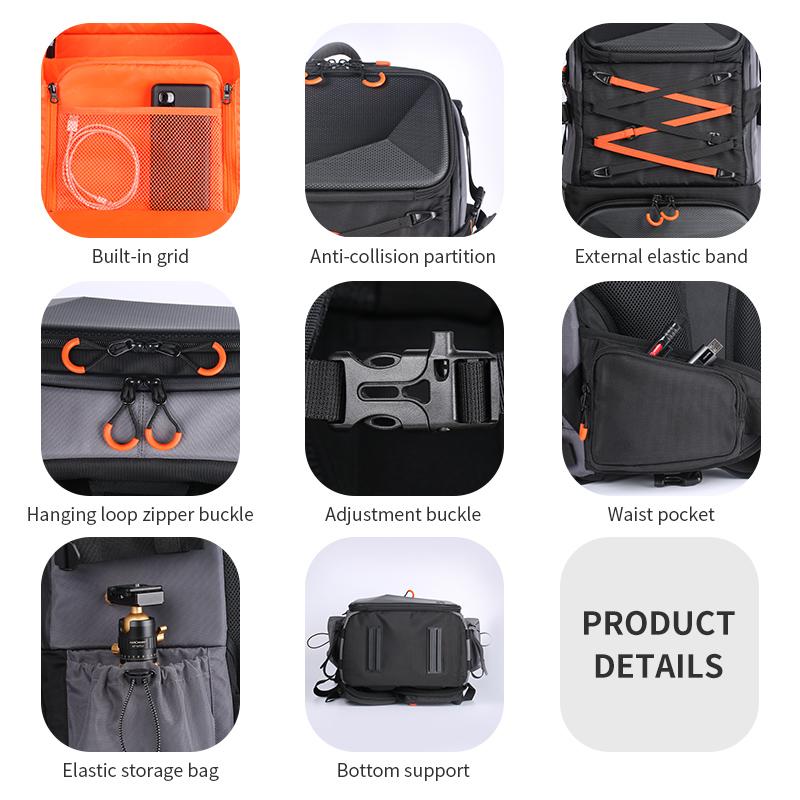
Enabling microphone access in iPhone settings is the first step to using an external mic on your iPhone. To do this, go to your iPhone settings, select Privacy, then select Microphone. From there, you can enable microphone access for the specific app you want to use with your external mic.
Once you have enabled microphone access, you can connect your external mic to your iPhone using an adapter or a lightning cable with a built-in mic. Some external mics may also require an app to be downloaded for optimal use.
It is important to note that not all external mics are compatible with iPhones, so it is important to do your research and ensure that the mic you are purchasing is compatible with your device. Additionally, some newer iPhone models may not have a headphone jack, so you may need to use a lightning to headphone jack adapter to connect your external mic.
The latest point of view on using external mics with iPhones is that it can greatly improve the audio quality of recordings and live streams. With the rise of remote work and virtual events, having a high-quality external mic can make a significant difference in the overall professionalism and clarity of your audio.
4、 Testing the external microphone on iPhone

How to use external mic on iPhone:
1. Connect the external microphone to your iPhone using a compatible adapter or cable. Some microphones may require a lightning to 3.5mm adapter, while others may use a USB-C to 3.5mm adapter.
2. Once the microphone is connected, open the app you want to use for recording or live streaming. Make sure the app is set to use the external microphone as the audio input source.
3. Test the microphone by recording a short audio clip or doing a live stream. Listen to the playback to ensure that the audio quality is clear and that the microphone is working properly.
4. Adjust the microphone settings as needed. Some microphones may have their own settings that can be adjusted through an app or control panel.
5. When you're finished using the microphone, disconnect it from your iPhone and store it in a safe place.
Testing the external microphone on iPhone:
To test the external microphone on your iPhone, follow these steps:
1. Connect the microphone to your iPhone using a compatible adapter or cable.
2. Open the Voice Memos app on your iPhone.
3. Tap the record button and speak into the microphone.
4. Stop the recording and play it back to listen to the audio quality.
5. If the audio quality is clear and the microphone is working properly, you can use it for recording or live streaming.
It's important to note that not all external microphones are compatible with all iPhone models. It's also important to choose a high-quality microphone that is designed for your specific recording needs. Additionally, the latest iPhone models may not have a 3.5mm headphone jack, so you may need to use a lightning to 3.5mm adapter or a USB-C to 3.5mm adapter to connect the microphone.