How To Use Filters On Apple Camera ?
To use filters on the Apple camera, open the Camera app on your device. Then, tap on the three overlapping circles icon located at the top right corner of the screen. This will open the Filters menu. Swipe left or right to browse through the available filters. Tap on a filter to preview it in real-time on your camera's viewfinder. Once you find a filter you like, simply tap the shutter button to capture a photo or hold it down to record a video with the selected filter applied. The filter will be automatically applied to the captured media. You can also apply filters to existing photos by opening the Photos app, selecting the photo you want to edit, tapping on the Edit button, and then selecting the Filters icon at the bottom of the screen. From there, you can choose and apply filters to enhance your photo.
1、 Applying Filters: Step-by-step guide to using filters on Apple camera.
Applying Filters: Step-by-step guide to using filters on Apple camera.
Using filters on the Apple camera is a great way to enhance your photos and add a creative touch. Whether you want to make your images pop with vibrant colors or give them a vintage feel, filters can help you achieve the desired effect. Here's a step-by-step guide on how to use filters on the Apple camera:
1. Open the Camera app on your Apple device. You can access it from the home screen or by swiping up from the lock screen.
2. Choose the desired camera mode. You can select from options like Photo, Video, Portrait, or Square, depending on your preference.
3. Tap on the three overlapping circles icon located at the top right corner of the screen. This will open the filters menu.
4. Scroll through the available filters to preview how they will affect your photo. Apple offers a variety of filters, including vivid, dramatic, black and white, and more.
5. Once you've found the filter you want to use, simply tap on it to apply it to your photo. You can also adjust the intensity of the filter by using the slider located at the bottom of the screen.
6. Take your photo by tapping the shutter button. The filter will be applied to the image in real-time.
7. If you want to remove the filter, simply tap on the three overlapping circles icon again and select "None" from the filters menu.
The latest point of view on using filters on the Apple camera is that it provides users with a quick and easy way to enhance their photos without the need for third-party editing apps. The filters are designed to be user-friendly, allowing even novice photographers to achieve professional-looking results. Additionally, Apple regularly updates its filters, adding new options to keep up with the latest trends in photography. So, whether you're looking to add a vintage vibe or make your colors pop, using filters on the Apple camera is a simple and effective way to elevate your photography game.
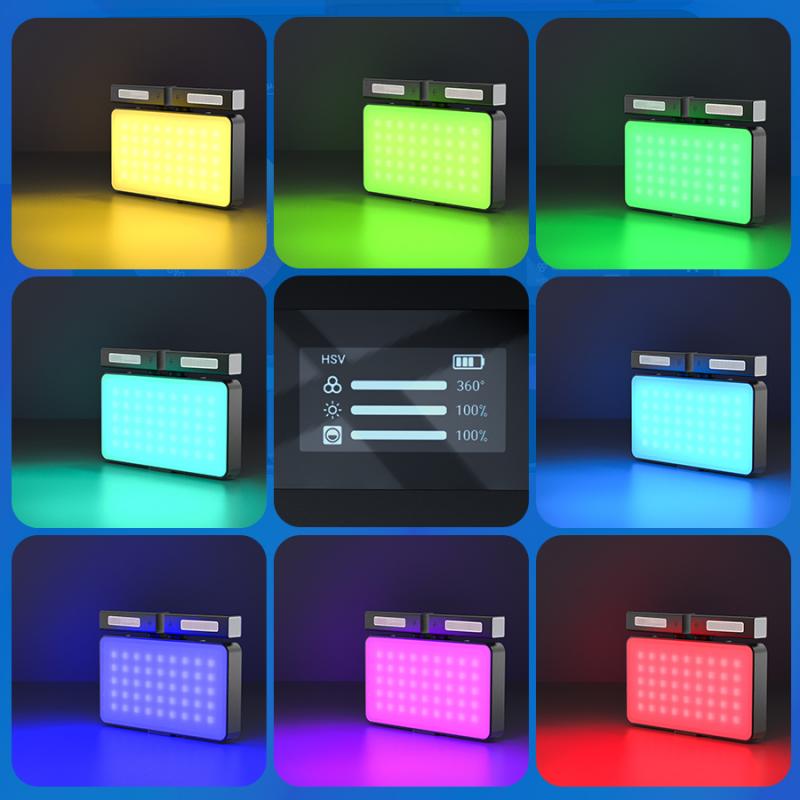
2、 Filter Options: Exploring the different filter options on Apple camera.
Filter Options: Exploring the different filter options on Apple camera.
Using filters on the Apple camera is a great way to enhance your photos and add a creative touch. With the latest updates, Apple has introduced a wide range of filter options that allow you to experiment with different styles and moods. Here's how you can make the most of these filters:
1. Open the Camera app: Launch the Camera app on your Apple device. You can access it from the home screen or the lock screen by swiping left.
2. Select the filter icon: Once you're in the Camera app, you'll notice a small icon that looks like three overlapping circles. Tap on it to access the filter options.
3. Explore the filters: Apple offers a variety of filters, ranging from vibrant and colorful to black and white. Swipe left or right to browse through the different options and see how they affect your image in real-time.
4. Adjust the intensity: After selecting a filter, you can adjust its intensity by using the slider at the bottom of the screen. This allows you to fine-tune the effect and make it more subtle or dramatic, depending on your preference.
5. Capture your photo: Once you're satisfied with the filter and its intensity, simply tap the shutter button to capture your photo. The filter will be applied to the image instantly.
6. Edit existing photos: If you have already taken a photo and want to apply a filter to it, you can do so by opening the Photos app, selecting the image, and tapping the Edit button. From there, you can access the filter options and make adjustments as needed.
Using filters on the Apple camera is a fun and easy way to add a unique touch to your photos. Whether you're looking to enhance colors, create a vintage look, or experiment with black and white, the filter options on Apple camera provide a wide range of creative possibilities. So go ahead, explore the filters, and let your creativity shine through your photos!

3、 Adjusting Filter Intensity: How to control the intensity of filters on Apple camera.
Adjusting Filter Intensity: How to control the intensity of filters on Apple camera.
Using filters on the Apple camera can add a creative touch to your photos and videos. Whether you want to enhance colors, add vintage effects, or create a moody atmosphere, filters can help you achieve the desired look. However, it's important to know how to control the intensity of these filters to ensure your images turn out just the way you want them.
To use filters on the Apple camera, follow these steps:
1. Open the Camera app on your iPhone or iPad.
2. Swipe left or right on the screen to access the different filter options.
3. Tap on the filter you want to use. The filter will be applied to the live preview on your screen.
4. To adjust the intensity of the filter, simply swipe up or down on the screen. Sliding up will increase the intensity, while sliding down will decrease it.
5. Continue adjusting until you achieve the desired effect.
The latest point of view on using filters is that Apple has introduced a new feature called "Filter Intensity" in the iOS 15 update. This feature allows users to have more precise control over the intensity of filters. Instead of just swiping up or down, you can now tap on the filter icon and a slider will appear. By dragging the slider left or right, you can fine-tune the intensity of the filter to your liking.
This new feature is particularly useful when you want to add a subtle touch of a filter without overpowering the image. It gives you the flexibility to experiment with different intensities and find the perfect balance for your photos and videos.
In conclusion, using filters on the Apple camera is a great way to enhance your images. By following these steps and utilizing the new "Filter Intensity" feature, you can easily control the intensity of filters and achieve the desired effect in your photos and videos.

4、 Customizing Filters: Creating and saving custom filters on Apple camera.
To use filters on the Apple camera, follow these steps:
1. Open the Camera app on your iPhone or iPad.
2. Swipe left or right on the screen to access the different filter options.
3. Tap on a filter to apply it to your photo in real-time.
4. Take a photo by pressing the shutter button.
If you want to customize filters and create your own, Apple provides a feature called "Customizing Filters." Here's how to do it:
1. Open the Camera app and swipe to the filter you want to customize.
2. Tap on the filter name at the bottom of the screen.
3. Adjust the intensity of the filter using the slider that appears.
4. To further customize the filter, tap on the three-dot icon at the top-right corner of the screen.
5. Here, you can adjust various parameters like exposure, highlights, shadows, contrast, and more.
6. Once you're satisfied with the changes, tap on the "Done" button to save your custom filter.
The latest point of view is that Apple has introduced new filters with the latest iOS updates, providing users with a wider range of options to enhance their photos. These filters are designed to cater to different styles and moods, allowing users to experiment and find the perfect look for their images. Additionally, Apple has made it easier to customize filters by providing more control over parameters like exposure and contrast. This gives users the flexibility to fine-tune their filters and create unique looks that suit their individual preferences. With the ability to save custom filters, users can easily access and apply their personalized styles to future photos, saving time and effort.


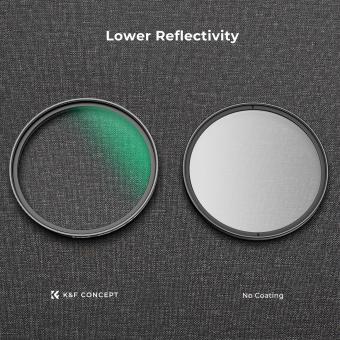





























There are no comments for this blog.