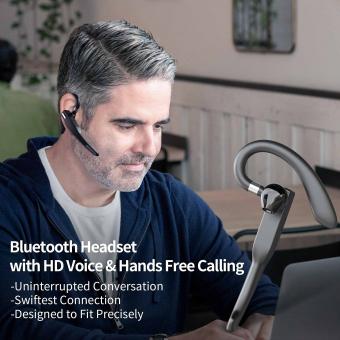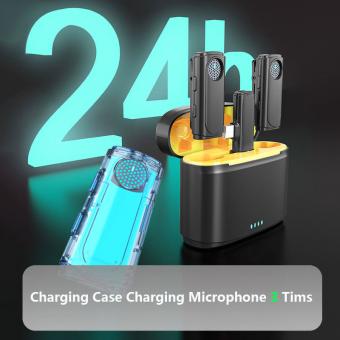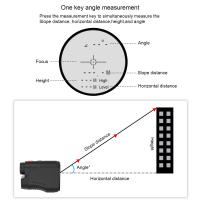How To Use The Wireless Microphone ?
To use a wireless microphone, first, ensure that the microphone and receiver are both powered on and have fresh batteries. Next, connect the receiver to the audio input of your sound system or amplifier using the provided cables. Make sure the receiver is set to the same frequency as the microphone. Then, turn on the microphone and check for a signal on the receiver's display or audio level meter. Adjust the volume levels on the microphone and receiver to achieve the desired sound level. Finally, test the microphone by speaking or singing into it and monitor the sound output to ensure it is working properly.
1、 Setting up the wireless microphone system
Setting up a wireless microphone system can be a convenient and efficient way to enhance your audio experience. Here's a step-by-step guide on how to use a wireless microphone effectively:
1. Choose the right wireless microphone system: There are various types of wireless microphone systems available, such as handheld, lavalier, or headset microphones. Select the one that suits your needs and preferences.
2. Unbox and inspect the equipment: Carefully unpack the wireless microphone system and check for any damage or missing components. Ensure that all the necessary parts, including the microphone, receiver, and power supply, are present.
3. Connect the receiver: Connect the receiver to your audio source, such as a sound system or amplifier. Use the appropriate cables and ensure a secure connection.
4. Power on the system: Turn on the receiver and the microphone. Check the battery levels of the microphone and replace them if necessary. It's always a good idea to have spare batteries on hand.
5. Pair the microphone and receiver: Most wireless microphone systems have a pairing process to establish a connection between the microphone and receiver. Follow the manufacturer's instructions to pair them successfully.
6. Test the audio: Speak or sing into the microphone and check if the audio is clear and audible. Adjust the volume levels on the receiver and audio source as needed.
7. Position the microphone: Depending on the type of microphone, position it appropriately. Handheld microphones should be held close to the mouth, while lavalier or headset microphones should be clipped or worn near the mouth.
8. Monitor the signal strength: Keep an eye on the signal strength indicator on the receiver. If the signal weakens or drops, adjust the position of the microphone or receiver to maintain a strong connection.
9. Maintain and store the equipment: After use, turn off the microphone and receiver. Store them in a safe and dry place to prevent any damage.
It's worth noting that technology is constantly evolving, and wireless microphone systems are no exception. Stay updated with the latest advancements and features to make the most of your wireless microphone system.

2、 Connecting the wireless microphone to the receiver
To use a wireless microphone, the first step is to connect it to the receiver. This process ensures that the microphone's audio signal is transmitted wirelessly to the receiver, which then sends the signal to the sound system or recording device. Here's a step-by-step guide on how to connect a wireless microphone to the receiver:
1. Power on the wireless microphone and receiver: Make sure both the microphone and receiver have fresh batteries or are properly charged. Turn on the power switches on both devices.
2. Set the frequency: Most wireless microphones have multiple frequency channels to choose from. Set the microphone and receiver to the same frequency channel to establish a connection. This prevents interference from other wireless devices.
3. Connect the receiver to the sound system: Use an audio cable to connect the receiver's output to the input of the sound system or recording device. Ensure that the cable is securely plugged into both devices.
4. Pair the microphone with the receiver: On the receiver, locate the pairing button or menu option. Press and hold the button or follow the instructions to initiate the pairing process. On the microphone, press the corresponding pairing button or follow the instructions to establish a connection with the receiver.
5. Test the microphone: Speak or sing into the wireless microphone and check if the sound is being transmitted to the sound system or recording device. Adjust the microphone's volume and sensitivity settings as needed.
It's important to note that specific instructions may vary depending on the brand and model of the wireless microphone and receiver. Always refer to the user manual for detailed instructions and troubleshooting tips.
In recent years, advancements in wireless microphone technology have led to improved audio quality, increased range, and enhanced interference resistance. Some wireless microphones now feature automatic frequency selection, which helps to find the clearest frequency channel available. Additionally, digital wireless systems have become more popular, offering better sound quality and increased reliability compared to traditional analog systems.
Remember to follow local regulations regarding wireless microphone usage, as different countries may have specific frequency bands allocated for wireless audio devices.

3、 Adjusting the microphone's volume and sensitivity settings
To use a wireless microphone effectively, it is important to understand how to adjust its volume and sensitivity settings. These settings can greatly impact the quality and clarity of the audio being transmitted. Here is a step-by-step guide on how to adjust these settings:
1. Start by turning on the wireless microphone and ensuring that it is properly connected to the receiver or sound system.
2. Locate the volume control on the microphone. This can usually be found on the body of the microphone or on the transmitter. Adjust the volume to an appropriate level, keeping in mind the distance between the microphone and the sound source. It is important to find a balance where the audio is loud enough to be heard clearly but not too loud to cause distortion.
3. Next, locate the sensitivity control on the microphone. This control determines how sensitive the microphone is to sound. Adjusting this setting can help reduce background noise and improve the overall audio quality. Start by setting the sensitivity to a mid-range level and make adjustments as needed based on the environment and sound source.
4. Test the microphone by speaking or singing into it and listen to the audio output. If the volume is too low, increase the volume control. If there is too much background noise, adjust the sensitivity control accordingly.
5. It is also important to consider the latest advancements in wireless microphone technology. Many modern wireless microphones come with built-in features such as automatic gain control (AGC) and noise-cancelling capabilities. These features can greatly simplify the process of adjusting volume and sensitivity settings, as they automatically optimize the audio output based on the surrounding environment.
In conclusion, adjusting the volume and sensitivity settings of a wireless microphone is crucial for achieving clear and high-quality audio. By following these steps and considering the latest advancements in technology, users can ensure optimal performance from their wireless microphones.

4、 Troubleshooting common issues with wireless microphones
How to use the wireless microphone:
1. Set up the receiver: Start by connecting the receiver to a power source and audio system. Ensure that the receiver is placed in an open area away from any obstructions that may interfere with the signal.
2. Power on the microphone: Turn on the wireless microphone by pressing the power button. Some microphones may require you to hold the button for a few seconds to activate.
3. Sync the microphone and receiver: Most wireless microphones have a sync button on both the microphone and receiver. Press the sync button on the receiver first, then on the microphone. This will establish a connection between the two devices.
4. Adjust the settings: Use the controls on the receiver to adjust the volume, frequency, and other settings as needed. It is important to find the right balance to ensure clear and crisp audio.
5. Test the microphone: Before using the wireless microphone in a live setting, it is crucial to test it. Speak or sing into the microphone and listen for any distortions or interference. Make sure the signal is strong and the audio quality is satisfactory.
Troubleshooting common issues with wireless microphones:
1. Interference: Wireless microphones can be susceptible to interference from other electronic devices or nearby wireless networks. To minimize interference, keep the microphone away from sources of interference and try changing the frequency or channel on both the microphone and receiver.
2. Signal dropouts: If the microphone signal drops out intermittently, check the battery level of the microphone. Low battery power can cause signal dropouts. Additionally, ensure that the microphone and receiver are within the recommended range for optimal signal strength.
3. Distorted audio: If the audio sounds distorted or muffled, check the microphone placement. Make sure it is positioned correctly and not too close to the mouth or too far away. Adjust the volume and gain settings on the receiver to avoid overloading the audio signal.
4. Dead batteries: Always have spare batteries on hand to replace dead ones. Regularly check the battery level of the microphone and replace them as needed to avoid unexpected interruptions during performances or presentations.
5. Range limitations: Wireless microphones have a limited range, and if you move too far away from the receiver, the signal may weaken or drop out completely. Stay within the recommended range to maintain a strong and reliable connection.
In the latest point of view, advancements in wireless microphone technology have led to improved signal stability and reduced interference. Some wireless microphones now offer automatic frequency selection, which helps to find the clearest frequency available and avoid interference. Additionally, digital wireless microphones are becoming more popular due to their ability to transmit high-quality audio with minimal interference. These advancements have made wireless microphones more reliable and user-friendly, providing a seamless experience for performers, presenters, and audio professionals.