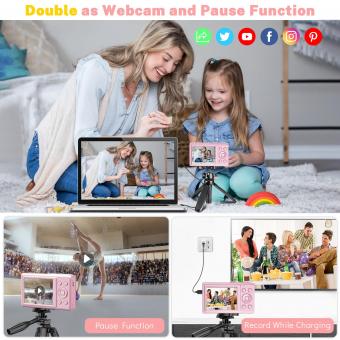How To Use Webcam As Cctv ?
To use a webcam as a CCTV (closed-circuit television) camera, you will need to follow these steps:
1. Install webcam software: Install the necessary software for your webcam on your computer. This software will allow you to access and control the webcam.
2. Position the webcam: Place the webcam in the desired location where you want to monitor the area. Ensure that it has a clear view of the area you want to monitor.
3. Connect the webcam: Connect the webcam to your computer using the provided USB cable. Make sure the connection is secure.
4. Configure the software: Open the webcam software and configure the settings according to your preferences. This may include adjusting the resolution, frame rate, and other settings.
5. Set up monitoring: Enable the monitoring feature in the webcam software. This will allow you to view the live feed from the webcam on your computer screen.
6. Optional: Record footage: If you want to record the footage from the webcam, you can set up the software to save the recordings to your computer's hard drive.
7. Monitor remotely: Some webcam software allows you to access the live feed remotely using a smartphone or another computer. Check if your software supports this feature and set it up if desired.
Remember to check the legal requirements and regulations regarding the use of CCTV cameras in your area before setting up a webcam as a CCTV.
1、 Webcam setup for CCTV surveillance
Webcam setup for CCTV surveillance has become increasingly popular due to its affordability and ease of use. With the advancements in technology, webcams can now be used as effective CCTV cameras for monitoring and securing your home or office. Here's a step-by-step guide on how to use a webcam as a CCTV camera:
1. Choose the right webcam: Look for a webcam with high-resolution capabilities and a wide-angle lens to capture a larger area. Ensure that it has night vision capabilities for round-the-clock surveillance.
2. Install the webcam: Connect the webcam to your computer or laptop using the USB cable provided. Install the necessary drivers and software that come with the webcam. Make sure the webcam is securely mounted in the desired location, preferably at a higher vantage point for better coverage.
3. Configure the software: Open the webcam software and adjust the settings according to your preferences. Set up motion detection, recording schedules, and notifications for any suspicious activity. Some software even allows remote access, enabling you to monitor the feed from your smartphone or tablet.
4. Position the webcam strategically: Place the webcam in a location that covers the most vulnerable areas of your property. Ensure that it has a clear line of sight and is not obstructed by any objects. Adjust the angle and focus of the webcam to capture the desired area effectively.
5. Test the setup: Once everything is set up, test the webcam by triggering the motion detection feature or manually recording a video. Check if the video quality is satisfactory and if the software is functioning correctly.
It's important to note that while using a webcam as a CCTV camera can be a cost-effective solution, it may not offer the same level of security as professional CCTV systems. However, with the latest advancements in webcam technology, the gap between the two is narrowing. Always ensure that you comply with local laws and regulations regarding surveillance and privacy when using webcams for CCTV purposes.

2、 Configuring webcam as a security camera
Configuring a webcam as a security camera is a cost-effective and convenient way to monitor your surroundings. With advancements in technology, webcams have become more sophisticated, offering high-quality video and audio capabilities. Here's a step-by-step guide on how to use a webcam as a CCTV:
1. Choose the right webcam: Ensure that your webcam has the necessary features for surveillance purposes, such as high-resolution video, night vision, and motion detection.
2. Install the webcam software: Most webcams come with their own software that allows you to configure settings and access the video feed. Install the software on your computer and follow the instructions provided.
3. Position the webcam strategically: Place the webcam in a location that provides a wide-angle view of the area you want to monitor. Make sure it is securely mounted and has a clear line of sight.
4. Set up motion detection: Enable the motion detection feature in the webcam software. This will allow the camera to start recording whenever it detects movement, saving storage space and making it easier to review footage.
5. Configure remote access: If you want to monitor the camera feed remotely, set up remote access through the webcam software or use a third-party app. This will enable you to view the live video feed from your smartphone or computer.
6. Store and review footage: Choose a storage option for the recorded footage, such as a local hard drive or cloud storage. Regularly review the footage to ensure the security of your premises and identify any suspicious activity.
It's important to note that using a webcam as a CCTV system may have limitations compared to dedicated security cameras. However, with the latest advancements in webcam technology, they can still provide reliable surveillance for personal use or small-scale monitoring.

3、 Webcam software for CCTV monitoring
Webcam software for CCTV monitoring has become increasingly popular in recent years due to its affordability and ease of use. With the right software, you can easily turn your webcam into a CCTV camera and monitor your home or office remotely.
To use your webcam as a CCTV camera, you will first need to install webcam software that supports CCTV monitoring. There are several options available, both free and paid, that offer a range of features and functionalities. Some popular choices include iSpy, Blue Iris, and ContaCam.
Once you have installed the software, you will need to connect your webcam to your computer and configure the settings. Most webcam software allows you to adjust the camera's resolution, frame rate, and recording schedule. You can also set up motion detection, which will trigger the camera to start recording when it detects any movement.
To monitor your webcam remotely, you will need to set up remote access. This typically involves creating an account with the webcam software provider and configuring your router to allow remote connections. Once set up, you can access your webcam's live feed and recorded footage from anywhere using a computer or mobile device.
It's important to note that while webcam software can provide basic CCTV monitoring functionality, it may not offer the same level of security and reliability as dedicated CCTV systems. Webcam software is best suited for personal use or small-scale monitoring applications. For larger-scale surveillance needs, it is recommended to invest in a professional CCTV system.
In conclusion, using webcam software for CCTV monitoring is a cost-effective and convenient solution for home or small-scale surveillance. However, it's important to choose the right software and understand its limitations. Always prioritize security and consider professional CCTV systems for more robust surveillance requirements.

4、 Remote access to webcam CCTV feed
To use a webcam as a CCTV camera, you will need to follow a few steps:
1. Choose the right webcam: Ensure that your webcam has the necessary features for CCTV use, such as high-resolution video capture, night vision capabilities, and motion detection.
2. Install the webcam: Connect the webcam to your computer or laptop using the USB cable provided. Install any necessary drivers or software that may come with the webcam.
3. Position the webcam: Place the webcam in a strategic location where it can capture the desired area. Make sure it has a clear view and is securely mounted.
4. Set up monitoring software: Install CCTV software on your computer that is compatible with your webcam. There are various options available, both free and paid, such as iSpy, Blue Iris, or ZoneMinder.
5. Configure the software: Follow the software's instructions to set up your webcam as a CCTV camera. This may involve adjusting settings like video quality, motion detection sensitivity, and recording options.
6. Access the feed remotely: To remotely access the webcam's CCTV feed, you will need to set up port forwarding on your router. This allows you to access the webcam's feed from anywhere using a web browser or dedicated mobile app.
It's important to note that using a webcam as a CCTV camera may have limitations compared to dedicated CCTV systems. Webcams are typically designed for personal use and may not have the same level of reliability, durability, or advanced features as professional CCTV cameras. Additionally, ensure that you comply with local laws and regulations regarding surveillance and privacy when using a webcam as a CCTV camera.
In recent years, advancements in technology have made it easier to remotely access webcam CCTV feeds. Many CCTV software now offer cloud storage options, allowing you to store and access footage remotely. Additionally, some webcams come with built-in Wi-Fi capabilities, eliminating the need for a computer connection and enabling direct access to the feed through a mobile app. These developments have made remote access to webcam CCTV feeds more convenient and user-friendly.