How To Use Wireless Microphone In Mobile ?
To use a wireless microphone with a mobile device, you will need a wireless microphone system that is compatible with your mobile device. First, ensure that your wireless microphone system is charged or has fresh batteries. Then, turn on the wireless microphone and the receiver. Connect the receiver to your mobile device using the appropriate cable or adapter. Make sure the microphone and receiver are within range of each other for optimal performance. Adjust the volume levels on both the microphone and your mobile device as needed. Finally, test the microphone by speaking into it and checking if the audio is being captured by your mobile device.
1、 Connecting a wireless microphone to a mobile device
Connecting a wireless microphone to a mobile device is a relatively simple process that can greatly enhance the audio quality of your recordings or live performances. Here's a step-by-step guide on how to use a wireless microphone in a mobile device:
1. Choose a compatible wireless microphone: Ensure that the wireless microphone you select is compatible with your mobile device. Most wireless microphones use Bluetooth technology, so make sure your mobile device has Bluetooth capabilities.
2. Pair the microphone with your mobile device: Turn on the wireless microphone and put it in pairing mode. On your mobile device, go to the Bluetooth settings and search for available devices. Select the wireless microphone from the list and pair it with your mobile device.
3. Adjust microphone settings: Once the wireless microphone is connected, you may need to adjust the microphone settings on your mobile device. This can usually be done through the audio settings or the app you are using for recording or live performances.
4. Test the microphone: Before using the wireless microphone for any important recordings or performances, it's essential to test it. Check the audio levels and ensure that the microphone is capturing sound properly.
5. Start recording or performing: Once the wireless microphone is connected and tested, you can start using it for recording or live performances. Enjoy the freedom of movement that a wireless microphone provides, without compromising on audio quality.
It's worth noting that the latest advancements in wireless microphone technology have made them more reliable and efficient. Some wireless microphones now offer features like noise cancellation, improved battery life, and better connectivity options. Always stay updated with the latest advancements in wireless microphone technology to make the most out of your mobile device's audio capabilities.

2、 Adjusting microphone settings on a mobile device
To use a wireless microphone with a mobile device, you need to follow a few simple steps. First, ensure that your wireless microphone is compatible with your mobile device. Most wireless microphones use Bluetooth technology, so make sure your mobile device has Bluetooth capabilities.
Next, turn on your wireless microphone and put it in pairing mode. This is usually done by pressing and holding a button on the microphone until the LED light starts flashing. On your mobile device, go to the Bluetooth settings and search for available devices. Select your wireless microphone from the list of available devices and pair it with your mobile device.
Once the wireless microphone is paired, you may need to adjust the microphone settings on your mobile device. Open the settings menu and look for the audio or sound settings. Here, you can adjust the volume, gain, and other settings to optimize the sound quality of your wireless microphone.
It is also important to note that some mobile devices may have specific apps or settings for using external microphones. Check your device's app store for any recommended apps that can enhance the functionality of your wireless microphone.
In recent years, advancements in wireless microphone technology have made it easier than ever to use them with mobile devices. Many wireless microphones now come with dedicated mobile apps that allow you to control various settings and even apply effects to your audio recordings. These apps often provide a user-friendly interface and additional features such as noise reduction and equalization.
In conclusion, using a wireless microphone with a mobile device is a straightforward process. Ensure compatibility, pair the devices, and adjust the microphone settings on your mobile device as needed. With the latest advancements in wireless microphone technology, you can now enjoy high-quality audio recording and streaming capabilities on your mobile device.
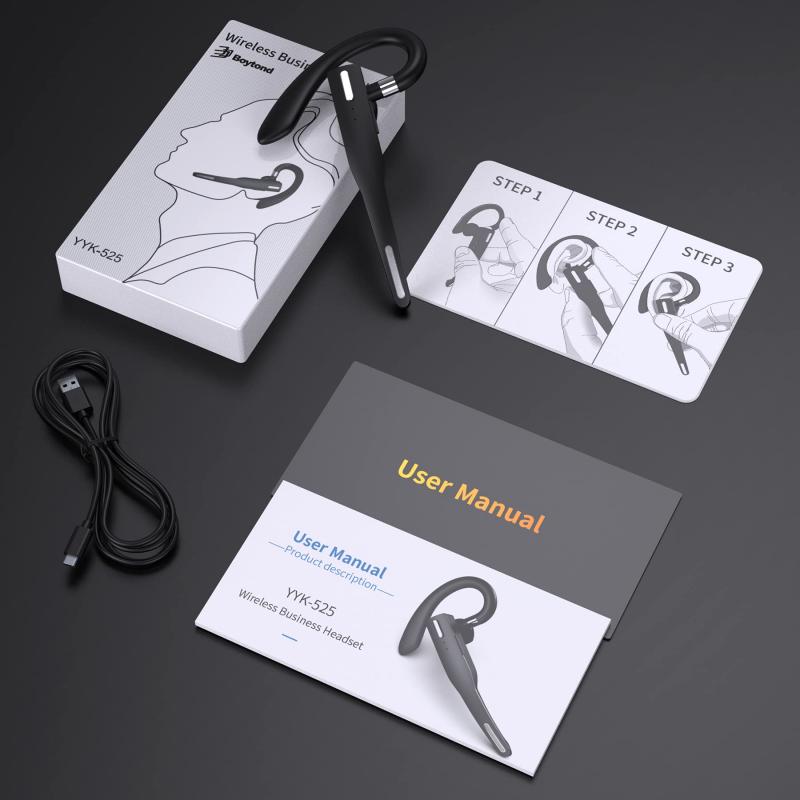
3、 Troubleshooting common issues with wireless microphones on mobile
To use a wireless microphone with your mobile device, follow these steps:
1. Check compatibility: Ensure that your wireless microphone is compatible with your mobile device. Most wireless microphones use Bluetooth technology, so make sure your mobile device has Bluetooth capabilities.
2. Pair the devices: Turn on your wireless microphone and put it in pairing mode. On your mobile device, go to the Bluetooth settings and search for available devices. Select your wireless microphone from the list and follow the on-screen instructions to complete the pairing process.
3. Adjust settings: Once the devices are paired, go to the audio settings on your mobile device. Make sure the input source is set to the wireless microphone. You may also need to adjust the volume levels to ensure optimal sound quality.
4. Test the microphone: Open a voice recording app or any app that requires audio input. Speak into the wireless microphone and check if the sound is being captured by your mobile device. Adjust the microphone position or volume if needed.
Troubleshooting common issues:
1. Connection problems: If you're having trouble pairing the devices, ensure that both the wireless microphone and mobile device are in close proximity. Also, check if the microphone's battery is charged or if it needs new batteries.
2. Poor sound quality: If the sound quality is not satisfactory, try adjusting the microphone's position or distance from your mouth. Interference from other devices or objects can also affect sound quality, so try moving away from potential sources of interference.
3. Lag or latency: Some wireless microphones may have a slight delay in transmitting audio to your mobile device. This can be noticeable when recording videos or during live performances. To minimize latency, consider using a wireless microphone with low-latency technology or invest in a higher-quality microphone.
Remember to always refer to the user manual of your specific wireless microphone and mobile device for detailed instructions and troubleshooting tips. Additionally, stay updated with the latest advancements in wireless microphone technology to ensure compatibility and optimal performance with your mobile device.

4、 Maximizing audio quality with a wireless microphone on mobile
To maximize audio quality with a wireless microphone on a mobile device, follow these steps:
1. Choose a high-quality wireless microphone: Look for a wireless microphone that offers good sound quality and has a strong signal range. Consider factors such as frequency response, signal-to-noise ratio, and microphone sensitivity.
2. Connect the wireless microphone to your mobile device: Most wireless microphones come with a receiver that needs to be connected to your mobile device. Use the appropriate cables or adapters to connect the receiver to your mobile device's audio input.
3. Position the microphone properly: Proper microphone placement is crucial for capturing clear and high-quality audio. Place the microphone close to the sound source, such as the speaker's mouth, while ensuring it is not obstructed by any objects.
4. Adjust microphone settings: Depending on the wireless microphone and mobile device you are using, there may be settings that can be adjusted to optimize audio quality. Explore the microphone settings on your mobile device and adjust them as needed.
5. Test and monitor audio levels: Before recording or broadcasting, test the audio levels to ensure they are not too low or too high. Use the audio monitoring feature on your mobile device or a separate audio monitoring device to check the sound quality in real-time.
6. Minimize interference: Wireless microphones can be susceptible to interference from other electronic devices or wireless signals. Keep your mobile device away from other devices that may cause interference, such as Wi-Fi routers or Bluetooth devices.
7. Consider using a dedicated audio recording app: While the default audio recording app on your mobile device may work fine, using a dedicated audio recording app can provide additional features and settings to enhance audio quality.
Remember to stay updated with the latest advancements in wireless microphone technology and mobile device compatibility. Newer models may offer improved audio quality and better integration with mobile devices.
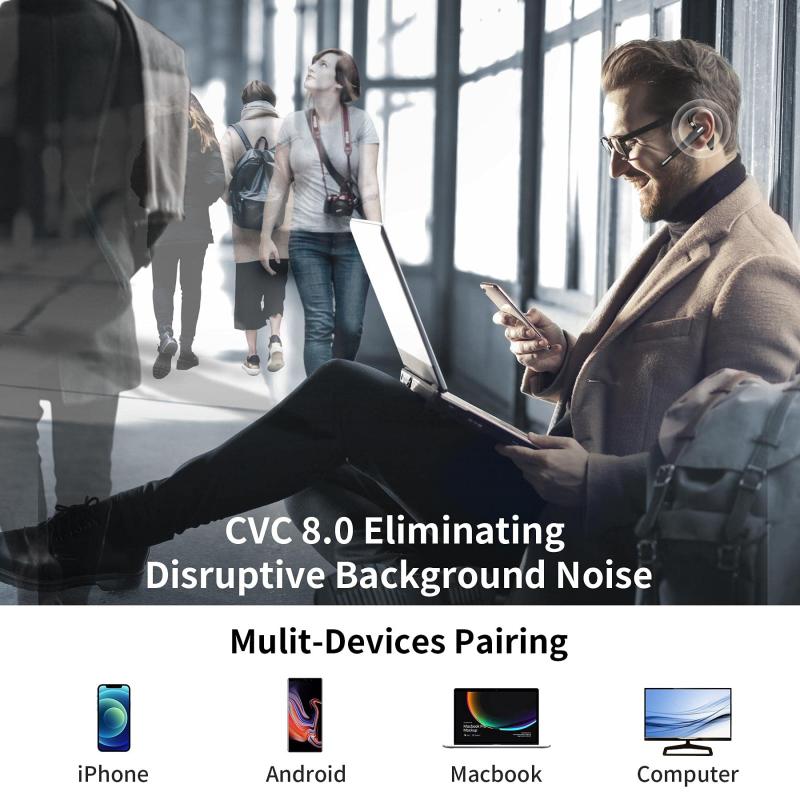






























There are no comments for this blog.