How Todo Filter On Android Camera ?
To apply a filter on the Android camera, you can use the CameraX library, which is part of the Android Jetpack. CameraX provides an easy-to-use API for working with the camera on Android devices.
To implement a filter, you can use the ImageAnalysis use case provided by CameraX. This use case allows you to access each frame from the camera stream and apply image processing operations, such as filters, on it. You can use libraries like OpenCV or GPUImage to apply various filters to the camera frames.
First, you need to set up CameraX in your project by adding the necessary dependencies and initializing the camera. Then, you can create an ImageAnalysis use case and set a listener to receive each frame from the camera. In the listener, you can apply the desired filter to the image data and display it on the screen or save it to a file.
Remember to handle the camera permissions and lifecycle properly in your app. CameraX provides convenient APIs for managing these aspects as well.
1、 Camera Filters: Overview of different filter options for Android cameras.
Camera Filters: Overview of different filter options for Android cameras.
Android cameras offer a wide range of filter options that allow users to enhance their photos and videos with various effects. These filters can transform ordinary images into stunning works of art, adding a touch of creativity and uniqueness to your shots. Here is an overview of different filter options available on Android cameras:
1. Built-in Filters: Most Android camera apps come with a set of built-in filters that can be applied in real-time while capturing photos or videos. These filters include popular options like black and white, sepia, vintage, and more. They are easy to use and can instantly change the mood and tone of your images.
2. Third-Party Apps: There are numerous third-party camera apps available on the Google Play Store that offer a wide range of filters. These apps often provide more advanced options, allowing users to customize the intensity and style of the filters. Some popular third-party camera apps include VSCO, Snapseed, and Adobe Lightroom.
3. Manual Adjustments: In addition to pre-set filters, many Android camera apps also allow users to manually adjust various parameters such as brightness, contrast, saturation, and color temperature. This gives users more control over the final look of their photos and videos.
4. AI-Powered Filters: With advancements in artificial intelligence, some Android camera apps now offer AI-powered filters that can automatically enhance your images. These filters analyze the scene and make adjustments to improve the overall quality of the photo, such as enhancing colors, reducing noise, and improving sharpness.
5. Real-Time AR Filters: Augmented Reality (AR) filters have gained popularity in recent years, allowing users to add fun and interactive elements to their photos and videos. These filters can overlay virtual objects, masks, and animations onto the real-world scene, creating unique and entertaining visuals.
In conclusion, Android cameras provide a wide range of filter options to enhance your photos and videos. Whether you prefer pre-set filters, manual adjustments, AI-powered enhancements, or AR filters, there is something for everyone. Experimenting with different filters can add a creative touch to your photography and make your images stand out.

2、 Built-in Filters: Explanation of pre-installed filter options on Android cameras.
Built-in Filters: Explanation of pre-installed filter options on Android cameras.
Android cameras come equipped with a range of built-in filters that allow users to enhance their photos and add creative effects. These filters provide a quick and easy way to transform ordinary images into visually appealing masterpieces. Here is a breakdown of some of the most common pre-installed filter options found on Android cameras:
1. Black and White: This classic filter removes color from the image, giving it a timeless and dramatic look. It is perfect for capturing moody landscapes or adding a vintage touch to portraits.
2. Sepia: The sepia filter adds a warm, brownish tone to the image, reminiscent of old-fashioned photographs. It can be used to create a nostalgic or vintage feel.
3. Vintage: This filter mimics the look of old film cameras, adding a grainy texture and faded colors. It is great for creating a retro vibe or adding a touch of nostalgia to your photos.
4. HDR: High Dynamic Range (HDR) filters are designed to capture a wider range of light and dark tones in a scene. They enhance the details and colors, resulting in more vibrant and dynamic images.
5. Pop Art: This filter adds bold and vibrant colors to the image, giving it a pop art-inspired look. It is perfect for creating eye-catching and artistic photos.
6. Vignette: The vignette filter darkens the edges of the image, drawing the viewer's attention to the center. It can add a sense of depth and focus to your photos.
7. Beauty: This filter smoothens the skin and enhances facial features, giving a more polished and flawless appearance. It is commonly used for selfies and portrait photography.
It is important to note that the availability of these filters may vary depending on the Android device and camera app being used. Additionally, many third-party camera apps offer a wider range of filters and customization options for users to explore.
In recent years, there has been a growing trend towards using AI-powered filters on Android cameras. These filters use artificial intelligence algorithms to automatically enhance photos by adjusting colors, tones, and other parameters. They can intelligently detect and optimize various elements in the image, resulting in more professional-looking photos with minimal effort.
Overall, the built-in filters on Android cameras provide a convenient way to add creativity and enhance the visual appeal of your photos. Whether you prefer classic black and white or want to experiment with vibrant pop art effects, these filters offer a wide range of options to suit your artistic vision.

3、 Third-Party Filter Apps: Overview of external apps for adding filters to Android camera.
Third-Party Filter Apps: Overview of external apps for adding filters to Android camera.
Adding filters to your Android camera can enhance your photography and give your images a unique and professional look. While the default camera app on Android devices may have some basic filters built-in, third-party filter apps offer a wider range of options and customization.
To add filters to your Android camera, you can explore various third-party apps available on the Google Play Store. These apps provide a plethora of filters, effects, and editing tools to enhance your photos. Some popular options include VSCO, Snapseed, Adobe Lightroom, and Camera MX.
VSCO is known for its wide range of filters inspired by film photography. It offers a minimalist interface and allows users to adjust the intensity of filters and make further edits to their images. Snapseed, developed by Google, offers a comprehensive set of editing tools along with a variety of filters. It allows users to fine-tune their images with precision.
Adobe Lightroom is a powerful editing app that offers a wide range of filters and advanced editing tools. It also provides the option to sync your edits across devices using Adobe Creative Cloud. Camera MX is another popular app that offers real-time filters and effects, allowing you to preview and capture images with different styles.
To use these third-party filter apps, simply download and install them from the Google Play Store. Once installed, open the app and grant necessary permissions. You can then access the camera within the app and apply filters in real-time or during post-processing.
In conclusion, third-party filter apps provide a wide range of options for adding filters to your Android camera. These apps offer a variety of filters, effects, and editing tools to enhance your photos and give them a professional touch. Explore the options available on the Google Play Store and find the app that suits your preferences and style.

4、 Manual Filter Adjustment: How to manually adjust filter settings on Android camera.
To apply filters on the Android camera, you can either use the built-in filters provided by the camera app or manually adjust the filter settings. Here's how to manually adjust filter settings on Android camera:
1. Open the camera app on your Android device.
2. Look for the filter icon, usually represented by a square or three overlapping circles. Tap on it to access the filter options.
3. Once you're in the filter menu, you may see a list of pre-set filters to choose from. However, to manually adjust the filter settings, look for an option like "Manual" or "Customize."
4. Tap on the "Manual" or "Customize" option to access the manual filter adjustment settings.
5. In the manual adjustment settings, you will typically find options to control parameters such as brightness, contrast, saturation, temperature, and tint.
6. Adjust these parameters according to your preference by sliding the corresponding sliders or using the plus and minus buttons.
7. As you make adjustments, the camera app will show you a live preview of the filtered image.
8. Once you're satisfied with the adjustments, tap the capture button to take a photo or start recording a video with the applied filter settings.
It's worth noting that the availability and interface of manual filter adjustment settings may vary depending on the camera app and Android device you're using. Some camera apps may offer more advanced manual adjustment options, while others may have a simpler interface. Additionally, third-party camera apps available on the Google Play Store may provide even more extensive filter customization options.
In recent years, smartphone cameras have become increasingly sophisticated, offering a wide range of filter options and manual adjustment settings. This allows users to have more control over the final look of their photos and videos. Additionally, advancements in artificial intelligence and computational photography have enabled real-time filter previews, making it easier to experiment with different filter settings and choose the perfect look for your images.
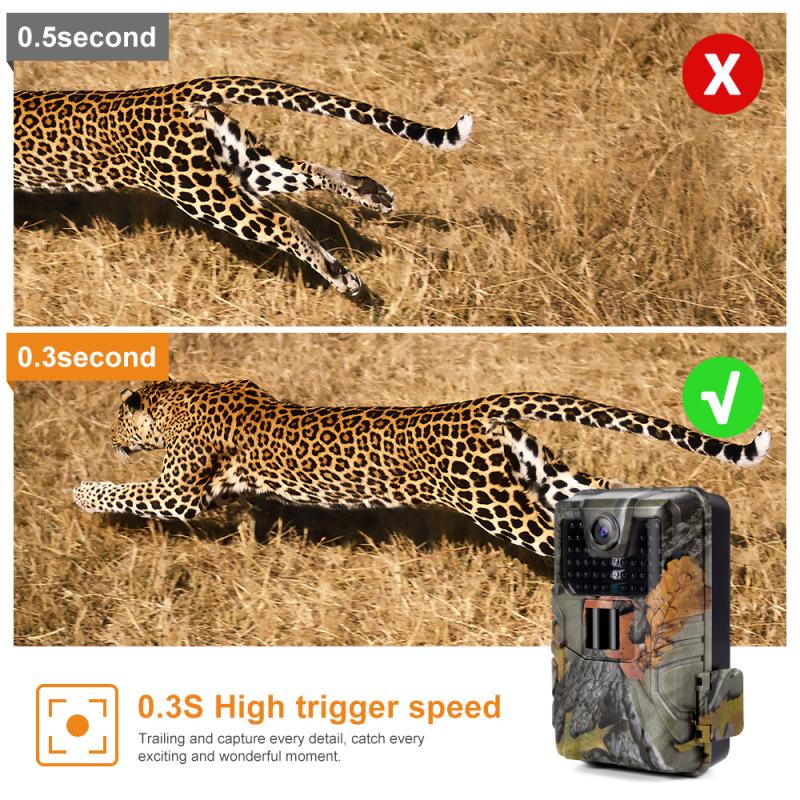































There are no comments for this blog.