Where Are The Filters On Iphone Camera ?
On an iPhone, the filters for the camera can be found within the Camera app itself. When you open the Camera app, you will see a row of icons at the top or bottom of the screen, depending on your iPhone model. To access the filters, you need to tap on the icon that looks like three overlapping circles or three overlapping circles with a dot in the middle. This will open up the filters menu, where you can choose from a variety of different filters to apply to your photos. Simply tap on the filter you want to use, and it will be applied to your camera viewfinder.
1、 Lens filters: Attachable filters for different photographic effects.
The iPhone camera has evolved over the years, and with each new model, Apple has introduced innovative features to enhance the photography experience. However, when it comes to filters, the iPhone camera does not have built-in physical filters like traditional cameras. Instead, it offers a wide range of digital filters that can be applied directly within the camera app or during post-processing.
To access the filters on the iPhone camera, simply open the camera app and swipe left or right on the screen. This will reveal a selection of filters that you can choose from. These filters allow you to add various effects to your photos, such as black and white, vintage, vivid, and more. You can preview each filter in real-time before capturing the photo, making it easy to experiment and find the perfect look for your shot.
In addition to the built-in filters, there are also numerous third-party camera apps available on the App Store that offer even more filter options. These apps often provide advanced editing tools and a wide range of creative filters to help you achieve unique and artistic effects.
It's worth noting that while digital filters can be a fun and convenient way to enhance your photos, they should not be relied upon solely to improve the quality of your images. It's always best to focus on capturing a well-composed and properly exposed photo in the first place. Filters should be used as a creative tool to enhance your vision, rather than as a crutch to fix technical shortcomings.
In conclusion, the iPhone camera does not have physical lens filters like traditional cameras. Instead, it offers a variety of digital filters that can be applied directly within the camera app or through third-party apps. These filters provide a range of creative effects to enhance your photos and allow for experimentation and artistic expression.
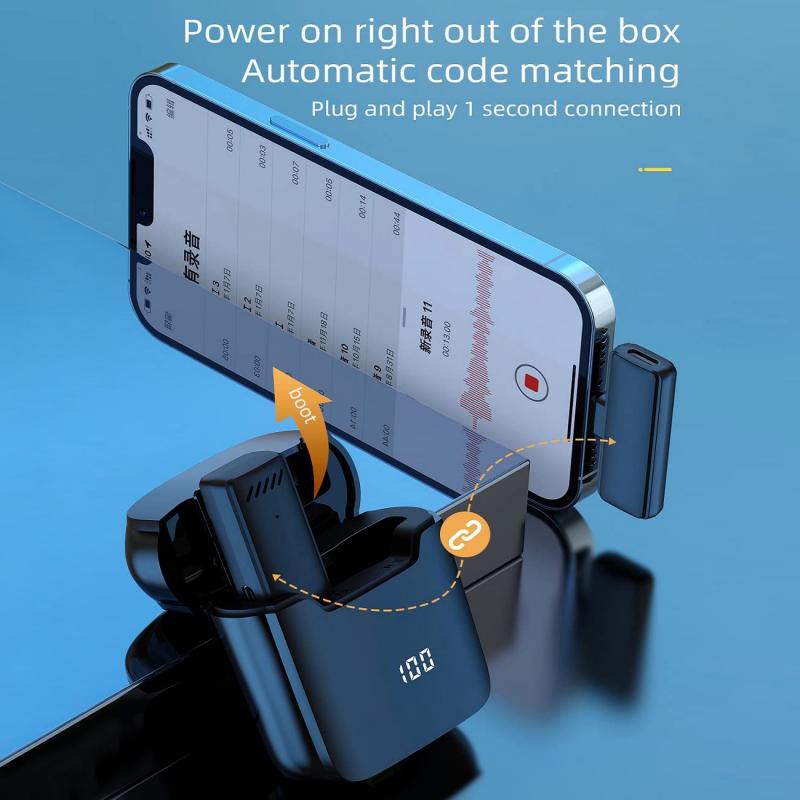
2、 Digital filters: Built-in software filters within the iPhone camera app.
Where are the filters on the iPhone camera? The answer lies within the digital realm. The iPhone camera app comes equipped with built-in software filters that allow users to enhance their photos with various effects. These filters can be accessed by simply opening the camera app and tapping on the three overlapping circles icon located at the top right corner of the screen.
Once the filters are activated, users can swipe left or right to browse through the available options. The filters range from classic black and white to vibrant and saturated colors, as well as vintage-inspired effects. Each filter applies a unique look to the photo, instantly transforming its appearance.
In addition to the pre-installed filters, users can also download and install additional filter apps from the App Store. These apps offer a wider range of filters and effects, allowing users to further customize their photos.
It's worth noting that the iPhone camera app has evolved over the years, and with each new iOS update, Apple introduces new filters and improvements to the existing ones. The latest versions of iOS have introduced features like Portrait Lighting, which uses advanced algorithms to create studio-quality lighting effects on portrait photos.
In conclusion, the filters on the iPhone camera can be found within the camera app itself. These digital filters provide users with a quick and easy way to enhance their photos and add a touch of creativity to their images.
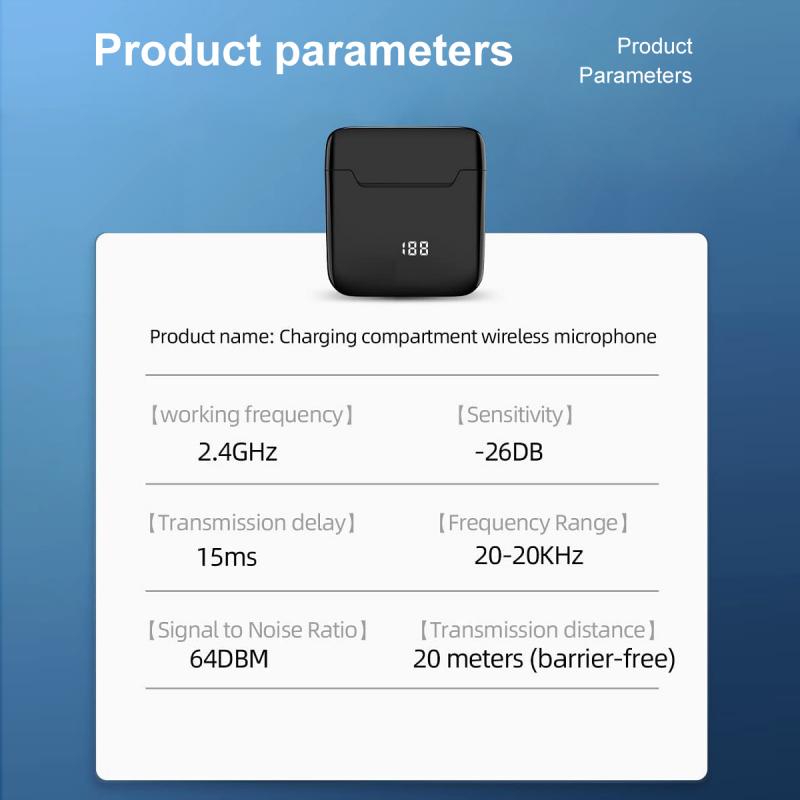
3、 Portrait mode: Depth-of-field filter for creating professional-looking portraits.
The filters on the iPhone camera can be found in various modes and settings, including the popular Portrait mode. Portrait mode is a feature that allows users to capture stunning portraits with a depth-of-field effect, blurring the background and making the subject stand out. This mode utilizes a depth-of-field filter to create professional-looking portraits.
To access the filters in Portrait mode, open the iPhone camera app and swipe to the right until you reach the Portrait mode option. Once in Portrait mode, you will see a series of filters at the bottom of the screen. These filters can be applied before or after taking a photo, allowing you to experiment and find the perfect look for your portrait.
The depth-of-field filter in Portrait mode is designed to mimic the bokeh effect achieved with professional cameras. It intelligently analyzes the scene, separating the subject from the background, and then applies a blur to the background, creating a beautiful and artistic look. This filter helps to draw attention to the subject, making them the focal point of the image.
The latest iPhones, such as the iPhone 12 series, have advanced computational photography capabilities, which enhance the Portrait mode experience. These devices use machine learning algorithms to improve the accuracy of the depth-of-field effect, resulting in even more realistic and professional-looking portraits.
In addition to the depth-of-field filter, the iPhone camera app also offers a range of other filters that can be applied to photos in various modes. These filters can be accessed by tapping the three overlapping circles icon at the top right corner of the screen in the camera app. From there, you can choose from a variety of filters to enhance the colors, tones, and overall look of your photos.
Overall, the filters on the iPhone camera, particularly in Portrait mode, provide users with the ability to create stunning and professional-looking portraits with ease. Whether you're a professional photographer or just someone who enjoys taking beautiful photos, the iPhone camera filters can help you achieve the desired look for your portraits.

4、 Night mode: Low-light filter for improved nighttime photography.
The filters on the iPhone camera can be found within the camera app itself. To access them, simply open the camera app and tap on the filter icon, which looks like three overlapping circles. This will bring up a selection of different filters that you can apply to your photos.
One of the most popular filters on the iPhone camera is the Night mode filter. This filter is specifically designed to improve nighttime photography by enhancing the details and reducing noise in low-light conditions. It works by using advanced algorithms to capture multiple images at different exposures and then combining them to create a well-exposed and sharp photo.
The Night mode filter has been a game-changer for iPhone users who love to capture photos in low-light situations. It allows you to take stunning photos even in challenging lighting conditions, such as dimly lit rooms or outdoor scenes at night. The filter automatically activates when the camera detects low-light conditions, but you can also manually enable it by tapping on the moon icon that appears on the camera screen.
With each new iPhone release, Apple continues to improve the Night mode filter, enhancing its capabilities and making it even more effective in capturing beautiful nighttime shots. The latest iPhone models boast advanced sensors and computational photography techniques that further enhance the performance of the Night mode filter.
In conclusion, the filters on the iPhone camera can be easily accessed within the camera app. The Night mode filter is a particularly useful feature for improving nighttime photography, and it continues to evolve with each new iPhone release, providing users with even better results in low-light conditions.





























There are no comments for this blog.