Why Wont My Blink Camera Connect To Wifi ?
There could be several reasons why your Blink camera is not connecting to Wi-Fi. It is possible that the camera is out of range of the Wi-Fi signal or there may be interference from other devices. Make sure that the camera is within range of the Wi-Fi router and try moving it closer to see if that resolves the issue. Additionally, check if the Wi-Fi network is functioning properly and if other devices are able to connect to it. It is also worth checking if the camera's firmware is up to date and if there are any software updates available. Resetting the camera and reconfiguring the Wi-Fi settings may also help in establishing a connection. If the problem persists, it is recommended to consult the Blink support or refer to the user manual for further troubleshooting steps.
1、 Troubleshooting connectivity issues with Blink camera and Wi-Fi.
Troubleshooting connectivity issues with Blink camera and Wi-Fi.
There could be several reasons why your Blink camera is not connecting to Wi-Fi. Let's explore some common troubleshooting steps to help you resolve this issue.
1. Check Wi-Fi signal strength: Ensure that your camera is within range of your Wi-Fi router. Weak signal strength can cause connectivity problems. Try moving the camera closer to the router or consider using a Wi-Fi extender to improve the signal.
2. Verify Wi-Fi credentials: Double-check that you are entering the correct Wi-Fi network name (SSID) and password. Even a small typo can prevent the camera from connecting. If you recently changed your Wi-Fi password, make sure to update it in the Blink app.
3. Restart the camera and router: Sometimes, a simple restart can fix connectivity issues. Power off your camera and unplug your router for a few minutes. Then, plug them back in and wait for them to fully restart. Attempt to connect the camera to Wi-Fi again.
4. Check for firmware updates: Ensure that your Blink camera is running the latest firmware version. Outdated firmware can cause compatibility issues with your Wi-Fi network. Check the Blink app or website for any available updates and install them if necessary.
5. Reset the camera: If all else fails, you can try resetting the camera to its factory settings. This will erase all previous settings, so be prepared to set it up again from scratch. Refer to the Blink camera's user manual or the manufacturer's website for instructions on how to perform a reset.
It's worth noting that technology is constantly evolving, and occasional connectivity issues may arise due to compatibility or software updates. If you have tried all the troubleshooting steps and are still unable to connect your Blink camera to Wi-Fi, it may be helpful to reach out to Blink customer support for further assistance.

2、 Checking Wi-Fi network compatibility for Blink camera connection.
Checking Wi-Fi network compatibility for Blink camera connection is crucial to ensure a seamless connection. There could be several reasons why your Blink camera is not connecting to Wi-Fi.
Firstly, make sure that your Wi-Fi network meets the requirements for Blink camera connection. The camera requires a 2.4GHz Wi-Fi network, so if you are using a 5GHz network, it will not be compatible. Additionally, check if your Wi-Fi signal is strong enough in the area where the camera is installed. Weak signal strength can hinder the camera's ability to connect.
Another possible reason could be incorrect Wi-Fi credentials entered during the setup process. Double-check the SSID (network name) and password you entered to ensure they are correct. It's also worth noting that some special characters or spaces in the password can cause connectivity issues, so try removing any special characters or spaces and see if that helps.
Furthermore, ensure that your router's firmware is up to date. Outdated firmware can cause compatibility issues with devices like the Blink camera. Check the manufacturer's website for any available updates and install them if necessary.
Lastly, consider the distance between your camera and the router. If they are too far apart, the signal strength may not be sufficient for a stable connection. Try moving the camera closer to the router or consider using a Wi-Fi extender to boost the signal.
In conclusion, checking Wi-Fi network compatibility, ensuring correct credentials, updating router firmware, and optimizing signal strength are essential steps to troubleshoot why your Blink camera is not connecting to Wi-Fi.

3、 Configuring Wi-Fi settings for successful Blink camera connection.
Configuring Wi-Fi settings for successful Blink camera connection.
There could be several reasons why your Blink camera is not connecting to Wi-Fi. It's important to ensure that you have followed the proper steps for configuring the Wi-Fi settings to establish a successful connection.
Firstly, make sure that your Wi-Fi network is functioning properly. Check if other devices are able to connect to the network without any issues. If not, you may need to troubleshoot your Wi-Fi network before attempting to connect your Blink camera.
Next, ensure that you are entering the correct Wi-Fi network name (SSID) and password during the setup process. Double-check for any typos or errors in the information you are inputting. It's also worth noting that Blink cameras only support 2.4GHz Wi-Fi networks, so make sure you are connecting to the correct frequency.
If you are still experiencing difficulties, try moving your Blink camera closer to the Wi-Fi router during the setup process. This can help ensure a stronger and more stable connection. Additionally, check if there are any physical obstructions or interference sources, such as thick walls or other electronic devices, that may be affecting the Wi-Fi signal strength.
If none of these steps resolve the issue, it's possible that there may be a compatibility problem between your Blink camera and your Wi-Fi network. In such cases, it may be helpful to reach out to Blink customer support for further assistance.
In conclusion, configuring the Wi-Fi settings correctly is crucial for a successful Blink camera connection. By ensuring that your Wi-Fi network is functioning properly, entering the correct network information, and troubleshooting any potential issues, you should be able to establish a stable connection between your Blink camera and Wi-Fi network.

4、 Resolving common obstacles preventing Blink camera from connecting to Wi-Fi.
Resolving common obstacles preventing Blink camera from connecting to Wi-Fi.
There could be several reasons why your Blink camera is not connecting to Wi-Fi. Let's explore some common obstacles and how to resolve them.
1. Weak Wi-Fi signal: Ensure that your camera is within range of your Wi-Fi router. If the signal is weak, consider moving the camera closer to the router or installing a Wi-Fi extender to boost the signal strength.
2. Incorrect Wi-Fi credentials: Double-check that you have entered the correct Wi-Fi network name (SSID) and password. Even a small typo can prevent the camera from connecting. If you recently changed your Wi-Fi password, make sure to update it in the Blink app.
3. Network congestion: If you have multiple devices connected to your Wi-Fi network, it could be experiencing congestion. Try disconnecting some devices or upgrading your internet plan to accommodate more devices.
4. Firewall or security settings: Check if your router's firewall or security settings are blocking the camera's connection. Temporarily disable any security features and see if the camera connects. If it does, adjust the settings to allow the camera's access.
5. Firmware updates: Ensure that your Blink camera's firmware is up to date. Outdated firmware can cause connectivity issues. Check for updates in the Blink app or on the Blink website and install any available updates.
If you have tried all these steps and your Blink camera still won't connect to Wi-Fi, it may be worth contacting Blink customer support for further assistance. They can provide specific troubleshooting steps based on your camera model and network setup.































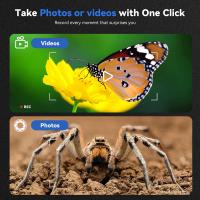
There are no comments for this blog.