How Do I Clean My Macbook ?
To clean your MacBook, start by shutting it down and unplugging it from the power source. Use a soft, lint-free cloth to gently wipe the exterior surfaces of the MacBook, including the screen, keyboard, and trackpad. Avoid using any abrasive materials or harsh chemicals that could damage the device.
For more thorough cleaning, you can dampen the cloth slightly with water or a mild, non-abrasive cleaning solution specifically designed for electronics. Be sure to wring out any excess liquid before wiping the MacBook to prevent moisture from entering the device.
To clean the keyboard, you can use compressed air to remove any dust or debris from between the keys. Additionally, you may consider using a soft brush or cotton swab dipped in isopropyl alcohol to clean the keys and remove any stubborn stains.
Remember to allow the MacBook to dry completely before turning it back on or plugging it in. It's also a good idea to consult the user manual or Apple's official website for specific cleaning instructions for your MacBook model.
1、 Cleaning the exterior of your MacBook
Cleaning the exterior of your MacBook is an essential part of maintaining its appearance and functionality. Regular cleaning helps to remove dirt, dust, and grime that can accumulate over time. Here's a step-by-step guide on how to clean your MacBook:
1. Shut down your MacBook and unplug it from the power source. This is important to avoid any potential damage while cleaning.
2. Use a soft, lint-free cloth or microfiber cloth to gently wipe the exterior surfaces of your MacBook. Avoid using abrasive materials or harsh chemicals as they can damage the finish. Apple recommends using a cloth slightly dampened with water.
3. Pay special attention to areas that are prone to collecting dirt, such as the keyboard, trackpad, and ports. You can use a soft brush or a can of compressed air to remove any debris from these areas. Be gentle to avoid causing any damage.
4. If there are stubborn stains or marks on the exterior, you can use a mild, non-abrasive cleaner specifically designed for electronics. Apply a small amount of the cleaner to a cloth and gently wipe the affected area. Always follow the manufacturer's instructions when using any cleaning product.
5. Finally, let your MacBook air dry completely before turning it back on or plugging it in. This will prevent any moisture from causing damage to the internal components.
It's worth noting that Apple has recently updated its guidelines regarding cleaning products. They now recommend using a 70% isopropyl alcohol wipe or Clorox Disinfecting Wipes to clean the hard, non-porous surfaces of your MacBook, including the display, keyboard, and trackpad. However, avoid getting moisture in any openings and never spray cleaning agents directly onto your MacBook.
By following these steps, you can keep your MacBook looking clean and functioning optimally. Regular cleaning not only enhances the aesthetic appeal but also helps to prolong the lifespan of your device.
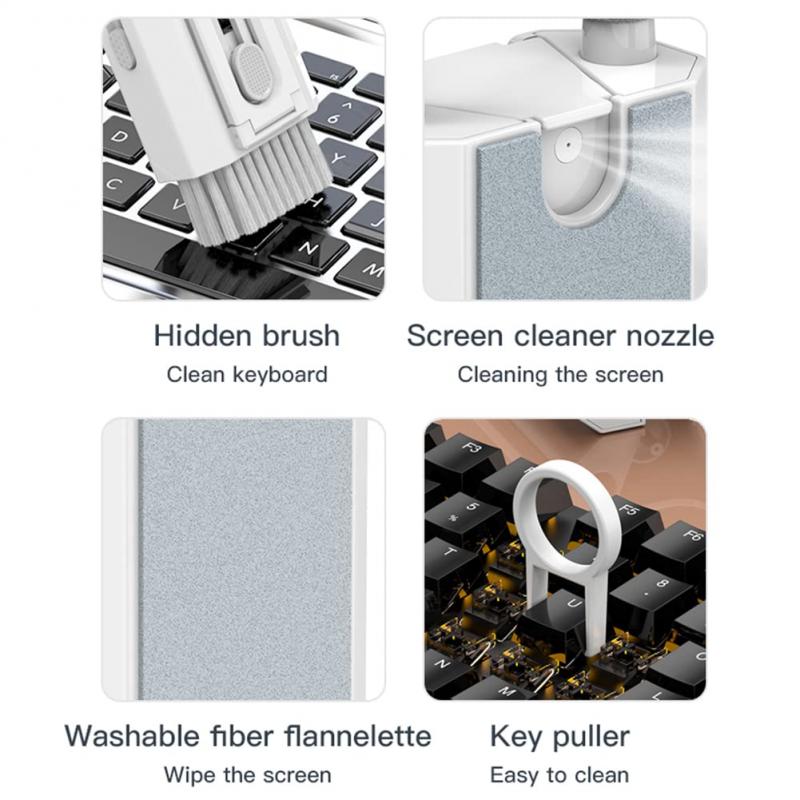
2、 Cleaning the screen of your MacBook
Cleaning the screen of your MacBook is an essential part of maintaining its overall appearance and functionality. A clean screen not only enhances your viewing experience but also helps to prevent the buildup of dirt, dust, and smudges that can affect the clarity of the display.
To clean your MacBook screen, follow these steps:
1. Turn off your MacBook and unplug it from the power source. This will ensure your safety and prevent any accidental damage.
2. Use a soft, lint-free cloth, preferably a microfiber cloth, to gently wipe the screen. Avoid using paper towels or rough materials that can scratch the surface.
3. If there are stubborn smudges or fingerprints, dampen the cloth slightly with water. It's important to note that you should never spray water directly onto the screen. Instead, dampen the cloth and then gently wipe the affected areas.
4. For more stubborn stains, you can use a screen cleaning solution specifically designed for electronic devices. Apply a small amount of the solution to the cloth and then gently wipe the screen.
5. Avoid using harsh chemicals, such as ammonia-based cleaners or alcohol, as they can damage the screen coating.
6. Finally, let the screen air dry or use a dry cloth to remove any excess moisture.
It's worth mentioning that Apple recently updated its guidelines regarding cleaning products for MacBook screens. They now recommend using a 70% isopropyl alcohol wipe or Clorox Disinfecting Wipes to clean the screen. However, it's important to follow the instructions provided by Apple and exercise caution when using these products.
Regularly cleaning your MacBook screen will help maintain its pristine appearance and ensure optimal viewing quality.

3、 Cleaning the keyboard of your MacBook
Cleaning the keyboard of your MacBook is an essential task to maintain its performance and longevity. Dust, dirt, and debris can accumulate between the keys, affecting the typing experience and potentially causing damage to the internal components. Here's a step-by-step guide on how to clean your MacBook keyboard effectively:
1. Shut down your MacBook and unplug it from the power source. This will ensure your safety and prevent any accidental damage.
2. Use a can of compressed air to blow away loose debris from the keyboard. Hold the can upright and spray short bursts between the keys. This will dislodge any dust or crumbs that may have accumulated.
3. Dampen a microfiber cloth with a small amount of isopropyl alcohol. Make sure the cloth is not dripping wet, as excess liquid can damage the keyboard. Gently wipe the keys and the surrounding area to remove any stubborn stains or grime.
4. For stubborn dirt or sticky residue, you can use a soft-bristled brush, like a toothbrush, to gently scrub the affected keys. Be careful not to apply too much pressure, as it may damage the keys or the underlying mechanism.
5. Once you have cleaned the keyboard, allow it to air dry for a few minutes before turning on your MacBook.
It's important to note that Apple recently introduced the new MacBook models with the M1 chip, which feature a redesigned keyboard. These keyboards have a scissor mechanism that is less prone to dust and debris accumulation compared to the previous butterfly mechanism. However, regular cleaning is still recommended to maintain optimal performance.
By following these steps, you can keep your MacBook keyboard clean and ensure a smooth typing experience. Remember to perform this cleaning routine periodically to prevent any buildup that may affect your MacBook's functionality.

4、 Cleaning the trackpad of your MacBook
Cleaning the trackpad of your MacBook is a simple process that can help maintain its functionality and appearance. Here's how you can do it:
1. Start by turning off your MacBook and unplugging it from any power source. This is important to avoid any potential damage.
2. Use a soft, lint-free cloth or microfiber cloth to gently wipe the trackpad. Avoid using paper towels or rough materials as they can scratch the surface.
3. If there are stubborn stains or dirt on the trackpad, dampen the cloth slightly with water or a mild cleaning solution. Make sure the cloth is not dripping wet, as excess moisture can damage the trackpad.
4. Gently wipe the trackpad in a circular motion, applying light pressure. Be careful not to press too hard, as excessive force can damage the trackpad.
5. For hard-to-reach areas, you can use a soft-bristled brush or a cotton swab dipped in cleaning solution. Again, be gentle and avoid applying too much pressure.
6. Once you have cleaned the trackpad, use a dry cloth to remove any excess moisture. Make sure the trackpad is completely dry before turning on your MacBook.
It's worth noting that Apple recommends avoiding the use of harsh chemicals, abrasive materials, or excessive moisture when cleaning your MacBook. Additionally, always refer to the specific cleaning instructions provided by Apple for your MacBook model, as different models may have slightly different cleaning requirements.
Regularly cleaning your MacBook's trackpad can help prevent dirt buildup and maintain its smooth operation.







































