How To Add Filter On Iphone Camera ?
To add a filter on the iPhone camera, open the Camera app and tap on the three overlapping circles icon located at the top right corner of the screen. This will open the Filters menu. Swipe left or right to browse through the available filters and tap on the one you want to apply. The filter will be applied in real-time, so you can see the effect before taking the photo. Once you have selected a filter, you can proceed to capture the photo as usual by tapping the shutter button.
1、 Accessing the camera settings on an iPhone
To add a filter on the iPhone camera, you can access the camera settings and apply various filters to enhance your photos. Here's how you can do it:
1. Open the Camera app on your iPhone. It is usually located on the home screen or in the dock at the bottom of the screen.
2. Once the camera is open, you will see various options at the top of the screen, such as flash, timer, and Live Photos. Look for the "Filters" icon, which looks like three overlapping circles.
3. Tap on the "Filters" icon, and a list of available filters will appear at the bottom of the screen. These filters include options like Vivid, Dramatic, Noir, and more. You can swipe left or right to browse through the different filters.
4. When you find a filter you like, simply tap on it to apply it to your camera viewfinder. You will see a preview of how the filter will affect your photo in real-time.
5. Once you have selected a filter, you can take a photo or record a video with the filter applied. The filter will be automatically applied to the captured media.
It's worth noting that the latest iPhones, such as the iPhone 12 series, offer advanced camera features like Deep Fusion and Night mode, which can further enhance your photos in low-light conditions. These features work automatically and do not require manual filter selection.
In addition to the built-in filters, you can also explore third-party camera apps available on the App Store, which offer a wider range of filters and editing options for your photos. These apps often provide more control over the intensity and style of the filters, allowing you to create unique and personalized effects.
Overall, adding filters to your iPhone camera is a simple and convenient way to enhance your photos and add a creative touch to your photography.
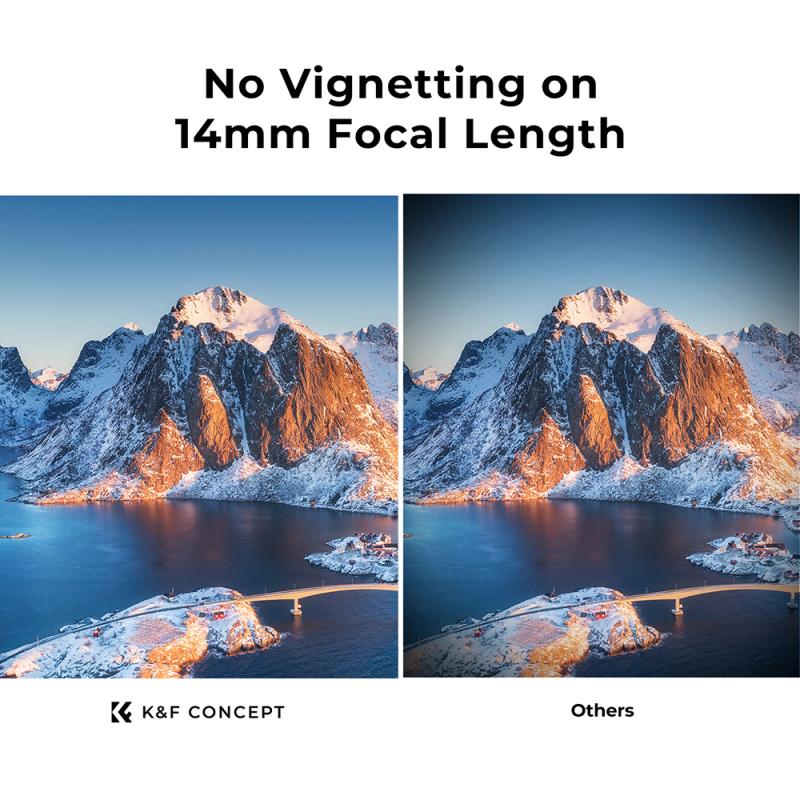
2、 Enabling the filter feature on the iPhone camera
Enabling the filter feature on the iPhone camera is a simple and straightforward process. With the latest iOS updates, Apple has introduced a wide range of filters that allow you to enhance your photos and add a unique touch to your images. Here's how you can add filters to your iPhone camera:
1. Open the Camera app on your iPhone.
2. Swipe left or right on the screen to access the different camera modes, such as Photo, Video, Portrait, and more.
3. Once you have selected the desired camera mode, you will see a set of icons at the top of the screen.
4. Tap on the three overlapping circles icon, which represents the Filters feature.
5. A list of available filters will appear at the bottom of the screen. Swipe left or right to preview and select the filter you want to use.
6. Once you have chosen a filter, tap on the shutter button to capture your photo or start recording a video.
It's important to note that the filter feature is only available in certain camera modes, such as Photo and Square. Additionally, you can also apply filters to your existing photos by opening the Photos app, selecting the photo, tapping on the Edit button, and then choosing the Filters icon.
With the latest iOS updates, Apple has introduced new filters that provide a fresh perspective to your photos. These filters are designed to enhance colors, add depth, and create stunning visual effects. Experimenting with different filters can help you achieve the desired mood and atmosphere in your photos.
In conclusion, enabling the filter feature on the iPhone camera is a simple process that allows you to add a creative touch to your photos. With a wide range of filters available, you can easily enhance your images and make them stand out. So, go ahead and explore the various filters on your iPhone camera to capture stunning photos with a unique point of view.
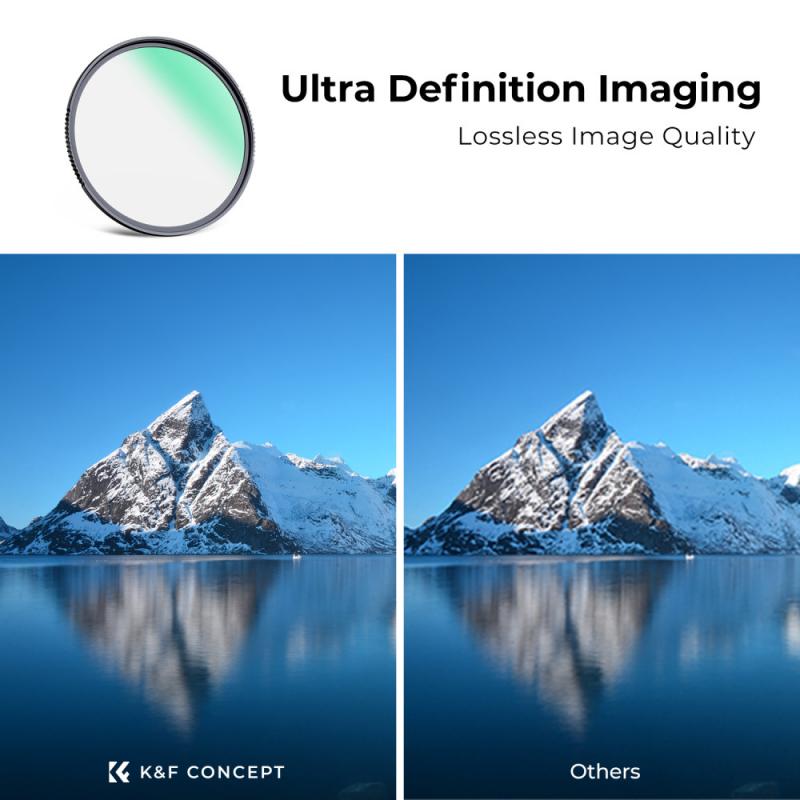
3、 Choosing and applying filters on the iPhone camera
Choosing and applying filters on the iPhone camera is a simple and effective way to enhance your photos and give them a unique touch. With the latest updates and advancements in iPhone camera technology, adding filters has become even easier and more convenient. Here's how you can add filters to your iPhone camera:
1. Open the Camera app on your iPhone.
2. Swipe left or right on the screen to access the different filter options available.
3. Take a photo or record a video with the desired filter applied.
The latest iPhone models offer a wide range of filters to choose from, including vivid, dramatic, black and white, and vintage filters. These filters can instantly transform the look and feel of your photos, adding depth, vibrancy, and a professional touch.
Additionally, the latest iPhone camera software allows you to adjust the intensity of the filters. After selecting a filter, simply swipe up or down on the screen to increase or decrease the filter's strength. This gives you more control over the final result and allows you to customize the look according to your preferences.
Furthermore, the iPhone camera app also offers a "Live" feature, which enables you to preview the different filters in real-time before capturing the photo or video. This allows you to experiment with different filters and choose the one that best suits your subject and composition.
In conclusion, adding filters to your iPhone camera is a quick and easy way to enhance your photos and give them a unique touch. With the latest advancements in iPhone camera technology, you have a wide range of filters to choose from and the ability to adjust their intensity. So, go ahead and explore the different filters available on your iPhone camera to take your photography to the next level.

4、 Adjusting filter intensity on the iPhone camera
To add a filter on the iPhone camera, follow these simple steps:
1. Open the Camera app on your iPhone.
2. Swipe left or right on the screen to access the different filter options available.
3. Tap on the filter you want to apply to your photo.
4. Take a photo by pressing the shutter button.
The filter will be applied to the photo in real-time, allowing you to see the effect before capturing the image. This feature is available on most recent iPhone models and provides a quick and easy way to enhance your photos with different looks and moods.
Additionally, if you want to adjust the intensity of the filter, you can do so by following these steps:
1. After applying a filter, tap on the Edit button located at the top right corner of the screen.
2. You will see a series of editing tools at the bottom of the screen. Tap on the Filters icon, which looks like three overlapping circles.
3. A slider will appear, allowing you to adjust the intensity of the filter. Slide it left or right to decrease or increase the effect, respectively.
4. Once you are satisfied with the intensity, tap on Done to save the changes.
This feature gives you more control over the filter effect, allowing you to fine-tune the look of your photos. It's a great way to add a personal touch to your images and make them stand out on social media or when sharing with friends and family.
In conclusion, adding a filter on the iPhone camera is a simple process that can be done with just a few taps. The ability to adjust the filter intensity further enhances the creative possibilities, allowing you to achieve the desired look for your photos.



































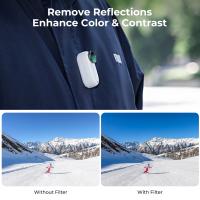

There are no comments for this blog.