How To Connect Blink Mini Camera To Wifi?
To connect your Blink Mini camera to WiFi, first plug in the camera and wait for the status light to turn on and start blinking blue. Then, open the Blink app on your smartphone and tap on the "Add a Device" option. Follow the on-screen instructions to select your WiFi network and enter the password. Once the camera is successfully connected to the WiFi, the status light will turn solid blue.
1、 Blink Mini Camera Setup

To connect your Blink Mini camera to WiFi, follow these steps:
1. Download the Blink app: Start by downloading the Blink Home Monitor app from the App Store or Google Play Store.
2. Create an account: Open the app and create a new account or log in if you already have one.
3. Add a new device: Once you're logged in, tap the "Add a System" button and select "Blink Mini" from the list of available devices.
4. Connect the camera: Plug in your Blink Mini camera and wait for the status light to blink blue. Then, press the "reset" button on the back of the camera until the status light turns solid blue.
5. Connect to WiFi: Follow the on-screen instructions to connect the camera to your WiFi network. You'll need to enter your WiFi network name and password to complete the setup process.
6. Position the camera: Once the camera is connected to WiFi, you can position it in the desired location and start monitoring your home or office.
It's important to note that the setup process may vary slightly depending on the version of the Blink app and firmware of the Blink Mini camera. Always refer to the latest user manual or online resources for the most up-to-date instructions.
Additionally, it's recommended to ensure that your WiFi network meets the minimum requirements for the Blink Mini camera to ensure a stable and reliable connection.
2、 Wi-Fi Network Selection
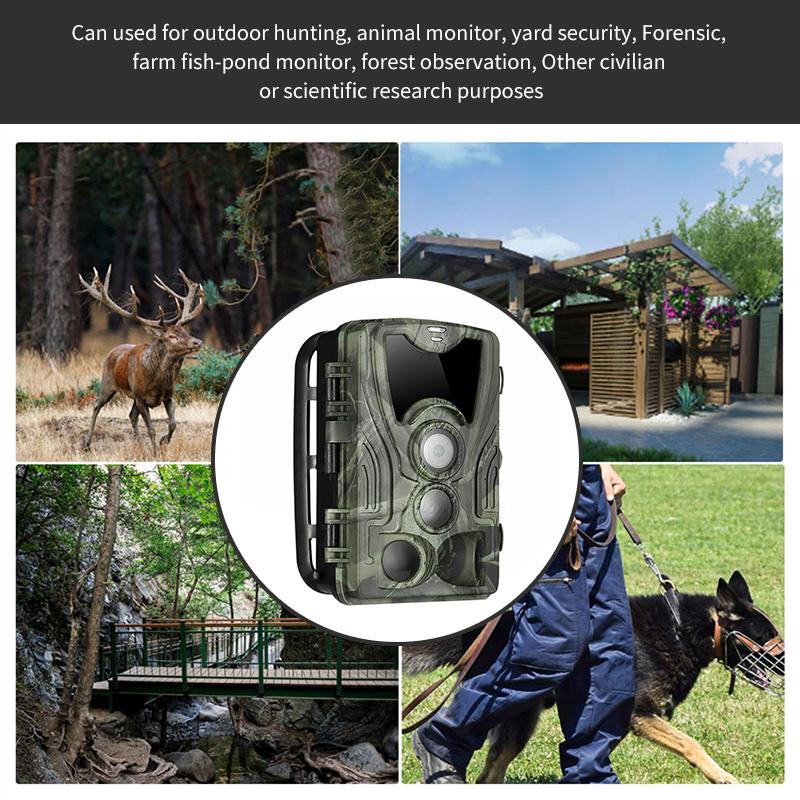
To connect the Blink Mini camera to Wi-Fi, follow these steps:
1. Download the Blink Home Monitor app from the App Store or Google Play Store and create an account if you don't have one already.
2. Open the app and tap on the "+" icon to add a new device. Select "Blink Mini" from the list of available devices.
3. Plug in the Blink Mini camera and wait for the status light to blink blue, indicating that it's ready to be set up.
4. Follow the on-screen instructions to connect the camera to your Wi-Fi network. You will need to enter your Wi-Fi network name and password during this process.
5. Once the camera is connected to your Wi-Fi network, you can give it a name and customize its settings within the app.
6. After completing the setup, you can view the live feed from your Blink Mini camera and receive motion alerts on your smartphone.
It's important to note that the latest point of view on setting up the Blink Mini camera to Wi-Fi may include enhanced security measures such as two-factor authentication and encryption protocols to ensure the privacy and security of the camera feed. Additionally, the app may have been updated to provide a more user-friendly interface and improved connectivity options. Always ensure that you have the latest version of the app and follow the manufacturer's instructions for the most up-to-date setup process.
3、 Camera QR Code Scanning

To connect the Blink Mini camera to WiFi, you can follow these steps:
1. Download the Blink Home Monitor app from the App Store or Google Play Store and create an account if you don't have one already.
2. Plug in the Blink Mini camera and wait for the status light to turn blue.
3. Open the Blink app and tap on the "Add a System" button. Then select "Blink Mini" as the device you want to add.
4. Follow the on-screen instructions to connect the camera to your WiFi network. You will need to enter your WiFi network's name and password.
5. Once the camera is connected to WiFi, you can give it a name and customize its settings through the app.
As for the latest point of view, it's worth noting that some newer models of Blink Mini cameras may have simplified setup processes, such as using Bluetooth for initial pairing and setup. Additionally, some models may support advanced features like dual-band WiFi connectivity for improved performance and stability.
For Camera QR Code Scanning, many modern cameras, including the Blink Mini, support QR code scanning for quick and easy setup. Simply scan the QR code provided with the camera using the app, and it will automatically configure the camera's settings and connect it to your WiFi network.
It's important to always refer to the specific instructions provided with your Blink Mini camera for the most accurate and up-to-date information on setup and connectivity options.
4、 Blink Mini App Installation

To connect the Blink Mini camera to WiFi, you can follow these steps:
1. Download the Blink Mini app from the App Store or Google Play Store and create an account if you don't have one already.
2. Once the app is installed, open it and follow the on-screen instructions to set up your Blink Mini camera.
3. Plug in the camera and wait for the status light to turn blue. This indicates that the camera is ready to be connected to WiFi.
4. In the app, select "Add a Device" and choose the Blink Mini camera from the list of available devices.
5. Follow the prompts to connect the camera to your WiFi network. You will need to enter your WiFi network name and password during this process.
6. Once the camera is connected to WiFi, you can customize its settings and start using it to monitor your home or office.
As of the latest point of view, the Blink Mini app installation process has been streamlined to make it easier for users to set up their cameras and connect them to WiFi. The app interface is user-friendly, and the step-by-step instructions guide users through the process seamlessly. Additionally, the app may have added new features or improvements to enhance the overall user experience and security of the Blink Mini camera. Always ensure that you have the latest version of the app installed to access the most up-to-date features and functionality.





































