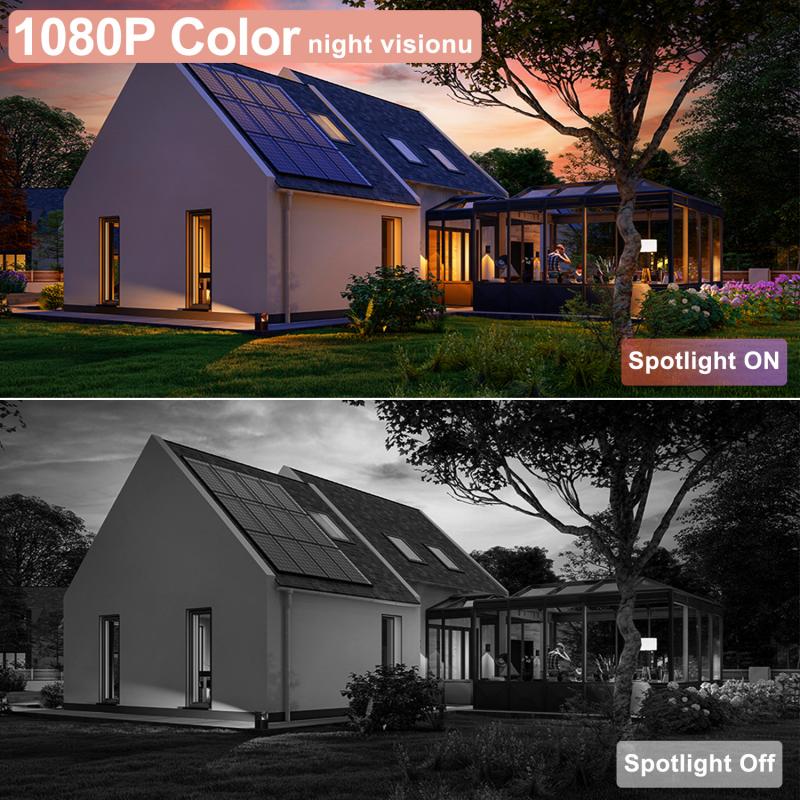How To Connect My Camera To Wifi ?
To connect your camera to Wi-Fi, you will need to follow these general steps:
1. Ensure that your camera has Wi-Fi capabilities. Not all cameras have built-in Wi-Fi, so check the camera's specifications or user manual to confirm.
2. Turn on your camera and navigate to the settings menu. Look for the Wi-Fi or Network settings option.
3. Select the Wi-Fi network you want to connect to from the available list. Make sure the network is within range and that you have the correct password if it is a secured network.
4. Enter the Wi-Fi password if prompted. Some cameras may require you to input the password manually using the camera's controls or a connected device like a smartphone or computer.
5. Once connected, your camera should display a confirmation message or icon indicating a successful Wi-Fi connection.
6. Test the connection by accessing the camera's Wi-Fi features, such as remote control or transferring photos wirelessly.
Note that the exact steps may vary depending on the camera model and brand, so consult your camera's user manual for specific instructions.
1、 Camera compatibility with Wi-Fi networks and protocols
Camera compatibility with Wi-Fi networks and protocols is an essential aspect to consider when trying to connect your camera to Wi-Fi. The ability to connect wirelessly allows for convenient remote control, image transfer, and even live streaming.
To connect your camera to Wi-Fi, follow these steps:
1. Check camera compatibility: Ensure that your camera has built-in Wi-Fi capabilities or supports Wi-Fi adapters. Most modern cameras, especially mirrorless and DSLR models, come with Wi-Fi functionality.
2. Enable Wi-Fi on your camera: Access the camera's menu settings and locate the Wi-Fi option. Enable it and follow the on-screen instructions to connect to a Wi-Fi network.
3. Connect to a Wi-Fi network: Select the desired Wi-Fi network from the available options on your camera's screen. Enter the network password if required.
4. Install camera manufacturer's app: Download and install the official app provided by the camera manufacturer on your smartphone or tablet. This app will allow you to control the camera remotely and transfer images wirelessly.
5. Pair the camera with the app: Open the app and follow the instructions to pair your camera with your mobile device. This usually involves scanning a QR code or entering a unique code displayed on the camera's screen.
6. Enjoy wireless functionality: Once connected, you can remotely control your camera, transfer images to your mobile device, and even share them directly to social media platforms.
It's important to note that camera compatibility with Wi-Fi networks and protocols may vary depending on the camera model and manufacturer. Therefore, it is advisable to consult the camera's user manual or the manufacturer's website for specific instructions and compatibility details.
In recent years, advancements in Wi-Fi technology have led to improved camera connectivity. The latest cameras often support faster Wi-Fi standards such as 802.11ac, allowing for quicker image transfers and smoother remote control. Additionally, some cameras now offer Bluetooth connectivity alongside Wi-Fi, providing more options for wireless communication.
Overall, connecting your camera to Wi-Fi opens up a world of possibilities for remote control and image sharing. With the right equipment and proper setup, you can enjoy the convenience and flexibility that wireless connectivity offers.

2、 Configuring camera settings for Wi-Fi connection
Configuring camera settings for Wi-Fi connection is a crucial step in today's digital age. With the ability to connect your camera to Wi-Fi, you can easily transfer photos and videos wirelessly, share them on social media, and even control your camera remotely. Here's a step-by-step guide on how to connect your camera to Wi-Fi:
1. Check camera compatibility: Ensure that your camera has built-in Wi-Fi capabilities. Not all cameras have this feature, especially older models. If your camera doesn't have Wi-Fi, you may need to purchase a separate Wi-Fi adapter.
2. Enable Wi-Fi on your camera: Go to your camera's settings menu and look for the Wi-Fi option. Enable it to start the connection process.
3. Connect to a Wi-Fi network: Once Wi-Fi is enabled, your camera will search for available networks. Select your desired network from the list and enter the password if prompted. Make sure you are within range of the Wi-Fi network you want to connect to.
4. Download the camera's companion app: Most camera manufacturers provide a dedicated app that allows you to control your camera, transfer files, and adjust settings. Download and install the app on your smartphone or tablet.
5. Pair your camera with the app: Open the app and follow the on-screen instructions to pair your camera with your device. This usually involves scanning a QR code or entering a unique code displayed on your camera's screen.
6. Test the connection: Once the pairing process is complete, test the connection by transferring a photo or using the remote control feature. If everything works smoothly, you have successfully connected your camera to Wi-Fi.
It's worth noting that the process may vary slightly depending on the camera brand and model. Always refer to your camera's user manual for specific instructions.
In recent years, advancements in technology have made connecting cameras to Wi-Fi even more seamless. Some cameras now come with built-in NFC (Near Field Communication) capabilities, allowing you to establish a connection simply by tapping your camera to a compatible device. Additionally, newer cameras may support Bluetooth connectivity, providing an alternative wireless option.
Overall, connecting your camera to Wi-Fi opens up a world of possibilities for sharing and controlling your photography. It's a convenient feature that enhances your camera's functionality and keeps you connected in today's digital world.

3、 Connecting camera to a Wi-Fi network using SSID and password
Connecting a camera to a Wi-Fi network is a convenient way to access and transfer your photos and videos wirelessly. To connect your camera to Wi-Fi, you can follow these steps:
1. Ensure that your camera has built-in Wi-Fi capabilities. Not all cameras have this feature, so check your camera's specifications or user manual to confirm.
2. Turn on your camera and navigate to the settings menu. Look for the Wi-Fi or Network settings option.
3. In the Wi-Fi settings, select the option to "Connect to a Wi-Fi network" or similar. Your camera will then search for available networks.
4. Once the available networks are displayed, select your desired network from the list. This list will show the SSID (network name) of each network.
5. If your network is password-protected, you will be prompted to enter the password. Use the camera's controls or touchscreen to input the password accurately.
6. After entering the password, your camera will attempt to connect to the Wi-Fi network. This process may take a few moments.
7. Once connected, your camera will display a confirmation message or an icon indicating a successful connection.
8. To ensure the connection is working, you can try accessing a Wi-Fi feature on your camera, such as transferring a photo to a smartphone or uploading directly to a cloud service.
It's worth noting that the steps may vary slightly depending on the camera model and brand. Always refer to your camera's user manual for specific instructions.
In recent years, some cameras have introduced additional features like NFC (Near Field Communication) or QR code scanning to simplify the Wi-Fi connection process. These features allow you to connect your camera to Wi-Fi by simply tapping it against a compatible device or scanning a QR code displayed on the camera's screen.
Overall, connecting your camera to a Wi-Fi network using the SSID and password is a straightforward process that enhances the convenience and flexibility of your photography workflow.
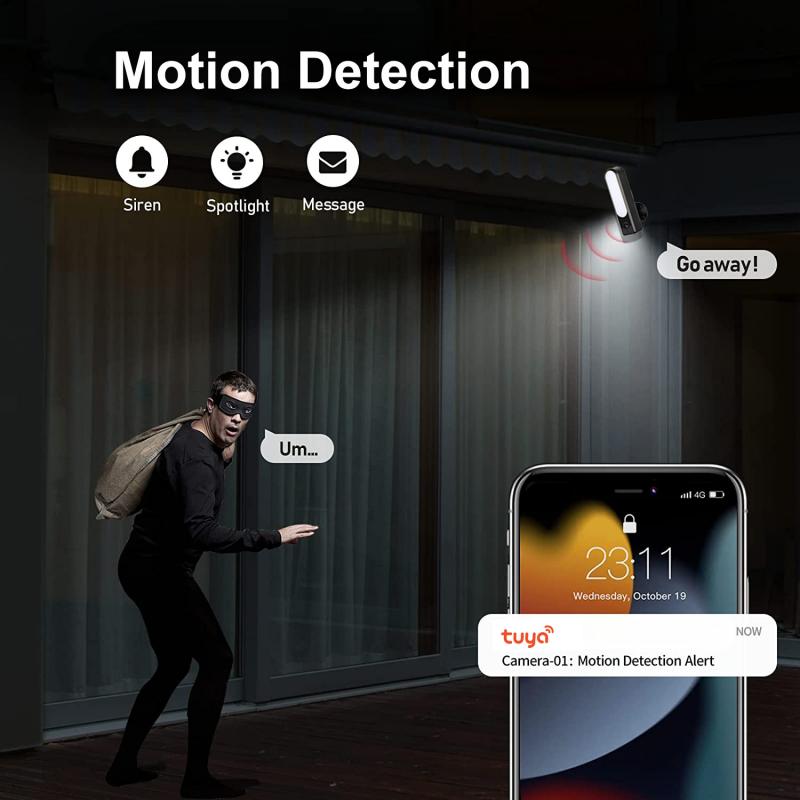
4、 Troubleshooting common issues with camera Wi-Fi connectivity
Troubleshooting common issues with camera Wi-Fi connectivity:
1. Check camera compatibility: Ensure that your camera is Wi-Fi enabled and compatible with your home network. Some older models may not have built-in Wi-Fi capabilities.
2. Verify network settings: Double-check your Wi-Fi network settings, including the network name (SSID) and password. Make sure your camera is connected to the correct network.
3. Signal strength: Ensure that your camera is within range of your Wi-Fi router. If the signal is weak, consider moving the router closer to the camera or using a Wi-Fi extender to boost the signal.
4. Reset camera settings: If you're experiencing persistent connectivity issues, try resetting your camera's network settings to default. Refer to the camera's user manual for instructions on how to do this.
5. Update firmware: Check if there are any firmware updates available for your camera. Manufacturers often release updates to improve Wi-Fi connectivity and address known issues. Visit the manufacturer's website or use their mobile app to download and install the latest firmware.
6. Firewall and security settings: Ensure that your camera's IP address is not blocked by any firewall or security settings on your router. Adjust the settings if necessary to allow the camera to connect to the network.
7. Bandwidth congestion: If you have multiple devices connected to your Wi-Fi network, it may cause congestion and affect the camera's connectivity. Consider prioritizing your camera's connection or reducing the number of devices connected simultaneously.
8. Contact customer support: If you have tried all the troubleshooting steps and are still experiencing issues, reach out to the camera manufacturer's customer support for further assistance. They may have specific recommendations or be able to provide a firmware update to address the problem.
Remember, technology is constantly evolving, and new solutions may arise. It's always a good idea to consult the camera's user manual or the manufacturer's website for the latest information and troubleshooting tips.