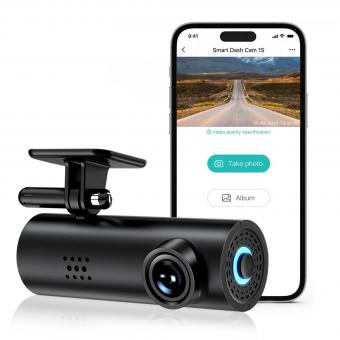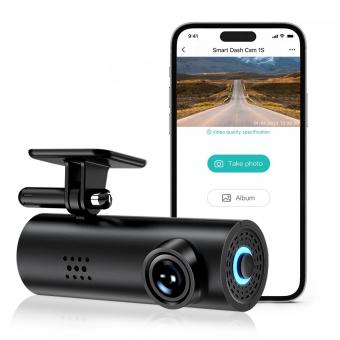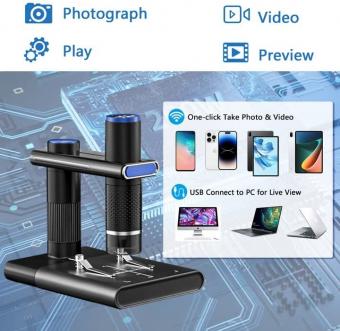How To Connect Smart Camera With Phone ?
To connect a smart camera with a phone, you typically need to follow these steps:
1. Install the camera's mobile app: Download and install the mobile app provided by the camera manufacturer on your phone. This app is usually available on the App Store (for iOS devices) or Google Play Store (for Android devices).
2. Create an account: Open the app and create an account if required. This step may involve providing your email address, creating a password, and agreeing to the terms of service.
3. Connect the camera to Wi-Fi: Power on the smart camera and ensure it is connected to a stable Wi-Fi network. Most cameras have a setup button or QR code that you need to scan using the app to establish the connection.
4. Add the camera to the app: Once the camera is connected to Wi-Fi, use the app to add the camera to your account. This process may involve scanning a QR code on the camera or entering a unique identification number.
5. Follow on-screen instructions: The app will guide you through the remaining setup process, which may include naming the camera, setting up motion detection or other features, and configuring notifications.
Once the setup is complete, you should be able to view the camera's live feed, access recorded footage, and control various settings directly from your phone through the app.
1、 Wireless connectivity options for connecting smart camera with phone
Wireless connectivity options for connecting a smart camera with a phone have evolved significantly in recent years, providing users with more convenience and flexibility. Here are some of the latest methods to connect a smart camera with a phone:
1. Wi-Fi: Most modern smart cameras come equipped with built-in Wi-Fi capabilities. This allows the camera to create its own wireless network, which can be accessed by a smartphone through a dedicated app. Users can connect their phone to the camera's Wi-Fi network and control it remotely, view live footage, and even adjust settings.
2. Bluetooth: Some smart cameras also offer Bluetooth connectivity, which enables a direct connection between the camera and the phone. Bluetooth can be used for quick and easy pairing, allowing users to transfer photos and videos from the camera to the phone without the need for an internet connection.
3. NFC (Near Field Communication): NFC is a technology that enables devices to establish a connection simply by touching or bringing them close together. Some smart cameras and phones support NFC, allowing for seamless pairing and file transfer by tapping the two devices together.
4. Cloud-based services: Many smart cameras offer cloud storage options, allowing users to upload their photos and videos to a remote server. This enables easy access to the media from any device with an internet connection, including smartphones. Users can view and download their content directly to their phone through a dedicated app.
5. Mobile data: In cases where the smart camera has its own SIM card slot or supports mobile data connectivity, users can access the camera remotely using their phone's cellular network. This allows for real-time monitoring and control, even when there is no Wi-Fi or Bluetooth available.
It's important to note that the specific wireless connectivity options may vary depending on the brand and model of the smart camera. Therefore, it is recommended to consult the camera's user manual or manufacturer's website for detailed instructions on how to connect it with a phone.

2、 Using a dedicated mobile app for smart camera-phone connection
Using a dedicated mobile app for smart camera-phone connection is the most common and convenient method to connect a smart camera with a phone. These apps are specifically designed to establish a seamless connection between the camera and the phone, allowing users to control and access the camera's features remotely.
To connect a smart camera with a phone using a dedicated mobile app, follow these steps:
1. Download the mobile app: Visit the app store on your phone and search for the app that corresponds to your smart camera model. Download and install the app on your phone.
2. Connect the camera to Wi-Fi: Ensure that your smart camera is connected to a stable Wi-Fi network. Most smart cameras have a built-in Wi-Fi feature that allows them to connect to your home network.
3. Launch the app: Open the app on your phone and follow the on-screen instructions to create an account or log in if you already have one.
4. Add the camera: In the app, there will be an option to add a new camera. Tap on it and follow the instructions to connect the camera to the app. This usually involves scanning a QR code or entering the camera's unique identification number.
5. Connect the camera to the app: Once the camera is successfully added, the app will automatically connect to the camera using the Wi-Fi network. You will be able to see a live feed from the camera on your phone's screen.
6. Customize settings: Depending on the app and camera model, you may have the option to customize various settings such as motion detection, notifications, and recording preferences.
7. Access camera remotely: With the camera connected to the app, you can now access and control it remotely from your phone. This includes features like live viewing, recording, taking snapshots, and adjusting camera angles.
It is important to note that the process may vary slightly depending on the brand and model of your smart camera. Always refer to the user manual or manufacturer's website for specific instructions.
In recent years, smart camera technology has advanced significantly, and many apps now offer additional features such as facial recognition, two-way audio communication, and integration with voice assistants like Amazon Alexa or Google Assistant. These advancements have made it easier than ever to connect and control smart cameras using dedicated mobile apps.

3、 Setting up a direct Wi-Fi connection between smart camera and phone
Setting up a direct Wi-Fi connection between a smart camera and a phone is a relatively straightforward process that allows you to conveniently access and control your camera from your mobile device. Here's a step-by-step guide on how to connect a smart camera with a phone:
1. Ensure that both your smart camera and phone are connected to the same Wi-Fi network. This is crucial for the initial setup process.
2. Download and install the dedicated app for your smart camera on your phone. Most smart camera manufacturers provide their own apps, which can be found on the respective app stores.
3. Launch the app and follow the on-screen instructions to create an account or sign in if you already have one.
4. Once you're logged in, the app will guide you through the process of connecting your camera to your phone. This typically involves selecting your camera model from a list, entering the Wi-Fi network credentials, and waiting for the camera to establish a connection.
5. Once the connection is established, you should be able to see a live feed from your smart camera on your phone's screen. You can now control various camera settings, view recorded footage, and even receive notifications for motion detection or other events.
It's worth noting that some smart cameras also support direct Wi-Fi connections without the need for a pre-existing Wi-Fi network. In such cases, you can follow similar steps but select the option to set up a direct connection instead of connecting to an existing network.
As technology advances, new features and improvements are constantly being introduced to smart cameras and their accompanying apps. It's always a good idea to consult the user manual or the manufacturer's website for the latest instructions and updates specific to your smart camera model.

4、 Utilizing Bluetooth technology for smart camera-phone pairing
Utilizing Bluetooth technology for smart camera-phone pairing is a convenient and efficient way to connect your smart camera with your phone. Bluetooth allows for wireless communication between devices, eliminating the need for cables or complicated setup processes.
To connect your smart camera with your phone via Bluetooth, follow these steps:
1. Ensure that both your smart camera and phone have Bluetooth capabilities. Most modern smartphones and smart cameras come equipped with Bluetooth technology.
2. Turn on Bluetooth on both devices. On your phone, go to the settings menu and enable Bluetooth. On your smart camera, access the settings or connectivity options and activate Bluetooth.
3. On your phone, search for available Bluetooth devices. This can usually be done by going to the Bluetooth settings menu and selecting "Scan" or "Search for devices."
4. Once your smart camera appears in the list of available devices, select it to initiate the pairing process. You may be prompted to enter a passcode or confirm a pairing request on both devices.
5. Once the pairing is successful, your smart camera and phone will be connected via Bluetooth. You can now use your phone to control the camera, transfer photos wirelessly, or access additional features and settings.
It is important to note that Bluetooth technology has evolved over the years, with the latest version being Bluetooth 5.2. This version offers improved speed, range, and stability compared to previous iterations. Therefore, if your smart camera and phone support Bluetooth 5.2, you can expect a more seamless and reliable connection.
In addition to Bluetooth, some smart cameras also offer Wi-Fi connectivity, which provides even more functionality and flexibility. Wi-Fi allows for faster data transfer, remote control capabilities, and the ability to upload photos directly to cloud storage or social media platforms.
In conclusion, connecting your smart camera with your phone using Bluetooth technology is a straightforward process that offers convenience and flexibility. With the latest advancements in Bluetooth technology, the pairing experience has become more reliable and efficient, enhancing the overall user experience.