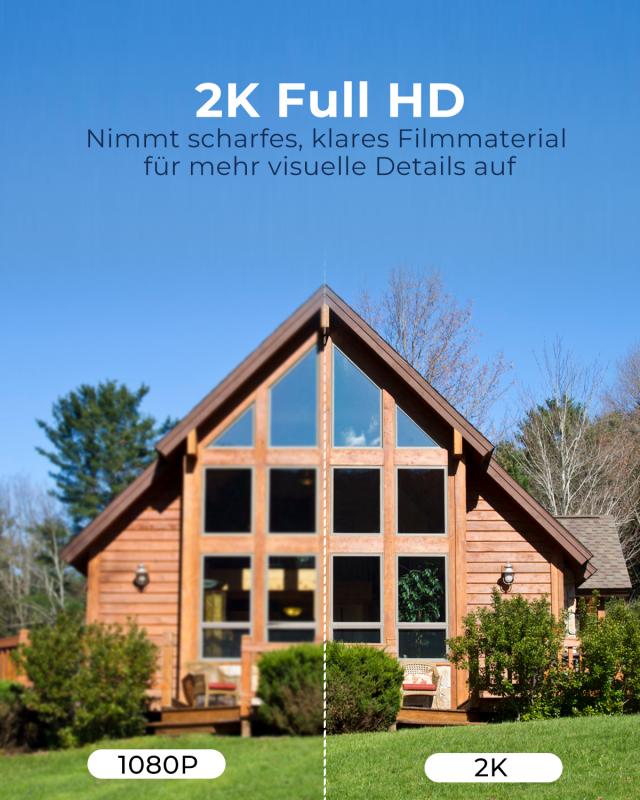How To Connect Wired Security Cameras To Wifi ?
To connect wired security cameras to WiFi, you will need a WiFi bridge or a network video recorder (NVR) with built-in WiFi capabilities. First, ensure that your security cameras have Ethernet ports. Then, connect an Ethernet cable from each camera to the WiFi bridge or NVR. Next, follow the manufacturer's instructions to configure the WiFi settings on the bridge or NVR. This typically involves connecting the device to your WiFi network using the provided software or mobile app. Once the WiFi bridge or NVR is connected to your WiFi network, it will transmit the video feed from the wired cameras over WiFi. You can then access the camera footage remotely using a computer, smartphone, or tablet by connecting to the same WiFi network or using the manufacturer's app or software.
1、 Understanding the Basics of Wired Security Cameras
Understanding the Basics of Wired Security Cameras
Wired security cameras have long been a popular choice for homeowners and businesses looking to enhance their security systems. These cameras are known for their reliability and high-quality video footage. However, with the advancement of technology, many people are now looking for ways to connect their wired security cameras to WiFi networks for added convenience and accessibility.
To connect wired security cameras to WiFi, there are a few steps you need to follow:
1. Check camera compatibility: Before attempting to connect your wired security cameras to WiFi, ensure that your cameras are compatible with WiFi connectivity. Some older models may not have this capability.
2. Connect the camera to a power source: Wired security cameras require a power source to function. Ensure that your cameras are properly connected to a power outlet or a power over Ethernet (PoE) switch.
3. Connect the camera to a network video recorder (NVR): Most wired security cameras are connected to an NVR, which acts as a central hub for video storage and management. Connect your cameras to the NVR using Ethernet cables.
4. Connect the NVR to the WiFi router: To enable WiFi connectivity for your wired security cameras, connect the NVR to your WiFi router using an Ethernet cable. This will allow the NVR to access the internet and transmit video footage wirelessly.
5. Configure the camera settings: Once the NVR is connected to the WiFi router, access the camera settings through the NVR's interface. Configure the WiFi settings, including the network name (SSID) and password, to connect the cameras to the WiFi network.
6. Test the connection: After configuring the camera settings, test the connection by accessing the camera feed remotely using a smartphone, tablet, or computer. Ensure that the video footage is being transmitted smoothly and without any interruptions.
It is important to note that the process of connecting wired security cameras to WiFi may vary depending on the specific camera and NVR models you are using. Therefore, it is recommended to refer to the manufacturer's instructions or seek professional assistance if needed.
In conclusion, connecting wired security cameras to WiFi can provide added convenience and accessibility. By following the steps mentioned above, you can enjoy the benefits of wireless connectivity while still benefiting from the reliability and high-quality video footage of wired security cameras.

2、 Setting Up a Wireless Network for Wired Security Cameras
Setting up a wireless network for wired security cameras is a relatively straightforward process that can provide you with the convenience of accessing your camera feeds remotely. Here's a step-by-step guide on how to connect wired security cameras to WiFi:
1. Check camera compatibility: Ensure that your wired security cameras are compatible with WiFi connectivity. Some older models may not have this capability, so it's important to verify before proceeding.
2. Connect the camera to a power source: Plug your security camera into a power outlet using the provided power adapter. Make sure the camera is receiving power and functioning properly.
3. Connect the camera to the router: Use an Ethernet cable to connect the camera to your router. Insert one end of the cable into the camera's Ethernet port and the other end into an available port on the router.
4. Configure camera settings: Access the camera's settings through a web browser or a dedicated software provided by the manufacturer. Follow the instructions to set up the camera's network settings. This typically involves entering the WiFi network name (SSID) and password.
5. Disconnect the Ethernet cable: Once the camera is successfully connected to the WiFi network, disconnect the Ethernet cable from both the camera and the router.
6. Test the connection: Ensure that the camera is now wirelessly connected by accessing its feed through the manufacturer's software or a web browser. If the feed is accessible, the setup is complete.
It's worth noting that the latest advancements in technology have made wireless security cameras more popular due to their ease of installation and flexibility. These cameras often come with built-in WiFi capabilities, eliminating the need for additional steps to connect them to a wireless network. However, if you already have wired security cameras in place, the steps mentioned above will help you integrate them into your WiFi network.

3、 Configuring the Camera's Network Settings for Wi-Fi Connectivity
To connect wired security cameras to Wi-Fi, you need to configure the camera's network settings for Wi-Fi connectivity. Here's a step-by-step guide on how to do it:
1. Check camera compatibility: Ensure that your wired security camera supports Wi-Fi connectivity. Some older models may not have this feature.
2. Connect the camera to a power source: Plug the camera into a power outlet using the provided power adapter. Make sure it is receiving power before proceeding.
3. Access the camera's settings: Most wired security cameras come with a web-based interface or a mobile app for configuration. Consult the camera's user manual to find out how to access its settings.
4. Connect the camera to your router: Using an Ethernet cable, connect the camera to your router. This will allow you to access the camera's settings through your computer or mobile device.
5. Configure network settings: Once you have accessed the camera's settings, navigate to the network settings section. Look for an option to switch from wired to wireless connectivity. Select this option and enter your Wi-Fi network's SSID (name) and password.
6. Save and apply settings: After entering the Wi-Fi network details, save the settings and apply them. The camera will disconnect from the wired connection and attempt to connect to your Wi-Fi network.
7. Test the connection: Wait for a few moments to allow the camera to establish a Wi-Fi connection. You can then disconnect the Ethernet cable and check if the camera is accessible over Wi-Fi. Use the camera's mobile app or web interface to view the live feed or adjust settings.
It's important to note that the specific steps may vary depending on the camera model and manufacturer. Always refer to the camera's user manual for detailed instructions.
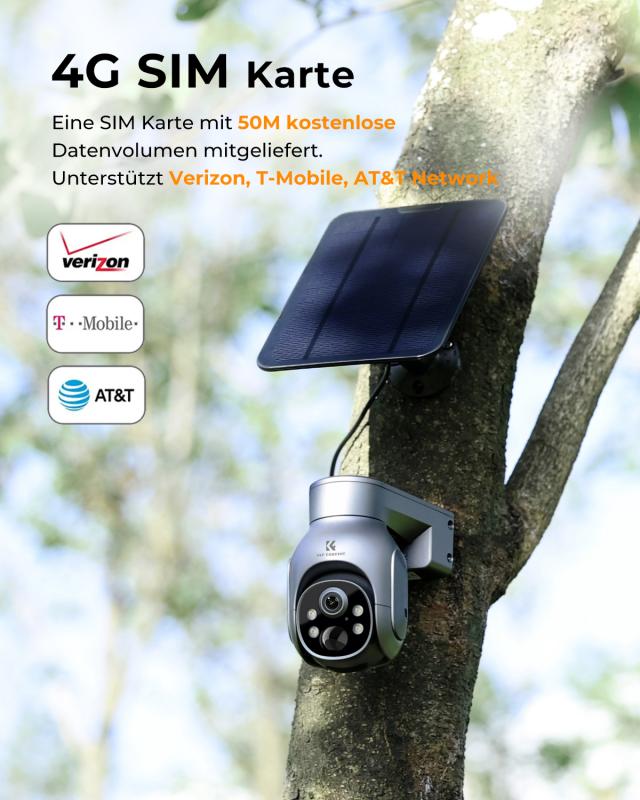
4、 Connecting the Camera to the Wi-Fi Network
Connecting wired security cameras to Wi-Fi can provide you with the convenience of accessing your camera footage remotely and receiving real-time alerts. While wired cameras are typically designed to be connected directly to a network video recorder (NVR) or a monitor, you can still connect them to your Wi-Fi network with the help of a few additional devices.
Here's a step-by-step guide on how to connect wired security cameras to Wi-Fi:
1. Check camera compatibility: Ensure that your wired security camera supports Wi-Fi connectivity. Some older models may not have this feature.
2. Purchase a Wi-Fi adapter: If your camera doesn't have built-in Wi-Fi, you'll need to purchase a Wi-Fi adapter that is compatible with your camera model. These adapters typically connect to the camera's Ethernet port.
3. Connect the adapter: Plug the Wi-Fi adapter into the camera's Ethernet port. Follow the manufacturer's instructions to configure the adapter to connect to your Wi-Fi network.
4. Configure the camera: Access the camera's settings through a web browser or a dedicated software provided by the manufacturer. Enter the Wi-Fi network details, such as the SSID and password, to establish a connection.
5. Test the connection: Once the camera is connected to the Wi-Fi network, disconnect the Ethernet cable and ensure that the camera is still accessible through the network. You may need to restart the camera or the NVR to establish a stable connection.
It's important to note that connecting wired security cameras to Wi-Fi may have limitations, such as reduced video quality or increased latency compared to a wired connection. Additionally, the range of the Wi-Fi signal may affect the camera's performance. Therefore, it's recommended to place the camera within a reasonable distance from the Wi-Fi router for optimal connectivity.
Always refer to the camera's user manual or contact the manufacturer for specific instructions and troubleshooting tips.