How To Convert Camcorder Tapes To Dvd ?
To convert camcorder tapes to DVD, you will need a few things. First, you will need a camcorder that has the capability to play the tapes. Next, you will need a DVD recorder or a computer with a DVD burner. Connect the camcorder to the DVD recorder or computer using the appropriate cables. Then, insert a blank DVD into the DVD recorder or computer. Start playing the camcorder tape and simultaneously start recording on the DVD recorder or computer. Once the tape has finished playing, stop the recording and finalize the DVD. This will create a playable DVD with the contents of the camcorder tape.
1、 Connecting the camcorder to a computer for tape transfer
To convert camcorder tapes to DVD, one of the most common methods is by connecting the camcorder to a computer for tape transfer. This process allows you to digitize your tapes and then burn them onto DVDs for long-term preservation or easy playback.
Here's a step-by-step guide on how to connect your camcorder to a computer for tape transfer:
1. Check your camcorder: Ensure that your camcorder has an output port that matches the input ports on your computer. Most modern camcorders have HDMI or USB ports, while older models may have FireWire or RCA ports.
2. Connect the camcorder to the computer: Use the appropriate cable to connect your camcorder to your computer. For HDMI or USB connections, simply plug one end of the cable into the camcorder and the other end into the corresponding port on your computer. For FireWire or RCA connections, you may need an adapter or a capture card.
3. Install necessary software: Depending on your computer's operating system, you may need to install software to facilitate the tape transfer. Many computers come with built-in video editing software, such as iMovie for Mac or Windows Movie Maker for PC. If not, there are various third-party software options available for download.
4. Transfer the tapes: Open the video editing software on your computer and follow the instructions to import the video from your camcorder. You may need to select the appropriate input source and configure the settings for capturing the video.
5. Edit and save the video: Once the video is imported, you can edit it if desired, such as trimming unwanted footage or adding titles. After editing, save the video file to your computer's hard drive.
6. Burn the video onto a DVD: Use DVD burning software to create a DVD from the saved video file. Follow the software's instructions to select the video file, customize the DVD menu, and burn the DVD.
It's worth noting that as technology advances, some newer camcorders may have built-in DVD burners or memory cards that can directly store digital video files. In such cases, the process of converting camcorder tapes to DVD may be simplified or eliminated altogether.
Overall, connecting your camcorder to a computer for tape transfer is a reliable and effective method to convert your camcorder tapes to DVD. It allows you to preserve your memories in a digital format and enjoy them for years to come.
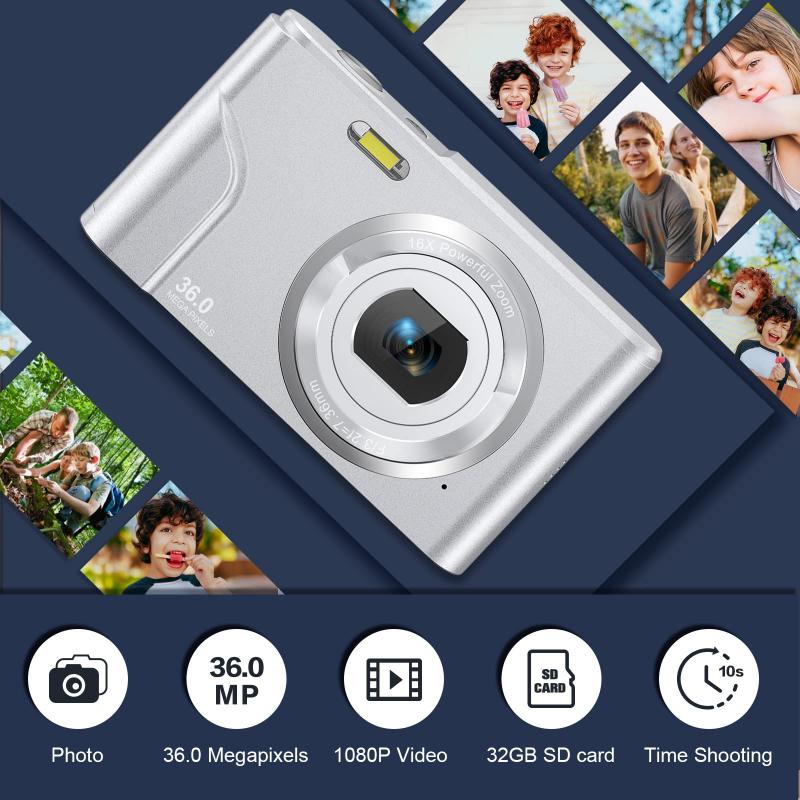
2、 Transferring the tape footage to digital format
Transferring camcorder tapes to DVD is a great way to preserve your precious memories and ensure they can be easily viewed and shared in the digital age. Here's a step-by-step guide on how to convert camcorder tapes to DVD:
1. Gather the necessary equipment: You'll need a camcorder or VCR with playback capabilities, a DVD recorder or a computer with a DVD burner, and blank DVDs.
2. Connect your camcorder or VCR to the DVD recorder or computer: Use the appropriate cables to connect the audio and video outputs of your camcorder or VCR to the inputs of the DVD recorder or computer. Make sure everything is securely connected.
3. Set up the recording software: If you're using a computer, install video capture software that is compatible with your operating system. Open the software and select the appropriate input source (camcorder or VCR).
4. Start the playback and recording process: Press play on your camcorder or VCR and start the recording process on your DVD recorder or computer. Make sure to monitor the recording to ensure everything is being captured properly.
5. Finalize the DVD: If you're using a DVD recorder, follow the instructions to finalize the DVD after recording. This step is important as it ensures the DVD can be played on any DVD player.
6. Label and store the DVD: Once the recording is complete and the DVD is finalized, label it with the contents and date. Store it in a cool, dry place to ensure its longevity.
It's worth noting that there are also professional services available that can transfer your camcorder tapes to DVD if you prefer not to do it yourself. These services often use high-quality equipment and can enhance the footage during the transfer process.
In recent years, there has been a shift towards digital formats such as MP4 or AVI for storing and sharing videos. These formats offer better compatibility with modern devices and online platforms. If you prefer to convert your camcorder tapes to digital files instead of DVDs, you can follow a similar process but record the footage onto your computer's hard drive instead of a DVD. From there, you can use video editing software to convert the footage to the desired digital format.
Overall, converting camcorder tapes to DVD or digital format is a valuable way to preserve your memories and make them easily accessible in today's digital world.

3、 Editing and enhancing the transferred footage
To convert camcorder tapes to DVD, follow these steps:
1. Connect your camcorder to your computer using a FireWire or USB cable. Make sure your computer recognizes the camcorder as a device.
2. Install video capture software on your computer. There are various options available, such as Adobe Premiere Pro, Final Cut Pro, or Windows Movie Maker.
3. Open the video capture software and select the option to import video from your camcorder. Follow the software's instructions to capture the footage from the tape onto your computer.
4. Once the footage is transferred, you can edit and enhance it using video editing software. Trim unwanted sections, add transitions, titles, and effects to make your video more engaging.
5. Adjust the video quality and resolution as needed. You can enhance the colors, brightness, and contrast to improve the overall look of the footage.
6. Add background music or voiceovers to enhance the audio experience. Ensure that the audio levels are balanced and clear.
7. Once you are satisfied with the editing, export the video in a format suitable for burning onto a DVD. Most video editing software allows you to export in DVD-compatible formats like MPEG-2.
8. Use DVD burning software to create a DVD with the edited footage. Follow the software's instructions to burn the video onto a blank DVD.
9. Test the DVD on a DVD player to ensure it plays correctly and the quality is satisfactory.
In recent years, there have been advancements in technology that offer more convenient ways to convert camcorder tapes to DVD. Some companies now offer services where you can send your tapes to be professionally converted and transferred to DVD. These services often include additional features like color correction, noise reduction, and image stabilization to enhance the quality of the footage. Additionally, there are also devices available that allow you to directly connect your camcorder to a DVD recorder, eliminating the need for a computer. These options provide more simplicity and ease for those who may not be comfortable with video editing software.

4、 Burning the digital footage onto a DVD
To convert camcorder tapes to DVD, the most common method is by burning the digital footage onto a DVD. This process involves transferring the content from the camcorder tapes to a computer and then using DVD burning software to create a playable DVD.
Here is a step-by-step guide on how to convert camcorder tapes to DVD:
1. Connect your camcorder to your computer using a USB or Firewire cable. Make sure your computer recognizes the camcorder as a storage device.
2. Use video capture software to transfer the content from the camcorder tapes to your computer. There are various software options available, both free and paid, that allow you to capture and edit video footage.
3. Once the footage is transferred to your computer, use DVD burning software to create a DVD. Most DVD burning software provides a simple interface where you can add the video files, create menus, and customize the DVD settings.
4. Insert a blank DVD into your computer's DVD burner. Make sure the DVD is compatible with your DVD burning software.
5. Follow the instructions provided by the DVD burning software to burn the video files onto the DVD. This process may take some time, depending on the length and size of the video files.
6. Once the burning process is complete, test the DVD on a DVD player to ensure it plays correctly.
It's worth noting that as technology advances, there are now services and devices available that can convert camcorder tapes to DVD more conveniently. For example, there are companies that offer professional tape-to-DVD conversion services, where you can send your tapes and have them converted for you. Additionally, there are devices available that can directly transfer the content from camcorder tapes to DVDs without the need for a computer.
Overall, converting camcorder tapes to DVD can be a straightforward process by using the method of burning the digital footage onto a DVD. However, it's important to stay updated with the latest technology and options available to ensure the most efficient and convenient conversion process.







































