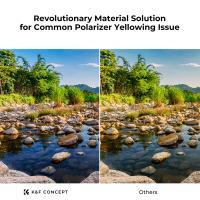How To Convert Jvc Camcorder To Dvd ?
To convert JVC camcorder footage to DVD, you will need to transfer the video files from the camcorder to your computer using a USB cable or memory card reader. Once the files are on your computer, you can use DVD authoring software to create a DVD with menus and chapters. There are many DVD authoring programs available, both free and paid, that can help you create a professional-looking DVD. Some popular options include Adobe Premiere Elements, Nero Video, and CyberLink PowerDirector. Simply import your video files into the software, arrange them in the order you want, and add any desired menus or special features. Once you are satisfied with your DVD, you can burn it to a blank DVD using your computer's DVD burner. Be sure to follow the instructions carefully to ensure that your DVD is compatible with most DVD players.
1、 Connect camcorder to computer via USB or Firewire cable

How to convert JVC camcorder to DVD? The first step is to connect the camcorder to your computer via a USB or Firewire cable. This will allow you to transfer the video footage from the camcorder to your computer. Once the footage is on your computer, you can use a DVD burning software to create a DVD.
There are several DVD burning software options available, both free and paid. Some popular options include Nero, Roxio, and Windows DVD Maker. These software programs allow you to create a DVD menu, add chapters, and customize the DVD with your own personal touch.
It's important to note that the quality of the DVD will depend on the quality of the original footage. If the footage is low quality, the DVD will also be low quality. Additionally, it's important to make sure you have enough space on your computer to store the footage and the DVD burning software.
In recent years, there has been a shift towards digital formats and cloud storage, making DVDs less popular. However, if you still prefer physical copies of your videos, converting your JVC camcorder footage to DVD is a viable option.
2、 Transfer video files to computer

How to convert JVC camcorder to DVD:
1. Connect your JVC camcorder to your computer using a USB cable or Firewire cable. Make sure your camcorder is turned on and set to playback mode.
2. Open your video editing software on your computer. If you don't have one, you can download a free one like Windows Movie Maker or iMovie.
3. Import the video files from your JVC camcorder into your video editing software. You can do this by clicking on the "Import" button and selecting the files from your camcorder.
4. Edit your video files as desired. You can trim the footage, add music or sound effects, and add titles or captions.
5. Once you are satisfied with your edited video, export it as a video file. Choose the format that is compatible with your DVD burning software.
6. Open your DVD burning software and create a new project. Add your exported video file to the project.
7. Customize your DVD menu and add any additional features like chapters or subtitles.
8. Insert a blank DVD into your computer's DVD burner and start the burning process.
9. Once the DVD is burned, test it on your DVD player to make sure it plays correctly.
The latest point of view is that with the advancement of technology, there are now easier and more efficient ways to convert JVC camcorder videos to DVD. One such way is to use a video converter software that can directly convert the video files to DVD format without the need for video editing software or DVD burning software. This method is faster and more convenient, especially for those who are not familiar with video editing or DVD burning. Additionally, some video converter software can also enhance the video quality and add special effects to the videos before converting them to DVD format.
3、 Use DVD burning software to create DVD

How to convert JVC camcorder to DVD? The easiest way to do this is by using DVD burning software. This software allows you to transfer the video footage from your JVC camcorder to your computer and then burn it onto a DVD. There are many DVD burning software options available, both free and paid, that you can choose from depending on your needs and budget.
To get started, connect your JVC camcorder to your computer using a USB cable. Once connected, open the DVD burning software and select the option to import video files. Browse through your JVC camcorder files and select the video footage you want to transfer to the DVD. You can also edit the video footage using the software's editing tools before burning it onto the DVD.
Once you have imported and edited the video footage, insert a blank DVD into your computer's DVD drive and select the option to burn the video onto the DVD. The software will then begin the burning process, which may take several minutes depending on the size of the video file.
It's important to note that some newer computers may not have a DVD drive, in which case you will need to purchase an external DVD drive to complete the process. Additionally, some newer JVC camcorders may have built-in DVD burning capabilities, so be sure to check your camcorder's manual before starting the process.
In conclusion, using DVD burning software is a simple and effective way to convert JVC camcorder footage to DVD. With the right software and equipment, you can easily create high-quality DVDs of your favorite memories to share with friends and family.
4、 Edit video if desired

How to convert JVC camcorder to DVD? Well, there are a few steps involved in this process. First, you need to transfer the video footage from your JVC camcorder to your computer. This can be done using a USB cable or by inserting the memory card into your computer's card reader.
Once the video footage is on your computer, you can edit it if desired. There are many video editing software programs available, both free and paid, that allow you to trim, cut, add effects, and more to your video footage.
After editing, you can then burn the video to a DVD using DVD burning software. Many computers come with DVD burning software pre-installed, but there are also many free and paid options available online.
It's important to note that the quality of the DVD will depend on the quality of the original video footage. If the footage is low quality, the DVD will also be low quality. Additionally, it's important to make sure you have enough storage space on your computer and DVD to accommodate the video footage.
In the latest point of view, with the advancement of technology, there are now many online services that offer JVC camcorder to DVD conversion. These services allow you to upload your video footage to their website and they will handle the conversion and burning to DVD for you. This can be a convenient option for those who don't have the time or resources to do it themselves.