How To Convert Video Camera Tapes To Digital ?
To convert video camera tapes to digital format, you will need a few things. First, you will need a video capture device or a video capture card for your computer. This device will allow you to connect your video camera to your computer and transfer the video footage. Next, you will need video editing software on your computer to capture and edit the video. Once you have these tools, you can connect your video camera to the video capture device using the appropriate cables. Then, use the video editing software to capture the video from the camera and save it as a digital file on your computer. You can choose the desired file format and quality settings during the capture process. After the video is saved on your computer, you can further edit or convert it as needed.
1、 Connecting the video camera to a computer for transfer
To convert video camera tapes to digital format, you can follow these steps:
1. Connecting the video camera to a computer for transfer: Start by connecting your video camera to your computer using the appropriate cables. Most modern video cameras use USB or HDMI cables for connectivity. If your camera uses a different type of cable, you may need an adapter to connect it to your computer.
2. Install necessary software: Once the camera is connected, you may need to install software provided by the camera manufacturer or use a video capture software like Adobe Premiere Pro or Final Cut Pro. These programs allow you to transfer the video from the camera to your computer.
3. Set up the video capture software: Open the video capture software and select the appropriate settings for capturing the video. This may include selecting the input source (your video camera), choosing the desired video format, and specifying the destination folder for the captured video files.
4. Start the transfer: Begin playing the video on your camera and click the "Capture" or "Record" button in the video capture software. The software will start recording the video from your camera and save it to your computer's hard drive.
5. Edit and save the digital files: Once the transfer is complete, you can use video editing software to edit the captured video if desired. Trim unwanted footage, add titles or effects, and enhance the overall quality of the video. Finally, save the edited video in a digital format such as MP4 or MOV.
It's worth noting that advancements in technology have made it easier to convert video camera tapes to digital format. Some video cameras now come with built-in Wi-Fi or Bluetooth capabilities, allowing for wireless transfer of video files to your computer or cloud storage. Additionally, there are specialized devices available that can directly convert analog tapes to digital format without the need for a computer. These devices often offer features like automatic video enhancement and noise reduction to improve the quality of the transferred footage.

2、 Using video capture software to digitize the tapes
To convert video camera tapes to digital format, one of the most common methods is to use video capture software. This software allows you to connect your video camera to your computer and transfer the footage onto your hard drive. Here's a step-by-step guide on how to do it:
1. Connect your video camera to your computer using the appropriate cables. This could be a USB cable, FireWire cable, or HDMI cable, depending on the type of camera you have.
2. Install video capture software on your computer. There are many options available, both free and paid. Some popular choices include Adobe Premiere Pro, Final Cut Pro, and Windows Movie Maker.
3. Open the video capture software and select the option to import or capture video from your camera. This will usually be found in the "File" or "Capture" menu.
4. Follow the on-screen instructions to set up the capture settings. This may include selecting the input source (your camera), choosing the desired video format and resolution, and specifying the destination folder for the captured footage.
5. Start playing the video on your camera and click the "Capture" or "Record" button in the software. The software will then start capturing the video and saving it to your computer's hard drive.
6. Once the capture is complete, you can edit the footage if desired, and then export it to a digital format of your choice, such as MP4 or AVI.
It's worth noting that technology is constantly evolving, and there may be new methods or software available since this answer was written. It's always a good idea to research the latest options and read user reviews to find the best solution for your specific needs.

3、 Choosing the appropriate file format for digital conversion
To convert video camera tapes to digital, there are a few steps you can follow:
1. Connect your video camera to a computer: Use the appropriate cables to connect your video camera to your computer. Make sure your computer recognizes the camera as a storage device.
2. Transfer the video files: Use video editing software or file transfer software to transfer the video files from the camera to your computer. This step may vary depending on the software and camera you are using.
3. Choose the appropriate file format: When converting the video files to digital, it is important to choose the right file format. The most common formats for digital videos are MP4, AVI, and MOV. MP4 is widely supported and offers good quality with smaller file sizes. AVI is a lossless format that preserves the original quality but results in larger file sizes. MOV is commonly used for Apple devices.
4. Convert the files: Use video conversion software to convert the video files to the chosen format. There are many free and paid software options available that can handle this task.
5. Save and store the digital files: Once the conversion is complete, save the digital files to a location on your computer or an external hard drive. It is recommended to create backups of the files to prevent loss or corruption.
It is worth mentioning that the latest point of view emphasizes the importance of preserving the original quality of the video tapes during the conversion process. Therefore, it is advisable to choose a file format that supports lossless compression, such as AVI or a high-quality codec within the chosen format. Additionally, it is recommended to consult with professionals or experts in video conversion to ensure the best results and to address any specific requirements or concerns related to the video tapes being converted.

4、 Transferring and organizing the digitized videos on a computer
To convert video camera tapes to digital format, you will need a few tools and software. Here is a step-by-step guide on how to do it:
1. Gather the necessary equipment: You will need a video capture device, such as a video capture card or a USB video capture device. These devices allow you to connect your video camera to your computer and transfer the footage. Additionally, you will need the appropriate cables to connect your camera to the capture device.
2. Install video capture software: There are various software options available for capturing and digitizing video footage. Some popular choices include Adobe Premiere Pro, Final Cut Pro, and Windows Movie Maker. Install the software of your choice on your computer.
3. Connect your camera to the capture device: Use the appropriate cables to connect your video camera to the video capture device. Ensure that the connections are secure.
4. Launch the video capture software: Open the software on your computer and select the option to capture video from an external device. This will allow you to control the capture process and save the footage to your computer.
5. Start capturing the video: Begin playing the video on your camera and click the "Capture" button in the software. The software will start recording the footage and saving it to your computer's hard drive.
6. Transfer and organize the digitized videos on your computer: Once the capture process is complete, you can transfer the digitized videos to a folder on your computer. Create a folder structure that makes it easy to organize and locate your videos. You can categorize them by date, event, or any other relevant criteria.
7. Backup your digitized videos: It is essential to create backups of your digitized videos to prevent loss or damage. Consider storing them on an external hard drive, cloud storage, or burning them onto DVDs.
As technology advances, there may be new tools and software available for video conversion. It is always recommended to stay updated with the latest advancements and choose the most suitable options for your needs.






















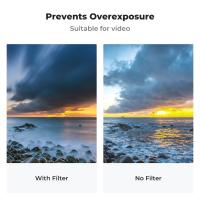








There are no comments for this blog.