How To Dust Your Laptop ?
To dust your laptop, you can start by turning it off and unplugging it from the power source. Use a soft, lint-free cloth or a microfiber cloth to gently wipe the exterior of the laptop, including the screen, keyboard, and touchpad. Be careful not to apply too much pressure or use any harsh cleaning agents that could damage the surface. For hard-to-reach areas, you can use compressed air to blow away the dust. Hold the can of compressed air upright and use short bursts to avoid spraying any liquid onto the laptop. Additionally, you can use a small brush or cotton swabs to clean the crevices and ports. It's important to regularly dust your laptop to prevent dust buildup, which can affect its performance and cause overheating.
1、 Using a microfiber cloth to gently wipe the laptop surface.
Using a microfiber cloth to gently wipe the laptop surface is an effective way to dust your laptop. Dust can accumulate on the surface of your laptop over time, which can affect its performance and even cause overheating. Regularly cleaning your laptop not only helps to maintain its appearance but also ensures its longevity.
To begin, make sure your laptop is turned off and unplugged. This will prevent any accidental damage to the device. Next, take a clean microfiber cloth and gently wipe the surface of the laptop, paying attention to areas where dust tends to accumulate, such as the keyboard, vents, and ports. It is important to use a microfiber cloth as it is designed to attract and trap dust particles, rather than just spreading them around.
When wiping the laptop, use light pressure and avoid applying excessive force, as this can damage the delicate components. Additionally, avoid using any cleaning solutions or sprays directly on the laptop surface, as they can potentially damage the screen or other parts of the device. If necessary, lightly dampen the microfiber cloth with water and wring out any excess moisture before wiping the laptop.
It is worth noting that with the ongoing COVID-19 pandemic, it is also recommended to sanitize your laptop regularly. In addition to dust, laptops can harbor germs and bacteria. To sanitize your laptop, you can use disinfectant wipes or a mixture of isopropyl alcohol and water. However, it is important to check the manufacturer's guidelines for your specific laptop model, as some cleaning agents may be too harsh and can damage the device.
In conclusion, using a microfiber cloth to gently wipe the laptop surface is an effective and safe method to dust your laptop. Regular cleaning not only helps to maintain the appearance of your laptop but also ensures its optimal performance and longevity.

2、 Using compressed air to blow away dust from the keyboard.
Using compressed air to blow away dust from the keyboard is an effective method to keep your laptop clean and functioning optimally. Dust accumulation on the keyboard can lead to sticky keys, reduced responsiveness, and even hardware damage over time. Regularly cleaning your laptop's keyboard is essential for maintaining its performance and longevity.
To begin, ensure that your laptop is turned off and unplugged. This will prevent any potential damage to the internal components. Next, hold the compressed air canister upright and use short bursts of air to blow away the dust particles from the keyboard. Start from one end of the keyboard and work your way across, paying extra attention to the spaces between the keys. It is important to use short bursts of air to prevent any moisture buildup or damage to the keyboard.
Additionally, it is recommended to tilt the laptop at an angle while blowing the air to allow the dust to fall away from the keyboard instead of getting trapped inside. You can also use a soft brush or a microfiber cloth to gently wipe away any remaining dust particles.
It is worth noting that while using compressed air is an effective method, it is important to exercise caution. Ensure that you are in a well-ventilated area to avoid inhaling the dust particles. Moreover, it is advisable to use a canister specifically designed for cleaning electronics to prevent any potential damage.
Regularly dusting your laptop's keyboard will not only improve its performance but also prevent the buildup of harmful bacteria and allergens. By incorporating this simple cleaning routine into your laptop maintenance, you can ensure a clean and efficient device for years to come.
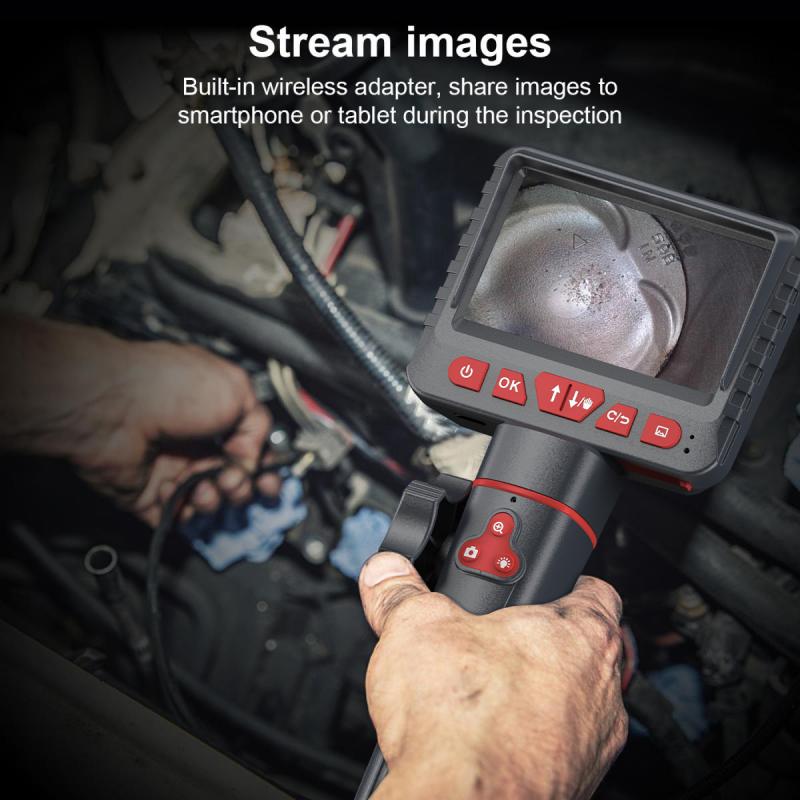
3、 Using a soft brush to remove dust from ports and vents.
Using a soft brush to remove dust from ports and vents is an effective way to dust your laptop. Dust accumulation can hinder the performance of your laptop and even cause overheating issues. Regularly cleaning your laptop's ports and vents can help maintain its optimal functionality.
To begin, make sure your laptop is turned off and unplugged. This will prevent any potential damage to the internal components. Next, locate the ports and vents on your laptop. These are usually found on the sides, back, or bottom of the device. Gently brush the surface of the ports and vents to remove any visible dust. Be careful not to apply too much pressure or use a brush with stiff bristles, as this could damage the delicate components.
It is important to note that the latest point of view suggests using compressed air instead of a brush. Compressed air can effectively remove dust from hard-to-reach areas without the risk of damaging the laptop. When using compressed air, hold the can upright and use short bursts to blow away the dust. Ensure that you are in a well-ventilated area to avoid inhaling the dust particles.
Additionally, it is recommended to clean the laptop's keyboard and screen using a microfiber cloth. Gently wipe the keyboard to remove any dust or debris, and use the cloth to clean the screen in a gentle, circular motion.
Regularly dusting your laptop will not only improve its performance but also prolong its lifespan. It is advisable to establish a routine for cleaning your laptop to prevent excessive dust buildup.

4、 Avoiding liquid cleaners and abrasive materials.
Avoiding liquid cleaners and abrasive materials is the recommended approach when it comes to dusting your laptop. Dust accumulation on laptops can hinder their performance and even cause overheating issues. Therefore, it is essential to clean your laptop regularly to maintain its optimal functioning.
To begin, make sure your laptop is turned off and unplugged from any power source. This will prevent any potential damage to the internal components. Next, use a soft, lint-free cloth or a microfiber cloth to gently wipe the exterior surfaces of the laptop. This will help remove any loose dust particles.
For the keyboard, you can use a can of compressed air to blow away the dust from between the keys. Hold the can upright and use short bursts of air to avoid any moisture from being released. Additionally, you can use a soft brush or a clean, dry toothbrush to gently brush away any stubborn dust particles.
When it comes to the screen, it is important to be cautious. Avoid using any liquid cleaners directly on the screen, as they can damage the display. Instead, dampen a soft cloth with water or a screen-cleaning solution specifically designed for electronics. Gently wipe the screen in a circular motion, being careful not to apply too much pressure.
In recent times, with the ongoing COVID-19 pandemic, it is also advisable to disinfect your laptop. You can use disinfectant wipes or isopropyl alcohol wipes with at least 70% alcohol content to clean the surfaces. However, be cautious and follow the manufacturer's guidelines to avoid any potential damage.
Regularly dusting your laptop will not only keep it looking clean but also help maintain its performance and longevity. By avoiding liquid cleaners and abrasive materials, you can ensure that your laptop remains in good condition for years to come.































