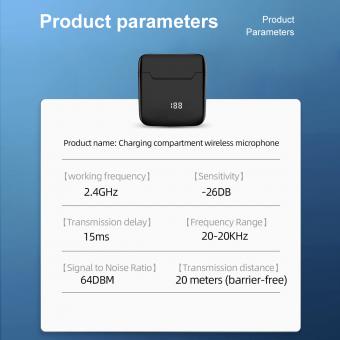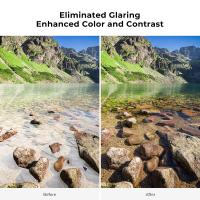How To Improve Iphone Microphone Quality ?
There are several ways to potentially improve the microphone quality on an iPhone. First, ensure that the microphone is not obstructed by any debris or dirt. Cleaning the microphone gently with a soft cloth can help. Additionally, make sure that the microphone is not covered by a case or any other accessories that may interfere with its performance. Adjusting the microphone settings in the iPhone's settings menu can also be helpful. Increasing the microphone sensitivity or adjusting the audio input levels may improve the quality. Using a third-party microphone or a headset with a built-in microphone can also provide better audio quality for recordings or calls. Finally, updating the iPhone's software to the latest version can sometimes address any software-related issues that may affect the microphone performance.
1、 Adjusting microphone settings for optimal performance on iPhone.
To improve the microphone quality on your iPhone, you can follow these steps to adjust the microphone settings for optimal performance:
1. Clean the microphone: Sometimes, dust or debris can accumulate on the microphone, affecting its performance. Use a soft, dry cloth or a small brush to gently clean the microphone opening.
2. Remove any case or cover: If you are using a case or cover on your iPhone, it may be blocking the microphone. Remove the case and test the microphone again to see if there is any improvement in the audio quality.
3. Check for software updates: Apple regularly releases software updates that can improve the overall performance of your iPhone, including the microphone. Make sure your iPhone is running the latest version of iOS by going to Settings > General > Software Update.
4. Disable noise cancellation: The iPhone has a built-in noise cancellation feature that can sometimes affect the microphone quality. To disable it, go to Settings > Accessibility > Audio/Visual > Phone Noise Cancellation and toggle it off.
5. Reset all settings: If none of the above steps work, you can try resetting all settings on your iPhone. This will not erase your data, but it will reset all settings to their default values. Go to Settings > General > Reset > Reset All Settings.
It's worth noting that the latest iPhone models, such as the iPhone 12 series, have advanced microphone technology that offers improved audio quality. However, if you are using an older iPhone model, these steps should help optimize the microphone performance.

2、 Using external microphones to enhance iPhone audio recording.
One way to improve iPhone microphone quality is by using external microphones to enhance audio recording. The built-in microphone on iPhones is decent, but it may not always capture high-quality audio in certain situations. By using an external microphone, you can significantly enhance the audio recording capabilities of your iPhone.
There are various types of external microphones available that can be connected to your iPhone. Some popular options include lavalier microphones, shotgun microphones, and USB microphones. These external microphones offer better sound quality, noise cancellation, and directional recording capabilities, allowing you to capture clearer and more professional audio.
To use an external microphone with your iPhone, you will need an adapter or a lightning-to-3.5mm headphone jack dongle, depending on the model of your iPhone. Once you have the necessary equipment, simply connect the microphone to your iPhone and select it as the audio input source in your recording app.
It's important to note that the latest iPhone models, such as the iPhone 11 and iPhone 12, have improved microphone technology compared to older models. These newer iPhones feature multiple microphones for better audio capture and noise reduction. However, using an external microphone can still provide additional benefits, especially in scenarios where high-quality audio is crucial, such as interviews, podcasts, or music recordings.
In conclusion, using external microphones is an effective way to improve iPhone microphone quality and enhance audio recording. Whether you have an older iPhone or the latest model, investing in a good external microphone can greatly enhance the audio quality of your recordings.

3、 Cleaning the iPhone microphone for improved sound quality.
Cleaning the iPhone microphone for improved sound quality is one effective way to enhance the microphone's performance. Over time, the microphone can accumulate dust, dirt, or debris, which can negatively impact the sound quality during calls or recordings. By cleaning the microphone, you can ensure clearer and crisper audio.
To clean the iPhone microphone, follow these steps:
1. Power off your iPhone and remove any protective case.
2. Use a soft-bristled brush or a clean, dry toothbrush to gently brush the microphone area. Be careful not to apply too much pressure or damage the microphone.
3. Alternatively, you can use compressed air to blow away any dust or debris from the microphone. Ensure that the air pressure is not too high to avoid damaging the microphone.
4. If there are stubborn particles, you can use a cotton swab lightly dampened with isopropyl alcohol to gently clean the microphone. Be cautious not to let any liquid enter the microphone opening.
5. Allow the microphone to dry completely before turning on your iPhone.
In addition to cleaning the microphone, there are other ways to improve iPhone microphone quality.
1. Ensure that your iPhone's software is up to date. Apple regularly releases updates that can include improvements to microphone performance.
2. Remove any protective films or covers that may be obstructing the microphone.
3. Check for any physical damage to the microphone or surrounding areas. If you notice any issues, it may be necessary to visit an authorized service center for repair or replacement.
4. Consider using an external microphone or headset for better audio quality, especially in noisy environments.
By following these steps and considering the latest point of view, you can significantly improve the microphone quality on your iPhone, resulting in clearer and more professional audio during calls and recordings.

4、 Updating iOS to ensure microphone-related bug fixes and improvements.
To improve iPhone microphone quality, one of the first steps you can take is to update your iOS to ensure microphone-related bug fixes and improvements. Apple regularly releases updates that address various issues, including microphone performance. By keeping your iPhone's software up to date, you can take advantage of any enhancements made to the microphone functionality.
Updating your iOS not only provides bug fixes but also introduces new features and optimizations that can positively impact microphone quality. Apple is constantly working on improving the overall user experience, and this includes enhancing the performance of the microphone.
In addition to updating your iOS, there are a few other steps you can take to further improve the microphone quality on your iPhone. First, make sure that your microphone is not obstructed by any debris or dust. Cleaning the microphone area with a soft, lint-free cloth can help ensure clear audio capture.
Furthermore, it is important to check your iPhone's settings and ensure that the microphone is not being blocked by any apps or settings. Go to Settings > Privacy > Microphone and make sure that the apps you want to use the microphone with have the necessary permissions enabled.
Lastly, if you are still experiencing microphone issues, you can try resetting your iPhone's settings. This can help resolve any software-related conflicts that may be affecting the microphone performance. To do this, go to Settings > General > Reset > Reset All Settings.
By following these steps, you can improve the microphone quality on your iPhone and ensure clear and crisp audio capture for your calls, recordings, and voice commands.