How To Make Usb Endoscope Work ?
To make a USB endoscope work, you need to follow these steps:
1. Connect the USB endoscope to your computer or mobile device using the USB cable provided.
2. Install any necessary drivers or software that may be required for your specific device.
3. Open the software or app that came with your USB endoscope.
4. Turn on the endoscope and adjust the focus as needed.
5. Use the software or app to view the live feed from the endoscope and capture images or videos if desired.
It's important to note that the specific steps may vary depending on the brand and model of your USB endoscope. Be sure to read the instructions carefully and follow any specific guidelines provided by the manufacturer.
1、 USB Endoscope Basics
To make a USB endoscope work, you need to follow a few basic steps:
1. Connect the endoscope to your computer or mobile device using the USB cable provided.
2. Install any necessary software or drivers that may be required for your specific device. This can usually be found on the manufacturer's website or included in the package.
3. Once the software is installed, open it and select the USB endoscope as your input device.
4. Adjust the settings to your desired specifications, such as resolution and lighting.
5. Insert the endoscope into the area you wish to view and use the software to capture images or video.
It is important to note that not all USB endoscopes are created equal, and some may require additional steps or troubleshooting to get them working properly. Additionally, the latest point of view is that USB endoscopes have become increasingly popular in recent years due to their versatility and affordability. They are commonly used in industries such as healthcare, automotive, and plumbing, as well as for personal use in hobbies such as electronics repair or exploring nature. As technology continues to advance, USB endoscopes are likely to become even more advanced and accessible to a wider range of users.
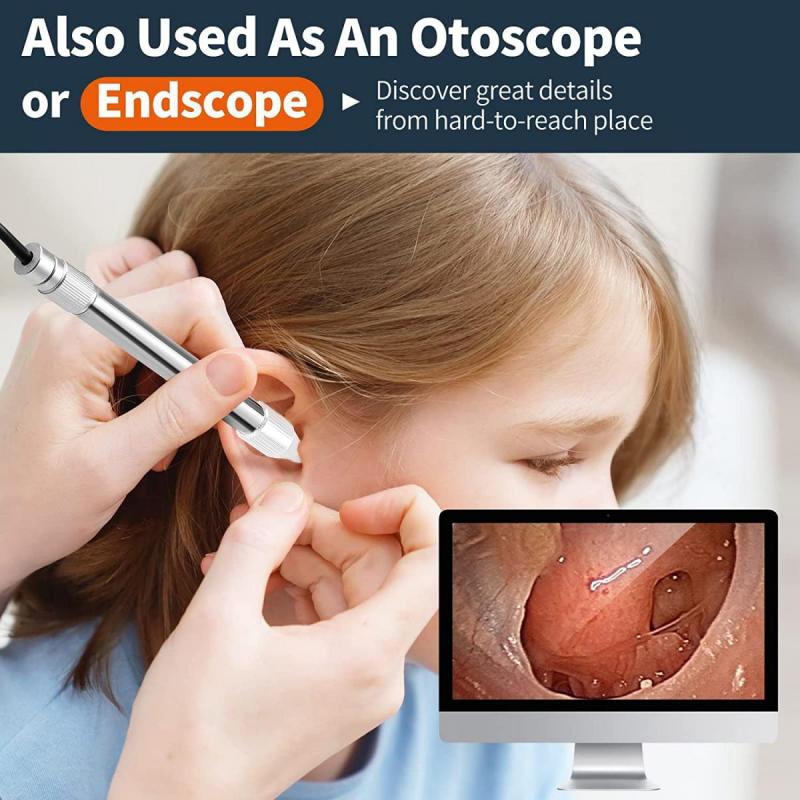
2、 Connecting the USB Endoscope to Your Device
Connecting the USB Endoscope to Your Device is a simple process that can be done in a few easy steps. First, you need to ensure that your device is compatible with the USB endoscope. Most devices, including smartphones, tablets, and computers, are compatible with the USB endoscope.
Next, you need to connect the USB endoscope to your device using the USB cable that comes with the endoscope. Once you have connected the endoscope to your device, you need to download and install the necessary software or app that will allow you to view the images captured by the endoscope.
The latest point of view is that many USB endoscopes now come with their own app that can be downloaded from the app store. This app allows you to view the images captured by the endoscope and also provides additional features such as the ability to record videos and take pictures.
Once you have downloaded and installed the app, you can launch it and start using the USB endoscope. To use the endoscope, simply insert the camera into the area you want to inspect and view the images on your device.
In conclusion, connecting the USB endoscope to your device is a simple process that can be done in a few easy steps. With the latest advancements in technology, many USB endoscopes now come with their own app that makes it even easier to use the endoscope and view the images captured by it.

3、 Troubleshooting Common USB Endoscope Issues
How to make USB endoscope work:
1. Check compatibility: Ensure that your USB endoscope is compatible with your device. Some endoscopes may only work with certain operating systems or devices.
2. Install drivers: If your endoscope requires drivers, make sure they are installed on your device. You can usually find the drivers on the manufacturer's website.
3. Check connections: Make sure the USB endoscope is properly connected to your device. If it's a wireless endoscope, ensure that it's connected to the correct Wi-Fi network.
4. Check power source: If your endoscope requires power, make sure it's properly charged or connected to a power source.
5. Check settings: Make sure the settings on your device are configured correctly. For example, if you're using a Windows computer, make sure the camera is enabled in the device manager.
6. Try a different app: If you're having trouble with the app you're using to view the endoscope, try a different app. There are many apps available for both Android and iOS devices.
7. Clean the lens: If the image quality is poor, try cleaning the lens of the endoscope with a soft cloth.
8. Contact manufacturer: If you've tried all of the above and are still having issues, contact the manufacturer for further assistance.
It's important to note that technology is constantly evolving, and new solutions may become available in the future. It's always a good idea to stay up-to-date with the latest developments in USB endoscope technology to ensure you're getting the most out of your device.

4、 Using Your USB Endoscope for Inspection and Diagnosis
USB endoscopes are handy tools for inspection and diagnosis in various fields, including automotive, plumbing, and medical industries. To make your USB endoscope work, follow these steps:
1. Install the software: Most USB endoscopes come with software that needs to be installed on your computer. Insert the CD that came with your endoscope and follow the instructions to install the software.
2. Connect the endoscope: Connect the USB endoscope to your computer's USB port. Some endoscopes may require an adapter to connect to your computer.
3. Launch the software: Launch the software that you installed in step 1. The software should automatically detect the endoscope and display the live feed from the camera.
4. Adjust the settings: Depending on the software, you may be able to adjust the brightness, contrast, and other settings to improve the image quality.
5. Start inspecting: Once you have adjusted the settings, you can start using your USB endoscope for inspection and diagnosis. Insert the endoscope into the area you want to inspect and use the software to capture images or record videos.
It's important to note that not all USB endoscopes are created equal. Some may have better image quality or more advanced features than others. Additionally, some endoscopes may be compatible with certain operating systems and not others. Be sure to check the specifications of your endoscope and software to ensure compatibility with your computer.





























