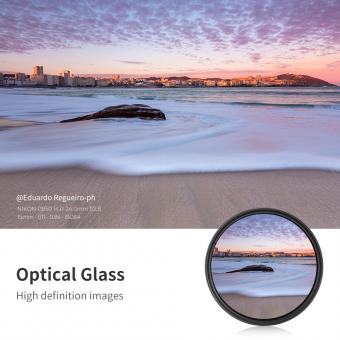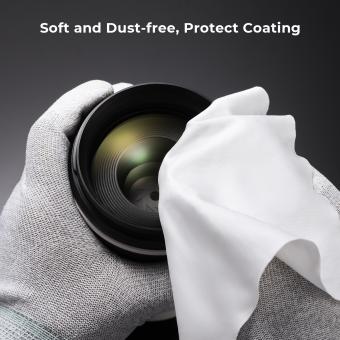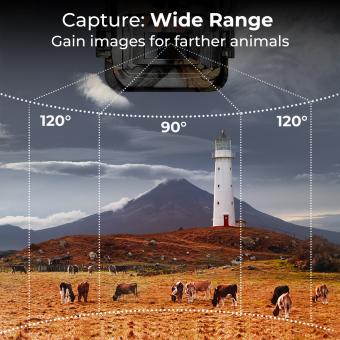How To Set Up A Ring Floodlight Camera ?
To set up a Ring Floodlight Camera, start by downloading the Ring app on your smartphone and creating an account. Then, follow the instructions provided in the app to add a new device. Make sure the camera is properly installed and connected to a power source. Next, connect the camera to your home Wi-Fi network by following the on-screen prompts in the app. Once connected, you can customize the camera settings, such as motion detection zones and notifications, through the app. Finally, test the camera by triggering the motion sensors or manually activating the floodlights to ensure everything is working correctly.
1、 Choosing the right location for your Ring floodlight camera
Choosing the right location for your Ring floodlight camera is crucial to ensure optimal performance and security coverage. Here's a step-by-step guide on how to set up a Ring floodlight camera and select the perfect location:
1. Assess your property: Take a walk around your property and identify areas that require surveillance. Look for vulnerable entry points, blind spots, and high-traffic areas.
2. Mounting height: The ideal mounting height for a Ring floodlight camera is 9-10 feet above the ground. This height provides a good balance between capturing clear footage and deterring potential intruders.
3. Power source: Ensure that you have a power source nearby, as the Ring floodlight camera requires a constant power supply. If you don't have an existing electrical box, consider hiring a professional electrician to install one.
4. Wi-Fi signal strength: Check the Wi-Fi signal strength in the intended location. A strong and stable Wi-Fi connection is essential for the camera to function properly.
5. Adjust the motion sensors: The Ring floodlight camera comes with adjustable motion sensors. Fine-tune the sensitivity and range settings to avoid false alarms while capturing any suspicious activity.
6. Test the camera's field of view: Before finalizing the installation, use the Ring app to test the camera's field of view. Make sure it covers the desired area and provides clear visibility.
7. Consider privacy concerns: Be mindful of your neighbors' privacy when positioning the camera. Avoid pointing it directly into their property or windows.
8. Regular maintenance: Keep the camera clean and free from obstructions like tree branches or spider webs. Regularly check for firmware updates to ensure the camera's optimal performance.
Remember, the latest Ring floodlight camera models may have additional features and installation instructions. Always refer to the manufacturer's guidelines and user manual for specific details.

2、 Mounting and installing the Ring floodlight camera
Mounting and installing the Ring floodlight camera is a relatively straightforward process that can be completed in a few simple steps. Here's a guide on how to set up the Ring floodlight camera:
1. Choose the installation location: Select a suitable location for your floodlight camera. It should be positioned high enough to capture a wide field of view and provide optimal security coverage.
2. Turn off the power: Before starting the installation, turn off the power supply to the existing light fixture at the breaker box to ensure safety.
3. Remove the existing light fixture: Unscrew and remove the old light fixture from the mounting bracket. Disconnect the wires and remove any excess wiring.
4. Attach the mounting bracket: Use the provided screws to attach the mounting bracket to the electrical box. Ensure it is securely fastened.
5. Connect the wires: Connect the floodlight camera's wires to the corresponding wires in the electrical box. Follow the provided instructions or consult a professional if you are unsure about the wiring process.
6. Attach the floodlight camera: Align the camera with the mounting bracket and secure it in place using the provided screws. Ensure it is firmly attached and properly aligned.
7. Adjust the camera angle: Adjust the camera angle to achieve the desired field of view. The Ring app provides a live view feature that helps you position the camera correctly.
8. Restore power: Once the installation is complete, restore power to the electrical box by turning on the breaker.
9. Set up the Ring app: Download the Ring app on your smartphone and follow the on-screen instructions to connect the floodlight camera to your Wi-Fi network. This will enable you to access the camera's live feed and customize its settings.
It's important to note that the installation process may vary slightly depending on the specific model of the Ring floodlight camera. Always refer to the manufacturer's instructions for detailed guidance.

3、 Connecting the camera to your home Wi-Fi network
To set up a Ring Floodlight Camera, follow these steps:
1. Download the Ring app: Start by downloading the Ring app on your smartphone or tablet. The app is available for both iOS and Android devices.
2. Create a Ring account: Open the app and create a new Ring account. If you already have a Ring account, simply log in.
3. Add a new device: Tap on the "Set up a device" option in the app and select "Security Cams" from the list of available devices. Then, choose the Ring Floodlight Camera.
4. Connect the camera to power: Before connecting the camera to your Wi-Fi network, make sure it is properly connected to a power source. This can be done by wiring it to an existing electrical box or using a plug-in adapter.
5. Put the camera in setup mode: Press and release the small button on the top of the camera to put it in setup mode. The light on the camera will start flashing, indicating that it is ready to be connected.
6. Connect to Wi-Fi: In the Ring app, select your home Wi-Fi network from the list of available networks and enter the password. The app will then connect the camera to your Wi-Fi network.
7. Test the connection: Once the camera is connected, the app will prompt you to test the connection. Follow the instructions to ensure that the camera is working properly.
8. Customize settings: After the camera is set up, you can customize various settings such as motion detection sensitivity, camera zones, and notifications. This will allow you to personalize the camera's functionality to suit your needs.
It is important to note that the setup process may vary slightly depending on the specific model of the Ring Floodlight Camera and any updates to the Ring app. Therefore, it is always recommended to refer to the manufacturer's instructions or the app's latest guidelines for the most accurate and up-to-date information.

4、 Setting up the Ring app and creating an account
To set up a Ring Floodlight Camera, you will need to follow a few steps. The first step is to download and install the Ring app on your smartphone or tablet. The app is available for both iOS and Android devices and can be found in the respective app stores.
Once the app is installed, open it and select "Set Up a Device." From the list of available devices, choose "Floodlight Camera." The app will then guide you through the setup process.
The next step is to create a Ring account. If you already have a Ring account, you can simply log in. If not, you will need to create a new account by providing your email address and creating a password. You may also be asked to enter your location information.
After creating an account or logging in, the app will prompt you to scan the QR code on the back of the Floodlight Camera. This will connect the camera to your account. Make sure your smartphone or tablet is connected to the same Wi-Fi network that you want to connect the camera to.
Once the camera is connected, you can customize its settings through the app. This includes adjusting motion detection sensitivity, setting up motion zones, and enabling notifications. You can also set up additional features such as linking the camera to other Ring devices or integrating it with third-party smart home systems.
It's worth noting that the setup process may vary slightly depending on the specific model of the Ring Floodlight Camera and any updates to the Ring app. Therefore, it's always a good idea to consult the latest documentation or support resources provided by Ring for the most up-to-date instructions.