How To Set Up Yale Indoor Wifi Camera?
To set up a Yale indoor WiFi camera, first, download the Yale View app from the App Store or Google Play Store. Then, create an account and log in. Follow the on-screen instructions to add your camera to the app by scanning the QR code on the camera or entering the camera's serial number. Connect the camera to your WiFi network by following the app's prompts. Once connected, you can customize the camera settings and start using it to monitor your indoor space.
1、 Camera Placement

When setting up a Yale indoor WiFi camera, it's crucial to consider the placement of the camera to ensure optimal coverage and security. Here's how to set up a Yale indoor WiFi camera:
1. Choose the right location: Select a strategic location that provides a clear view of the area you want to monitor. Consider areas such as entryways, hallways, or rooms with valuable items.
2. Mounting the camera: Use the included mounting hardware to securely attach the camera to the wall or ceiling. Ensure that the camera is positioned at the right angle to capture the desired area.
3. Test the WiFi signal: Before finalizing the placement, test the WiFi signal strength in the chosen location to ensure a stable connection to the network.
4. Adjust camera settings: Once the camera is mounted, adjust the camera settings to optimize the viewing angle, motion detection, and other features according to your preferences.
5. Monitor the camera: After setup, regularly monitor the camera to ensure it captures the intended area and provides clear footage.
The latest point of view on camera placement emphasizes the importance of considering privacy concerns and ensuring that the camera does not intrude on private spaces. Additionally, with advancements in technology, some cameras now offer AI-powered features for more accurate motion detection and object recognition, enhancing the overall security and monitoring capabilities. It's also important to consider cybersecurity measures to protect the camera from unauthorized access.
2、 Power and Connectivity

Setting up a Yale indoor WiFi camera involves several steps to ensure proper power and connectivity. Here's a guide to help you get started:
1. Power and Connectivity:
- Begin by plugging the camera into a power outlet using the provided power adapter. Ensure that the camera is receiving a stable power supply to function effectively.
- Next, connect the camera to your WiFi network. Use the accompanying mobile app or web interface to initiate the setup process. Follow the on-screen instructions to connect the camera to your home WiFi network. This will enable the camera to transmit data and receive commands over the internet.
The latest point of view on setting up a Yale indoor WiFi camera emphasizes the importance of ensuring a secure and stable internet connection. With the increasing prevalence of cyber threats, it's crucial to use strong, unique passwords for your WiFi network and the camera itself. Additionally, consider enabling two-factor authentication for an added layer of security.
Furthermore, it's recommended to keep the camera's firmware up to date to address any potential vulnerabilities and ensure optimal performance. Regularly check for firmware updates through the manufacturer's official channels and apply them as soon as they become available.
By following these steps and staying mindful of security best practices, you can set up your Yale indoor WiFi camera with confidence, knowing that it's powered and connected securely.
3、 Downloading the App
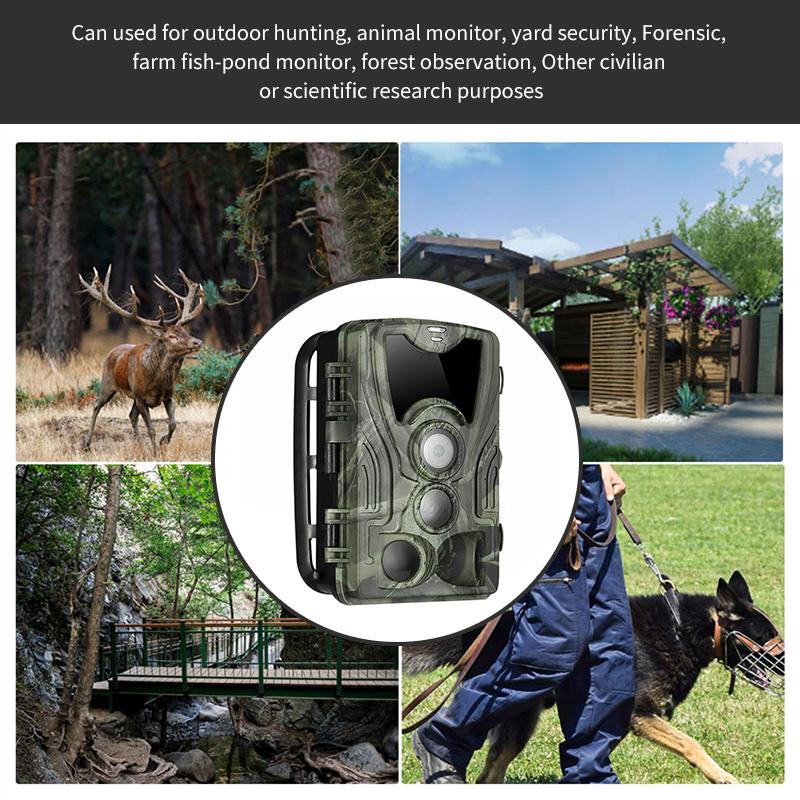
Setting up a Yale indoor WiFi camera is a straightforward process that begins with downloading the Yale View app. To do this, start by going to the App Store or Google Play Store on your smartphone or tablet. Search for "Yale View" and download the app onto your device. Once the app is installed, open it and follow the on-screen instructions to create an account or log in if you already have one.
After logging in, you can begin the process of setting up your Yale indoor WiFi camera. Make sure the camera is plugged in and powered on, then follow the in-app prompts to connect the camera to your WiFi network. This typically involves scanning a QR code on the camera or entering your WiFi network information manually.
Once the camera is connected to your WiFi network, you can customize its settings and preferences through the Yale View app. This may include setting up motion detection, adjusting camera angles, and configuring alerts and notifications.
As of the latest point of view, Yale has been continuously updating its app and camera firmware to improve user experience and security. It's important to ensure that you have the latest version of the Yale View app and camera firmware installed to access the most up-to-date features and enhancements.
Overall, setting up a Yale indoor WiFi camera is a user-friendly process that can be easily accomplished with the help of the Yale View app.
4、 Camera Setup

Setting up a Yale indoor WiFi camera is a straightforward process that can be completed in just a few simple steps. To begin, unpack the camera and its accessories, then plug the camera into a power source using the provided adapter. Next, download the Yale View app from the App Store or Google Play Store and create an account if you don't already have one. Once the app is installed, open it and follow the on-screen instructions to add the camera to your account. This typically involves scanning a QR code on the camera or entering a unique code provided with the camera.
After the camera is added to your account, you can customize its settings and preferences through the app, such as adjusting motion detection sensitivity, setting up alerts, and configuring recording options. Additionally, you can view the camera's live feed and access recorded footage directly from the app, providing you with peace of mind and security whether you're at home or away.
As of the latest point of view, Yale indoor WiFi cameras continue to offer reliable and user-friendly home security solutions. With advancements in technology, these cameras may now feature enhanced video quality, improved motion detection capabilities, and seamless integration with smart home devices for added convenience. Additionally, ongoing updates to the Yale View app ensure a smooth user experience and access to the latest features and functionalities.








































