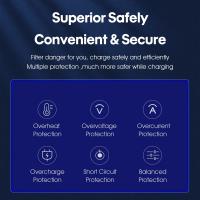How To Setup Usb Stream Sony Camcorder ?
To set up USB streaming with a Sony camcorder, you will need to follow these steps:
1. Connect the camcorder to your computer using a USB cable.
2. Turn on the camcorder and set it to "USB Streaming" mode. This option is usually found in the camcorder's menu settings.
3. On your computer, make sure you have the necessary software installed to capture and edit video. Some Sony camcorders come with their own software, while others may require you to use third-party software.
4. Open the video capture software on your computer and select the option to import video from a camcorder or capture device.
5. The software should detect the connected camcorder and display it as a video source. Select the camcorder from the list of available devices.
6. Start the video capture process on your computer, and the software will begin recording the video stream from the camcorder.
7. Once you have finished recording, stop the capture process and save the video file to your computer.
Please note that the specific steps may vary depending on the model of your Sony camcorder and the software you are using. It is recommended to refer to the user manual or support documentation for your specific camcorder model for detailed instructions.
1、 Connecting the Sony camcorder to the computer via USB.
To set up a USB stream with a Sony camcorder, you will need to follow a few steps. The process may vary slightly depending on the model of your camcorder, but the general steps remain the same.
1. Check compatibility: Ensure that your Sony camcorder supports USB streaming. Some older models may not have this feature. Refer to the user manual or visit the Sony website to confirm.
2. Install drivers: Install the necessary drivers for your camcorder on your computer. These drivers can usually be found on the Sony website or on the CD that came with your camcorder. Make sure to install the latest drivers to ensure compatibility with your operating system.
3. Connect the camcorder: Using a USB cable, connect your Sony camcorder to your computer. The USB port on the camcorder is typically located on the side or back. The other end of the cable should be plugged into an available USB port on your computer.
4. Power on the camcorder: Turn on your camcorder and set it to "USB Streaming" mode. This option is usually found in the settings or menu of the camcorder. Refer to the user manual for specific instructions on how to enable USB streaming mode.
5. Launch video software: Open the video capture software on your computer. This can be any software that supports USB streaming, such as Windows Movie Maker, iMovie, or Sony's PlayMemories Home software.
6. Start streaming: Once the software recognizes the camcorder, you should be able to start streaming video from your Sony camcorder to your computer. You can now use the software to record, edit, or live stream your footage.
It's worth noting that with the advancements in technology, some newer Sony camcorders may offer wireless streaming options or may require different software for streaming. Always refer to the user manual or the Sony website for the most up-to-date instructions and software recommendations for your specific model.

2、 Installing the necessary drivers for the camcorder.
To set up a USB stream with a Sony camcorder, you will need to follow a few steps. The first step is to ensure that you have the necessary drivers installed for the camcorder. This is crucial as it allows your computer to recognize and communicate with the device.
To install the drivers, you can visit the official Sony website and search for the specific model of your camcorder. Look for the "Support" or "Downloads" section and locate the drivers for your operating system. Download and run the driver installation file, following the on-screen instructions.
Once the drivers are installed, connect your Sony camcorder to your computer using a USB cable. Make sure the camcorder is powered on and set to the appropriate mode for USB streaming. This mode is usually called "USB Streaming" or "PC Connect" and can be found in the camcorder's settings menu.
After connecting the camcorder, your computer should recognize it as a new device. If prompted, select the option to "Allow" or "Trust" the connection. Your computer may also automatically install additional drivers or software specific to your camcorder model.
Once the connection is established, you can use video capture software on your computer to stream or record footage from the camcorder. Popular software options include OBS Studio, Adobe Premiere Pro, or Sony's own PlayMemories Home software.
It's worth noting that the latest point of view is that some newer Sony camcorder models may not support USB streaming. In such cases, you may need to explore alternative methods such as using an HDMI capture card or connecting the camcorder via Wi-Fi. Always refer to the user manual or contact Sony support for specific instructions related to your camcorder model.

3、 Configuring the camcorder settings for USB streaming.
To set up USB streaming on a Sony camcorder, you need to configure the camcorder settings accordingly. Here is a step-by-step guide to help you with the process:
1. Connect the camcorder to your computer using a USB cable. Make sure the camcorder is turned off before connecting.
2. Turn on the camcorder and set it to "USB Streaming" mode. This option is usually found in the camcorder's menu settings. Refer to your camcorder's user manual for specific instructions on how to access this setting.
3. On your computer, open the video capture software that you intend to use for streaming. This could be software provided by Sony or a third-party application compatible with your camcorder.
4. In the video capture software, select the camcorder as the video source. This option is typically found in the software's settings or preferences menu. Again, refer to the software's documentation for specific instructions.
5. Configure the video and audio settings in the software according to your preferences. This may include selecting the desired video resolution, frame rate, and audio input.
6. Once the settings are configured, you should be able to start streaming from your Sony camcorder to your computer via USB. The software should provide options for starting and stopping the stream, as well as additional features like recording or live preview.
It's worth noting that the specific steps and options may vary depending on the model of your Sony camcorder and the software you are using. Therefore, it's always recommended to consult the user manual and software documentation for accurate instructions tailored to your setup.
In the latest point of view, Sony has been continuously improving its camcorder models to offer more streamlined and user-friendly USB streaming capabilities. This includes enhanced compatibility with popular video capture software and improved settings customization options. Additionally, some newer Sony camcorders may also support wireless streaming options, allowing for even more flexibility in capturing and sharing your videos.

4、 Selecting the appropriate software for capturing the USB stream.
To set up a USB stream from a Sony camcorder, the first step is to select the appropriate software for capturing the USB stream. This software will allow you to connect your camcorder to your computer and transfer the video footage.
There are several software options available for capturing USB streams, and the choice will depend on your specific needs and preferences. One popular option is Sony's PlayMemories Home software, which is designed specifically for Sony camcorders. This software allows you to easily transfer, organize, and edit your videos.
Another option is third-party software such as OBS Studio or Adobe Premiere Pro. These software programs offer more advanced features and customization options for capturing and editing your USB stream. They are often preferred by professional videographers or those who require more control over their video footage.
Once you have selected the appropriate software, you will need to install it on your computer. Follow the instructions provided by the software manufacturer to complete the installation process.
Next, connect your Sony camcorder to your computer using a USB cable. Make sure the camcorder is powered on and set to the appropriate mode for USB streaming. The specific steps may vary depending on the model of your camcorder, so refer to the user manual for detailed instructions.
Once the camcorder is connected, launch the software you installed earlier. It should detect the camcorder and display the USB stream. From here, you can select the desired video files and transfer them to your computer.
In conclusion, setting up a USB stream from a Sony camcorder involves selecting the appropriate software for capturing the stream, installing the software on your computer, connecting the camcorder via USB, and using the software to transfer the video footage.







![J12 Mini-projector Outdoor-filmprojector met 100 inch-projectorscherm, 1080P, compatibel met tv-stick, videogames, HDMI, USB, TF, VGA, AUX, AV [Amerikaanse regelgeving] J12 Mini-projector Outdoor-filmprojector met 100 inch-projectorscherm, 1080P, compatibel met tv-stick, videogames, HDMI, USB, TF, VGA, AUX, AV [Amerikaanse regelgeving]](https://img.kentfaith.de/cache/catalog/products/de/GW01.0172/GW01.0172-1-340x340.jpg)