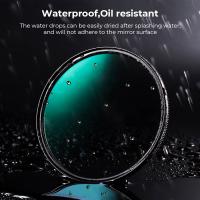How To Use A Jvc Digital Video Camera ?
To use a JVC digital video camera, first, ensure that the camera is charged or has fresh batteries. Then, turn on the camera by pressing the power button. Next, open the LCD screen or viewfinder to see the live view of what the camera is capturing. Adjust the focus by using the focus ring or the autofocus feature. To start recording, press the record button. While recording, you can zoom in or out using the zoom control. To stop recording, press the record button again. You can review your recorded videos by navigating through the camera's menu and selecting the playback option. Additionally, you can connect the camera to a computer or TV using the appropriate cables to transfer or view your videos on a larger screen.
1、 Powering on and off the JVC digital video camera
Powering on and off the JVC digital video camera is a fundamental step in using the device. While the specific steps may vary slightly depending on the model, the general process remains consistent. Here is a guide on how to power on and off a JVC digital video camera:
1. Powering on the camera:
- Locate the power button on the camera. It is usually marked with a symbol resembling a circle with a line through it or the word "Power."
- Press and hold the power button for a few seconds until the camera powers on. Some models may require a shorter or longer press duration, so refer to the camera's manual for precise instructions.
- Once the camera is powered on, you will typically see the JVC logo or a welcome screen on the display. The camera is now ready to use.
2. Powering off the camera:
- Locate the power button again and press it briefly. On most models, a prompt will appear on the screen asking for confirmation to turn off the camera.
- Use the camera's navigation buttons or touchscreen to select "Yes" or "OK" to confirm the power-off action.
- The camera will then shut down, and the display will turn off. It is now safe to disconnect any external power source or remove the battery if desired.
It is worth noting that some JVC digital video cameras may have additional power-saving features, such as automatic power-off after a period of inactivity. These features help conserve battery life and can be adjusted in the camera's settings menu.
Always consult the camera's user manual for specific instructions tailored to your model, as the steps outlined above are general guidelines.

2、 Adjusting camera settings for optimal video quality
Adjusting camera settings for optimal video quality is essential when using a JVC digital video camera. By fine-tuning the settings, you can capture high-quality videos that are sharp, vibrant, and visually appealing. Here's a step-by-step guide on how to use a JVC digital video camera and adjust its settings for optimal video quality.
1. Familiarize yourself with the camera: Before diving into the settings, take some time to understand the different buttons, dials, and menus on your JVC digital video camera. This will make it easier to navigate through the settings and make adjustments.
2. Set the resolution and frame rate: Access the camera's menu and locate the video settings. Choose the highest resolution available (such as 1080p or 4K) for the best video quality. Additionally, select a suitable frame rate (such as 24 or 30 frames per second) based on your desired look and feel.
3. Adjust exposure and white balance: Proper exposure and white balance are crucial for well-lit and color-accurate videos. Use the camera's exposure compensation feature to adjust the brightness level, ensuring that the video is neither too dark nor too bright. Additionally, set the white balance to match the lighting conditions (e.g., daylight, indoor, or tungsten) for accurate color reproduction.
4. Enable image stabilization: If your JVC digital video camera has built-in image stabilization, make sure to enable it. This feature helps reduce camera shake and results in smoother, more professional-looking videos.
5. Experiment with focus and zoom: Depending on your subject and shooting style, you may want to manually adjust the focus and zoom settings. Use the camera's focus ring or autofocus feature to ensure your subject is sharp and in focus. Similarly, experiment with zooming in or out to capture different perspectives.
6. Use external microphones: While JVC digital video cameras have built-in microphones, using an external microphone can significantly improve audio quality. Consider investing in a high-quality microphone that suits your recording needs, whether it's a shotgun microphone for capturing distant sounds or a lavalier microphone for interviews.
7. Practice and experiment: The more you use your JVC digital video camera, the better you'll become at adjusting its settings for optimal video quality. Take the time to practice and experiment with different settings, lighting conditions, and shooting techniques to find what works best for you.
In conclusion, adjusting camera settings for optimal video quality is crucial when using a JVC digital video camera. By following these steps and experimenting with different settings, you can capture stunning videos that showcase your creativity and storytelling abilities. Keep in mind that technology is constantly evolving, so staying up to date with the latest advancements and features in JVC digital video cameras can further enhance your video quality.

3、 Capturing videos with the JVC digital video camera
Capturing videos with the JVC digital video camera is a straightforward process that allows you to record high-quality footage. Here is a step-by-step guide on how to use a JVC digital video camera:
1. Power on the camera: Locate the power button, usually located on the side or back of the camera, and press it to turn on the device. Ensure that the battery is fully charged or connected to a power source.
2. Adjust settings: Use the menu button or touchscreen to navigate through the camera's settings. Set the desired video quality, resolution, and frame rate. You can also adjust other settings like white balance, exposure, and audio levels.
3. Insert a memory card: Check the camera's user manual to determine the compatible memory card type. Open the memory card slot, usually located on the side or bottom of the camera, and insert the card. Ensure it is properly inserted and locked in place.
4. Frame your shot: Look through the camera's viewfinder or use the LCD screen to frame your shot. Adjust the zoom and focus as needed to capture the desired subject.
5. Start recording: Press the record button, usually denoted by a red circle, to start recording. The camera will indicate that it is recording, usually with a red light or a timer on the screen.
6. Stop recording: To stop recording, press the record button again. The camera will save the video file to the memory card.
7. Playback and transfer: To review your recorded videos, use the camera's playback function. Connect the camera to a computer using a USB cable or remove the memory card and insert it into a card reader. Transfer the video files to your computer for editing or sharing.
It's important to consult the camera's user manual for specific instructions and features as different JVC models may have slight variations in their operation. Additionally, staying updated with the latest firmware and software releases from JVC can enhance your camera's performance and functionality.

4、 Using the zoom feature on the JVC digital video camera
Using the zoom feature on a JVC digital video camera is a simple and straightforward process. The zoom feature allows you to bring distant objects closer or capture wide-angle shots with ease. Here's a step-by-step guide on how to use the zoom feature effectively:
1. Power on the camera: Ensure that your JVC digital video camera is powered on and ready to use. Check the battery level to avoid any interruptions during recording.
2. Locate the zoom control: The zoom control is usually located on the top or side of the camera. It is a lever or button labeled with a "+" and "-" sign.
3. Understand the zoom options: JVC digital video cameras typically offer two types of zoom: optical zoom and digital zoom. Optical zoom uses the camera's lens to magnify the image, while digital zoom enlarges the image digitally. Optical zoom provides better image quality, so it is recommended to use it whenever possible.
4. Adjust the zoom level: To zoom in, slide the zoom lever or press the "+" button. To zoom out, slide the lever or press the "-" button. The zoom level is usually displayed on the camera's LCD screen.
5. Use the zoom sparingly: While zooming can be useful, it's important to use it sparingly to avoid shaky footage. Sudden and excessive zooming can result in blurry or distorted images. Instead, try to compose your shots before zooming and use it only when necessary.
6. Practice smooth zooming: To achieve smooth zooming, apply gentle pressure to the zoom lever or button. Avoid jerky movements that can disrupt the video recording.
7. Experiment with different zoom levels: Depending on your subject and desired effect, you can experiment with different zoom levels. For example, a wide-angle shot can capture more of the scene, while a close-up shot can emphasize details.
Remember, the key to using the zoom feature effectively is to practice and experiment. Familiarize yourself with your JVC digital video camera's zoom controls and explore different zoom levels to enhance your video recordings.








![4K digital camera for photography and video [autofocus and stabilisation] 48 MP video blog camera with SD card, 3 4K digital camera for photography and video [autofocus and stabilisation] 48 MP video blog camera with SD card, 3](https://img.kentfaith.de/cache/catalog/products/de/GW41.0065/GW41.0065-1-340x340.jpg)