How To Use Filters On Samsung Camera ?
To use filters on a Samsung camera, follow these steps:
1. Open the camera app on your Samsung device.
2. Look for the "Filters" option, usually represented by an icon that resembles three overlapping circles or squares.
3. Tap on the "Filters" icon to access the available filters.
4. Browse through the different filter options by swiping left or right.
5. Tap on a filter to preview how it will affect your photo.
6. Once you have selected a filter, tap the capture button to take a photo with the chosen filter applied.
7. You can also apply filters to existing photos in your gallery. Open the photo you want to edit, tap the edit icon (usually represented by a pencil or sliders), and then select the "Filters" option.
8. After applying a filter, you can further adjust its intensity or make additional edits if desired.
9. Once you are satisfied with the result, save the photo or share it with others.
Note that the exact steps may vary slightly depending on the model and version of your Samsung camera or smartphone.
1、 Accessing the filter menu on your Samsung camera
Accessing the filter menu on your Samsung camera is a simple and straightforward process. With the latest advancements in technology, Samsung cameras offer a wide range of filters that allow you to enhance your photos and add creative effects. Here's how you can use filters on your Samsung camera:
1. Turn on your Samsung camera and navigate to the camera mode. This can usually be done by pressing the camera icon on the home screen or using the dedicated camera button on your device.
2. Once you are in the camera mode, you will see various icons and options on the screen. Look for the "Filter" icon, which is usually represented by a square with three circles inside it. Tap on this icon to access the filter menu.
3. In the filter menu, you will find a list of different filters that you can apply to your photos. These filters can range from basic ones like black and white or sepia to more creative options like vintage or pop art. Scroll through the list to explore the available filters.
4. To apply a filter, simply tap on the one you want to use. The filter will be applied to the live preview on your screen, allowing you to see the effect in real-time. You can experiment with different filters to find the one that best suits your photo.
5. Once you have selected a filter, you can adjust its intensity by using the slider provided. This allows you to control the strength of the filter effect, giving you more control over the final result.
6. After you are satisfied with the filter settings, you can take a photo by pressing the shutter button. The filter will be applied to the captured image, and you can view it in your gallery.
Using filters on your Samsung camera is a great way to add a touch of creativity to your photos. Whether you want to enhance the colors, create a vintage look, or simply experiment with different effects, the filter menu on your Samsung camera provides a wide range of options to choose from. So go ahead and explore the filters on your Samsung camera to take your photography to the next level.

2、 Selecting and applying filters to enhance your photos
Selecting and applying filters on a Samsung camera is a simple and effective way to enhance your photos. With the latest advancements in camera technology, Samsung offers a wide range of filters that can add creativity and style to your images.
To use filters on a Samsung camera, follow these steps:
1. Open the camera app on your Samsung device.
2. Swipe left or right to access the filter options.
3. Browse through the available filters and select the one that suits your desired effect.
4. Once you have selected a filter, the camera will apply it in real-time, allowing you to see the effect before capturing the photo.
5. Adjust the intensity of the filter by using the slider provided. This allows you to control the strength of the effect.
6. Take your photo by pressing the shutter button.
Filters on Samsung cameras can range from basic color adjustments to more artistic effects such as vintage, black and white, or even fun filters like cartoon or fisheye. These filters can dramatically change the mood and atmosphere of your photos, giving them a unique and personalized touch.
The latest Samsung cameras also offer advanced features like AI-powered filters, which automatically analyze the scene and apply the most suitable filter for optimal results. This technology takes the guesswork out of selecting filters and ensures that your photos look their best.
In addition to the built-in filters, Samsung cameras often provide the option to download and install additional filters from their app store. This allows you to expand your creative possibilities and experiment with different styles.
Using filters on a Samsung camera is a fun and easy way to enhance your photos and add a touch of creativity. So, go ahead and explore the various filters available on your Samsung camera to capture stunning and unique images.
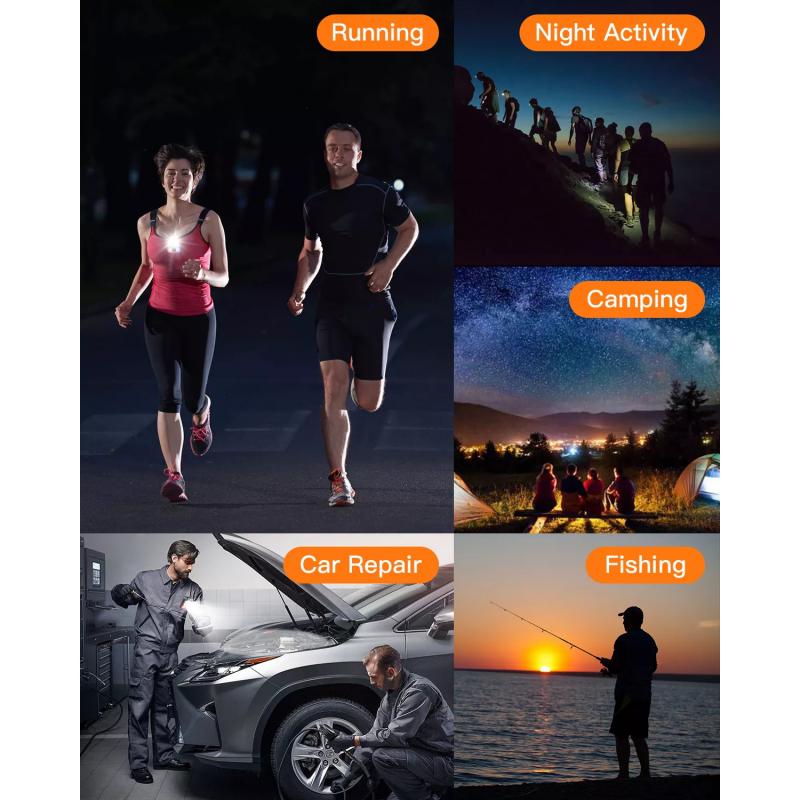
3、 Adjusting filter intensity and settings for desired effects
To use filters on a Samsung camera, follow these steps:
1. Open the camera app on your Samsung device.
2. Look for the "Filters" option, usually represented by a small icon that resembles three overlapping circles or squares.
3. Tap on the "Filters" icon to access the available filter options.
4. A list of filters will appear on the screen. Swipe left or right to browse through the different filters and see a live preview of how each one will affect your photo.
5. Once you find a filter you like, simply tap on it to apply it to your photo.
6. You can also adjust the intensity of the filter by using a slider or similar control. This allows you to fine-tune the effect to your liking.
7. Some Samsung cameras may offer additional settings for each filter, such as brightness, contrast, or saturation. These settings can be adjusted to further customize the look of your photo.
It's worth noting that the latest Samsung camera models may come with more advanced filter options, such as AI-powered filters that automatically enhance your photos based on the scene or subject. These filters use machine learning algorithms to analyze the image and apply adjustments accordingly. Additionally, some Samsung cameras may offer the ability to download and install additional filters from an online store or marketplace.
Experimenting with different filters and adjusting their intensity and settings can help you achieve the desired effects in your photos. Whether you want to add a vintage look, enhance colors, or create a dramatic atmosphere, filters can be a powerful tool to enhance your photography.
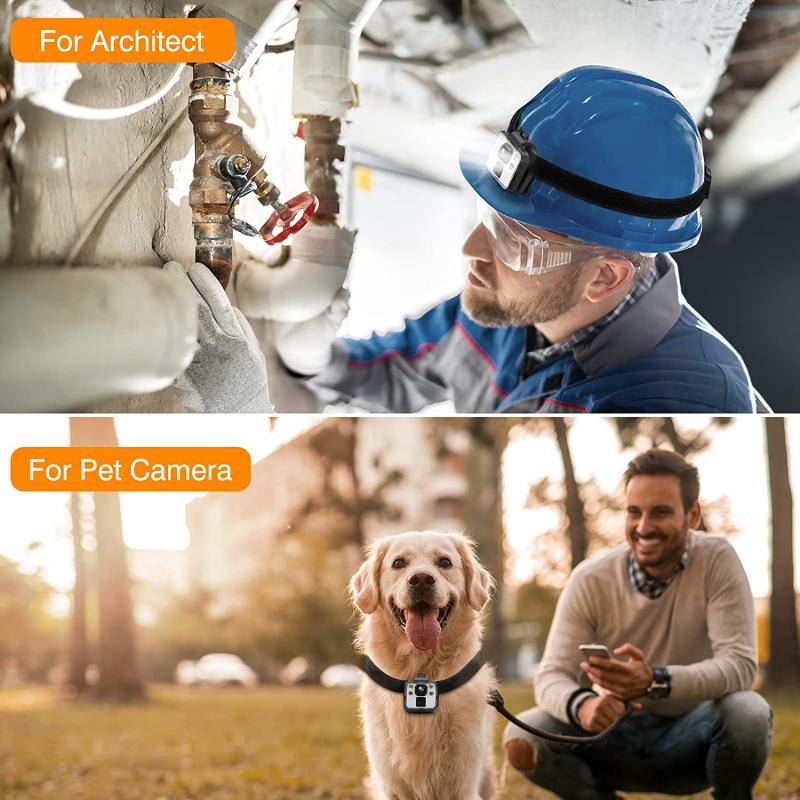
4、 Exploring different filter options for creative photography
Exploring different filter options for creative photography on a Samsung camera can greatly enhance your photography skills and add a unique touch to your images. With the advancements in technology, Samsung cameras now offer a wide range of filter options that allow you to experiment with various effects and styles.
To use filters on a Samsung camera, follow these steps:
1. Access the camera's menu: On your Samsung camera, navigate to the menu option by pressing the menu button or tapping the screen.
2. Find the filter options: Look for the "Filters" or "Effects" section in the menu. This is where you will find a variety of filter options to choose from.
3. Select a filter: Browse through the available filters and select the one that suits your creative vision. Samsung cameras often offer filters such as black and white, sepia, vintage, retro, and many more.
4. Apply the filter: Once you have chosen a filter, simply select it and apply it to your image. Some Samsung cameras allow you to preview the effect in real-time, so you can see how it will look before capturing the photo.
5. Experiment and have fun: Don't be afraid to try different filters and combinations to achieve the desired effect. Filters can completely transform the mood and atmosphere of your photos, so take the time to explore and experiment with different options.
In addition to the traditional filters, Samsung cameras also offer more advanced features such as selective color, miniature effect, and fish-eye effect. These options allow you to unleash your creativity and capture truly unique and captivating images.
As technology continues to evolve, Samsung cameras are likely to introduce new and innovative filter options. Stay updated with the latest firmware updates and explore online communities to discover new trends and techniques in filter photography. Remember, the key to using filters effectively is to experiment, practice, and develop your own style.





































