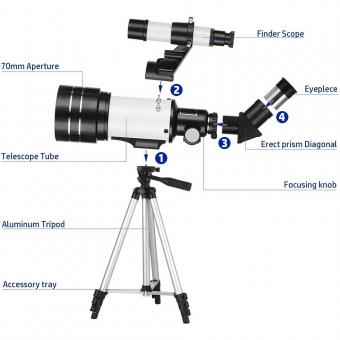How To Use Nikon Wireless Mobile Adapter ?
To use the Nikon Wireless Mobile Adapter, first, ensure that your camera is compatible with the adapter. Then, attach the adapter to the camera's accessory terminal. Next, download and install the Nikon Wireless Mobile Utility app on your smartphone or tablet. Turn on the camera and enable the Wi-Fi function. On your mobile device, go to the Wi-Fi settings and connect to the network created by the adapter. Launch the Nikon Wireless Mobile Utility app and follow the on-screen instructions to establish a connection between the camera and your mobile device. Once connected, you can use the app to remotely control the camera, transfer images wirelessly, and even geotag your photos using the GPS on your mobile device.
1、 Connecting the Nikon wireless mobile adapter to your camera
Connecting the Nikon wireless mobile adapter to your camera is a simple process that allows you to wirelessly transfer photos and videos from your camera to your mobile device. This adapter is compatible with select Nikon cameras and enables you to share your images instantly with friends and family or upload them to social media platforms.
To begin, ensure that your camera is compatible with the Nikon wireless mobile adapter. You can find a list of compatible cameras on Nikon's website. Once you have confirmed compatibility, follow these steps:
1. Turn off your camera and attach the wireless mobile adapter to the camera's accessory terminal. Make sure it is securely attached.
2. Turn on your camera and go to the menu settings. Look for the "Wireless Mobile Adapter" option and select it.
3. On your mobile device, download and install the Nikon Wireless Mobile Utility app from the App Store or Google Play Store.
4. Open the app and enable Wi-Fi on your mobile device. The app will automatically search for the wireless mobile adapter.
5. Once the adapter is detected, select it from the list of available networks and enter the password if prompted. The default password is usually provided in the camera's user manual.
6. Once connected, you can use the app to remotely control your camera, view and download images, and even geotag your photos using your mobile device's GPS.
It's worth noting that Nikon regularly updates its wireless mobile adapter technology, so it's always a good idea to check for any firmware updates for both your camera and the adapter. These updates can improve performance and add new features.
In conclusion, connecting the Nikon wireless mobile adapter to your camera is a straightforward process that allows you to easily transfer and share your photos and videos wirelessly. It's a convenient tool for photographers who want to instantly share their work or remotely control their camera.

2、 Pairing the adapter with your smartphone or tablet
To use the Nikon Wireless Mobile Adapter, you need to pair it with your smartphone or tablet. This allows you to wirelessly transfer photos and videos from your Nikon camera to your mobile device for easy sharing and editing. Here's how to do it:
1. Install the Nikon Wireless Mobile Utility app on your smartphone or tablet. This app is available for both iOS and Android devices and can be downloaded from the respective app stores.
2. Turn on your Nikon camera and go to the menu settings. Look for the Wi-Fi or Wireless section and enable the Wi-Fi function.
3. On your mobile device, go to the Wi-Fi settings and connect to the network name displayed on your camera's LCD screen. The network name usually starts with "Nikon" followed by a series of numbers.
4. Open the Nikon Wireless Mobile Utility app on your mobile device. It should automatically detect your camera and prompt you to establish a connection.
5. Follow the on-screen instructions to complete the pairing process. This may involve entering a password or confirming the connection on both your camera and mobile device.
Once the pairing is complete, you can use the Nikon Wireless Mobile Utility app to remotely control your camera, view live images, and transfer photos and videos wirelessly. You can also adjust camera settings and geotag your images using the app.
It's worth noting that Nikon has recently introduced the SnapBridge app, which replaces the Nikon Wireless Mobile Utility app for some newer camera models. SnapBridge offers enhanced features and a more seamless connection experience. So, depending on your camera model, you may want to consider using SnapBridge instead of the older Wireless Mobile Utility app.
3、 Transferring photos wirelessly from your camera to your device
To use the Nikon Wireless Mobile Adapter, follow these steps to transfer photos wirelessly from your camera to your device:
1. Install the Nikon Wireless Mobile Utility app: Download and install the app on your smartphone or tablet from the App Store or Google Play Store. Ensure that your device is compatible with the app.
2. Connect the adapter to your camera: Attach the Nikon Wireless Mobile Adapter to the camera's accessory port. Make sure the camera is turned off before connecting the adapter.
3. Enable Wi-Fi on your camera: Turn on your camera and access the menu settings. Look for the Wi-Fi option and enable it. Select the Nikon Wireless Mobile Utility as the Wi-Fi connection.
4. Connect your device to the adapter: On your smartphone or tablet, go to the Wi-Fi settings and connect to the network created by the adapter. The network name should be displayed on the adapter or in the camera's menu.
5. Launch the Nikon Wireless Mobile Utility app: Open the app on your device. It should automatically detect the camera and establish a connection.
6. Transfer photos: Once connected, you can browse and select the photos you want to transfer from your camera to your device. You can also remotely control your camera and adjust settings through the app.
7. Disconnect and disable Wi-Fi: After transferring the photos, disconnect your device from the adapter's network and disable Wi-Fi on your camera to conserve battery life.
It's worth noting that Nikon has introduced newer models of wireless adapters, such as the Nikon WU-1a and WU-1b, which offer improved connectivity and additional features. Always refer to the specific instructions provided with your wireless adapter for the most accurate and up-to-date information.
4、 Remote shooting and control using the mobile adapter
To use the Nikon Wireless Mobile Adapter for remote shooting and control, follow these steps:
1. Install the Nikon Wireless Mobile Utility app on your smartphone or tablet. This app is available for both iOS and Android devices and can be downloaded from the respective app stores.
2. Turn on your Nikon camera and navigate to the Wi-Fi settings. Enable the Wi-Fi function and select the option to connect to a smartphone or tablet.
3. Launch the Nikon Wireless Mobile Utility app on your mobile device. It will automatically search for available Nikon cameras with Wi-Fi capabilities.
4. Once the app detects your camera, select it from the list of available devices and establish a connection. This may require entering a password or confirming a pairing request.
5. Once the connection is established, you can use the app to remotely control your Nikon camera. The app provides a live view of what the camera sees, allowing you to adjust settings such as exposure, focus, and shutter speed.
6. You can also trigger the shutter remotely using the app. This is particularly useful for situations where you want to be in the photo but don't have anyone to take it for you.
7. Additionally, the app allows you to transfer photos wirelessly from your camera to your mobile device. This makes it easy to share your images on social media or edit them using mobile editing apps.
The Nikon Wireless Mobile Adapter provides a convenient way to control your camera remotely and transfer photos wirelessly. It offers flexibility and freedom, allowing you to capture images from unique angles or in challenging situations. With the latest advancements in technology, the app and adapter have become more user-friendly and reliable, making it easier than ever to use your Nikon camera with a mobile device.