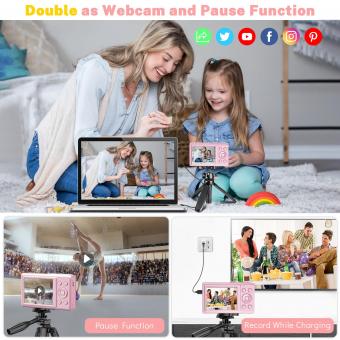How To Use Sony Digital Camera As Webcam ?
To use a Sony digital camera as a webcam, you will need to connect it to your computer using a USB cable. Then, you will need to download and install the Sony Imaging Edge Webcam software from the Sony website. Once installed, open the software and select your camera as the video source. You may need to adjust the camera settings to ensure the best quality video output. Finally, select the camera as your video input source in your preferred video conferencing software, such as Zoom or Skype.
1、 Sony Imaging Edge Webcam software
How to use Sony digital camera as webcam:
To use your Sony digital camera as a webcam, you will need to connect it to your computer using a USB cable. Once connected, you can use third-party software such as OBS or Zoom to access the camera and use it as a webcam. However, this method may not provide the best quality video and may require additional setup.
Alternatively, Sony has recently released Imaging Edge Webcam software that allows you to use your Sony digital camera as a high-quality webcam without the need for additional software. The software is compatible with Windows 10 and macOS 10.13-10.15 and supports a wide range of Sony cameras.
To use the software, simply download and install it on your computer, connect your Sony camera to your computer using a USB cable, and select the camera as your video source in your preferred video conferencing software. The software also allows you to adjust camera settings such as exposure, white balance, and focus to ensure the best possible video quality.
Overall, using Sony Imaging Edge Webcam software is a simple and effective way to use your Sony digital camera as a high-quality webcam without the need for additional software or complicated setup.

2、 Third-party software solutions
Third-party software solutions are the most common way to use a Sony digital camera as a webcam. One popular option is the Imaging Edge Webcam software, which is available for free on the Sony website. This software allows users to connect their Sony camera to their computer via USB and use it as a high-quality webcam for video conferencing, live streaming, and other applications.
To use Imaging Edge Webcam, users must first download and install the software on their computer. They must then connect their Sony camera to their computer via USB and select the camera as the video source in their video conferencing or streaming software. The software supports a wide range of Sony cameras, including the A7, A9, and RX series.
Another option is to use third-party software such as OBS Studio or ManyCam. These software solutions allow users to connect their Sony camera to their computer and use it as a webcam, while also providing additional features such as video effects, overlays, and more. However, these solutions may require more technical knowledge and setup time than the Imaging Edge Webcam software.
It is important to note that not all Sony cameras are compatible with these software solutions, and users should check the compatibility list before attempting to use their camera as a webcam. Additionally, users should ensure that their camera is fully charged or connected to a power source during use to avoid any interruptions during video conferencing or streaming.

3、 USB connection and settings
To use a Sony digital camera as a webcam, you will need a USB connection and the appropriate settings. First, connect your camera to your computer using a USB cable. Once connected, turn on your camera and set it to "PC Remote" mode. This mode allows your camera to be controlled by your computer.
Next, download and install the Sony Imaging Edge Webcam software from the Sony website. This software allows your camera to be recognized as a webcam by your computer. Once installed, open the software and select your camera from the list of available devices.
Finally, adjust the settings in your video conferencing software to use your Sony camera as the default webcam. This may involve selecting the camera from a list of available devices or adjusting the settings within the software itself.
It is important to note that not all Sony cameras are compatible with the Imaging Edge Webcam software. Additionally, some cameras may require additional settings adjustments or firmware updates to function properly as a webcam. It is recommended to check the Sony website for the latest information and updates on using your camera as a webcam.

4、 HDMI connection and settings
How to use Sony digital camera as webcam? The easiest way to use your Sony digital camera as a webcam is through an HDMI connection and settings. First, connect your camera to your computer using an HDMI cable. Make sure your camera is set to "PC Remote" mode. Then, download and install the Sony Imaging Edge Webcam software on your computer. This software allows you to use your camera as a webcam for video conferencing, live streaming, and other applications.
Once you have installed the software, open it and select your camera from the list of available devices. You can then adjust the camera settings, such as exposure, focus, and white balance, to ensure the best possible image quality. You can also choose to use the camera's microphone or an external microphone for audio input.
It's important to note that not all Sony digital cameras are compatible with the Imaging Edge Webcam software. Check the Sony website to see if your camera is supported. Additionally, some cameras may require a separate HDMI capture device to connect to your computer.
In conclusion, using your Sony digital camera as a webcam can be a great way to improve the quality of your video calls and live streams. With the right HDMI connection and settings, you can take advantage of your camera's advanced features and produce high-quality video content.