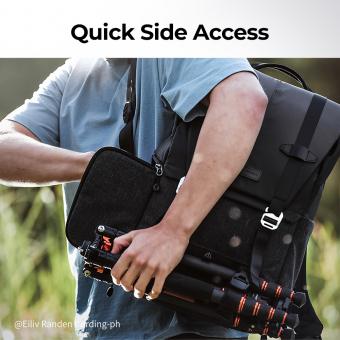How To Watch Surveillance Camera On Pc ?
To watch surveillance camera footage on a PC, you will need to follow these steps:
1. Install the necessary software: Most surveillance camera systems come with their own software that needs to be installed on your PC. Follow the instructions provided by the manufacturer to install the software correctly.
2. Connect the surveillance camera to your PC: Depending on the type of camera system you have, you may need to connect the cameras to your PC using cables or wirelessly. Refer to the user manual for specific instructions on how to establish the connection.
3. Configure the camera software: Once the cameras are connected, launch the surveillance camera software on your PC. You will need to configure the software by adding the cameras to the system. This usually involves entering the camera's IP address or scanning for available cameras on your network.
4. View the camera footage: After the cameras are added to the software, you should be able to view the surveillance camera footage on your PC. The software may provide options for live viewing, playback of recorded footage, and other features depending on the capabilities of your camera system.
Note: It is important to ensure that you have the necessary permissions and legal rights to access and view surveillance camera footage.
1、 Installing surveillance camera software on your PC
Installing surveillance camera software on your PC is a convenient and effective way to watch surveillance camera footage. With advancements in technology, it has become easier than ever to monitor your surroundings from the comfort of your computer. Here's how you can watch surveillance camera footage on your PC:
1. Choose the right software: There are various surveillance camera software options available in the market. Look for software that is compatible with your camera system and offers the features you need, such as live streaming, motion detection, and remote access.
2. Install the software: Once you have chosen the software, download and install it on your PC. Follow the instructions provided by the software manufacturer for a smooth installation process.
3. Connect your cameras: Connect your surveillance cameras to your PC using the appropriate cables or wireless connection. Ensure that your cameras are properly configured and connected to the software.
4. Configure the software: Launch the surveillance camera software on your PC and configure it according to your preferences. This may include setting up motion detection zones, adjusting camera settings, and creating user accounts for remote access.
5. Access the footage: Once the software is set up, you can access the surveillance camera footage on your PC. Most software allows you to view live streams, playback recorded footage, and even receive alerts for any suspicious activity.
It is important to note that the latest point of view in surveillance camera software is the integration of artificial intelligence (AI) and machine learning algorithms. These technologies enable advanced features such as facial recognition, object detection, and behavior analysis, enhancing the overall security and efficiency of surveillance systems.
In conclusion, installing surveillance camera software on your PC is a straightforward process that allows you to conveniently monitor your surroundings. With the latest advancements in AI and machine learning, surveillance camera software has become more powerful and intelligent, providing enhanced security and peace of mind.

2、 Connecting the surveillance camera to your PC
Connecting a surveillance camera to your PC is a relatively straightforward process that allows you to monitor and view live footage from the camera on your computer. Here's a step-by-step guide on how to watch surveillance camera on PC:
1. Choose the right camera: Ensure that your surveillance camera is compatible with your PC. Most modern cameras offer various connectivity options such as USB, Ethernet, or Wi-Fi.
2. Install the camera software: Many surveillance cameras come with their own software that needs to be installed on your PC. Follow the manufacturer's instructions to install the software correctly.
3. Connect the camera to your PC: Depending on the camera's connectivity options, connect it to your PC using the appropriate cable or wirelessly. For USB cameras, simply plug in the USB cable to an available port on your PC. For Ethernet cameras, connect the camera to your router using an Ethernet cable. For Wi-Fi cameras, follow the manufacturer's instructions to connect the camera to your Wi-Fi network.
4. Configure the camera software: Once the camera is connected, open the camera software on your PC. Follow the on-screen instructions to configure the camera settings, such as resolution, frame rate, and recording options.
5. View the camera feed: After configuring the camera software, you should be able to view the camera feed on your PC. Launch the camera software and navigate to the live view or monitoring section. You should see the live footage from the camera displayed on your PC screen.
It's worth noting that some surveillance cameras also offer mobile apps or web interfaces that allow you to view the camera feed remotely on your PC or other devices. These options provide added convenience and flexibility in monitoring your surveillance camera.
In conclusion, connecting a surveillance camera to your PC involves choosing the right camera, installing the camera software, connecting the camera to your PC, configuring the camera software, and finally, viewing the camera feed on your PC. By following these steps, you can easily watch surveillance camera footage on your PC and ensure the security of your premises.

3、 Configuring the surveillance camera software on your PC
To watch surveillance camera footage on your PC, you need to configure the surveillance camera software. Here's a step-by-step guide on how to do it:
1. Install the surveillance camera software: Begin by downloading and installing the software provided by the manufacturer of your surveillance camera. Make sure to choose the version compatible with your PC's operating system.
2. Connect the surveillance camera to your PC: Use the appropriate cables to connect the surveillance camera to your PC. This could be a USB cable, Ethernet cable, or a wireless connection, depending on the camera model.
3. Configure the camera settings: Open the surveillance camera software on your PC and navigate to the settings menu. Here, you can customize various aspects of the camera, such as resolution, motion detection, and recording settings. Adjust these settings according to your preferences.
4. Set up remote access: If you want to view the surveillance camera footage remotely, you'll need to set up remote access. This typically involves creating an account with the camera manufacturer's cloud service and linking your camera to it. Follow the instructions provided by the software to complete this process.
5. Access the surveillance camera footage: Once the software is configured, you can access the surveillance camera footage on your PC. Open the software and navigate to the live view or playback section to view the camera feed. You may also be able to access the footage remotely through a web browser or a dedicated mobile app.
It's worth noting that the latest surveillance camera software often includes advanced features such as facial recognition, object tracking, and cloud storage options. These features can enhance the security and convenience of monitoring your surveillance camera footage on your PC.

4、 Accessing the surveillance camera feed on your PC
Accessing the surveillance camera feed on your PC has become easier than ever before, thanks to advancements in technology. Here's a step-by-step guide on how to watch surveillance camera on your PC:
1. Determine the type of surveillance camera system you have: There are various types of surveillance camera systems available, such as IP cameras, analog cameras, and wireless cameras. Make sure you know the type of system you have installed.
2. Install the necessary software: Depending on the type of surveillance camera system, you may need to install specific software on your PC. This software will allow you to access and view the camera feed. Most manufacturers provide their own software, which can be downloaded from their website.
3. Connect the surveillance camera system to your PC: If you have an IP camera system, you can connect it directly to your PC using an Ethernet cable. For analog cameras, you will need a video capture card or a digital video recorder (DVR) that connects to your PC.
4. Configure the camera settings: Once the camera is connected, you may need to configure the settings to ensure proper communication between the camera and your PC. This may involve assigning an IP address to the camera or setting up port forwarding on your router.
5. Access the camera feed: Launch the software you installed earlier and enter the necessary login credentials. You should now be able to see the camera feed on your PC. Depending on the software, you may also have access to additional features such as motion detection, recording, and playback.
It's worth noting that some surveillance camera systems also offer mobile apps, allowing you to access the camera feed on your smartphone or tablet. This provides added convenience and flexibility, especially when you're away from your PC.
In conclusion, accessing the surveillance camera feed on your PC is a straightforward process that involves installing the necessary software, connecting the camera system to your PC, configuring the settings, and accessing the camera feed through the software. With the latest advancements in technology, it has become even more convenient to monitor your surveillance cameras from the comfort of your PC.