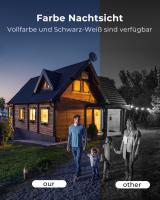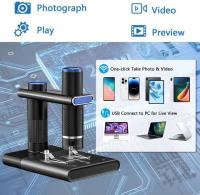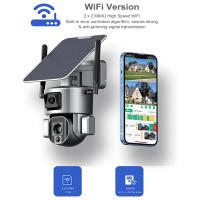Macbook Pro How To Clean Keyboard ?
To clean the keyboard of a MacBook Pro, you can start by shutting down the laptop and disconnecting it from any power source. Then, use a can of compressed air to blow away any loose debris or dust from the keyboard. Next, dampen a lint-free cloth or a microfiber cloth with a small amount of isopropyl alcohol. Gently wipe the keys and the surrounding areas, being careful not to let any liquid seep into the keyboard. You can also use a cotton swab dipped in isopropyl alcohol to clean between the keys. Finally, allow the keyboard to air dry before turning on the MacBook Pro again. It is important to note that you should avoid using excessive liquid or harsh cleaning agents, as they can damage the keyboard.
1、 Removing debris from MacBook Pro keyboard using compressed air.
Removing debris from a MacBook Pro keyboard is a common concern for many users. Over time, dust, crumbs, and other particles can accumulate between the keys, affecting the keyboard's performance and overall user experience. Fortunately, there are several methods to effectively clean the keyboard, with one popular option being the use of compressed air.
To clean your MacBook Pro keyboard using compressed air, follow these steps:
1. Shut down your MacBook Pro and unplug it from the power source.
2. Hold the can of compressed air upright and gently insert the nozzle between the keys.
3. Begin spraying short bursts of air, moving from left to right and top to bottom across the keyboard.
4. Pay extra attention to areas where debris is more likely to accumulate, such as the spacebar and the edges of the keys.
5. Repeat the process as necessary until all visible debris has been removed.
It is important to note that while compressed air is generally safe to use, it is advisable to exercise caution. Do not tilt the can or spray the air too forcefully, as this may damage the keyboard or other components. Additionally, it is recommended to perform the cleaning in a well-ventilated area to avoid inhaling any particles that may be dislodged during the process.
In recent years, there has been some debate about the effectiveness of using compressed air to clean keyboards. Some argue that it may not completely remove all debris, especially if it is sticky or lodged deep between the keys. In such cases, alternative methods like using a soft brush or a keyboard cleaning gel may be more effective.
Ultimately, the choice of cleaning method depends on personal preference and the severity of the debris buildup. Regular maintenance and cleaning of your MacBook Pro keyboard will help ensure its longevity and optimal performance.

2、 Using a soft cloth and isopropyl alcohol to clean keys.
To clean the keyboard of a MacBook Pro, you can follow a few simple steps. First, make sure to turn off your laptop and unplug it from any power source. This is important to avoid any potential damage to the device.
Next, take a soft cloth or microfiber cloth and dampen it slightly with isopropyl alcohol. It is important to use isopropyl alcohol as it evaporates quickly and does not leave any residue. Avoid using water or any other liquid as it can damage the keyboard.
Gently wipe the keys and the surrounding areas with the damp cloth. Be careful not to apply too much pressure or let any liquid seep into the keyboard. It is recommended to use a cotton swab or a soft brush to clean between the keys, as this can help remove any dirt or debris that may have accumulated.
For stubborn stains or sticky keys, you can dampen the cloth slightly more or use a small amount of isopropyl alcohol directly on the cloth. However, always make sure to use a minimal amount of liquid to avoid any damage.
In addition to cleaning the keyboard, it is also important to regularly clean the screen and the exterior of your MacBook Pro. You can use a soft cloth and a mild cleaning solution to wipe the screen and the body of the laptop.
It is worth noting that Apple recommends avoiding the use of aerosol sprays, solvents, or abrasives when cleaning your MacBook Pro. These can cause damage to the device and void the warranty.
Overall, cleaning the keyboard of your MacBook Pro is a simple process that can help maintain its performance and longevity. Regular cleaning can prevent the buildup of dirt and debris, ensuring smooth and efficient typing experience.

3、 Gently brushing between keys with a small brush or toothpick.
To clean the keyboard of a MacBook Pro, you can follow a few simple steps. One effective method is to gently brush between the keys with a small brush or toothpick. This will help remove any debris or dust that may have accumulated over time.
Start by shutting down your MacBook Pro and disconnecting it from any power source. This is an important safety precaution to avoid any damage to the device. Next, turn the MacBook Pro upside down and gently tap the back to dislodge any loose particles.
Now, take a small brush or toothpick and carefully brush or scrape between the keys. Be sure to do this gently to avoid causing any damage to the keys or the keyboard mechanism. You can also use compressed air to blow away any remaining debris.
It's worth noting that the latest MacBook Pro models have a redesigned keyboard mechanism called the Magic Keyboard. This keyboard features a scissor mechanism that provides a more stable and comfortable typing experience. The keys on the Magic Keyboard have slightly more space between them, which can help prevent debris from getting trapped.
However, even with the improved design, it's still important to regularly clean your MacBook Pro keyboard to maintain its performance and longevity. By gently brushing between the keys, you can prevent debris from interfering with the key movement and ensure a smooth typing experience.
In conclusion, cleaning the keyboard of a MacBook Pro involves gently brushing between the keys with a small brush or toothpick. This method helps remove debris and dust, ensuring optimal performance and longevity for your device.
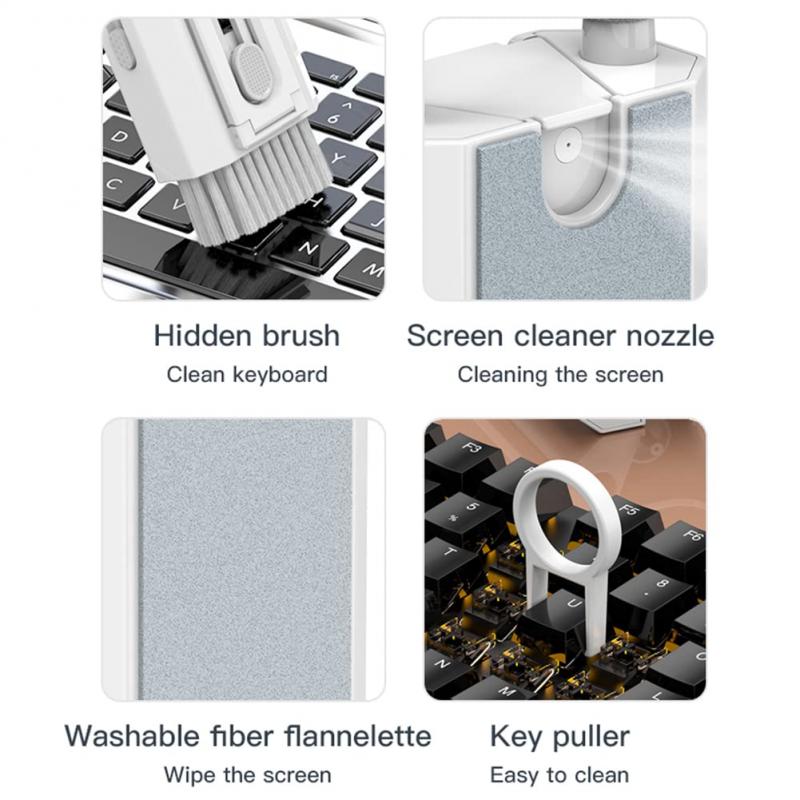
4、 Avoiding excessive moisture when cleaning MacBook Pro keyboard.
When it comes to cleaning your MacBook Pro keyboard, it's important to exercise caution and avoid excessive moisture. The keyboard is a sensitive area that can be easily damaged if not cleaned properly. Here are some steps to safely clean your MacBook Pro keyboard:
1. Turn off your MacBook Pro and unplug it from the power source. This will prevent any electrical damage during the cleaning process.
2. Use a soft, lint-free cloth or a microfiber cloth to gently wipe the keyboard. Start by removing any loose debris or crumbs by turning the MacBook Pro upside down and gently tapping the back.
3. Dampen the cloth slightly with water or a mild cleaning solution specifically designed for electronics. It's important to avoid using excessive moisture as it can seep into the keyboard and cause damage. Make sure the cloth is only slightly damp, not wet.
4. Gently wipe the keys and the surrounding areas, being careful not to apply too much pressure. Use a soft brush or a cotton swab to clean between the keys, removing any stubborn dirt or grime.
5. Allow the keyboard to air dry completely before turning on your MacBook Pro. This will ensure that no moisture is left behind, which could potentially damage the internal components.
It's worth noting that Apple recommends avoiding the use of aerosol sprays, solvents, or abrasive cleaners when cleaning your MacBook Pro keyboard. These substances can cause damage to the keys or the screen.
In addition to these steps, it's always a good idea to refer to the latest guidelines provided by Apple for cleaning your specific MacBook Pro model. They may have specific recommendations or updates that can help you maintain your keyboard's cleanliness without causing any harm.